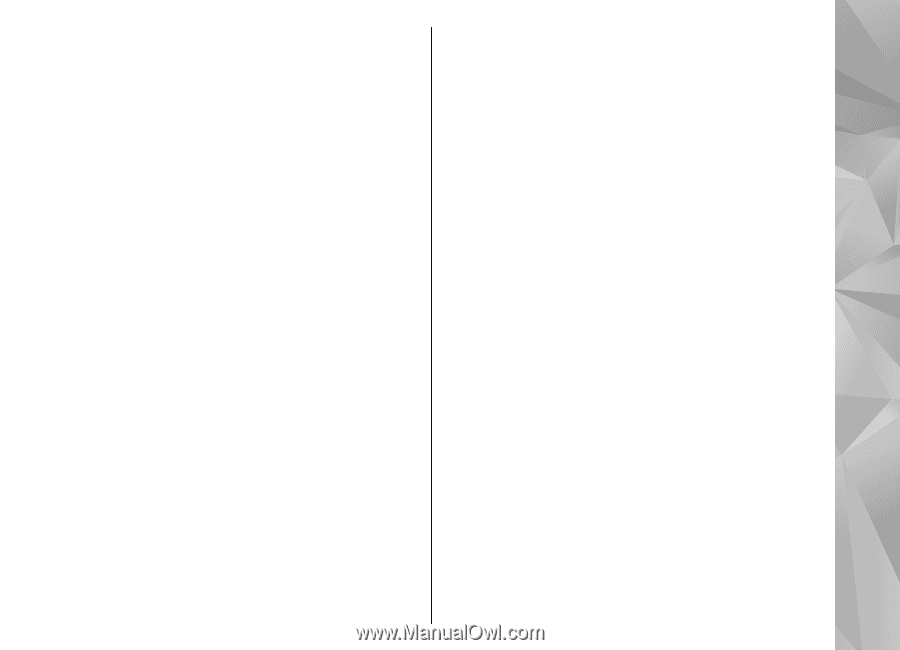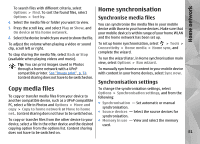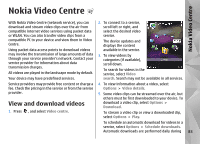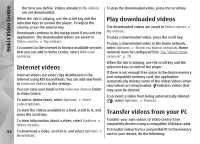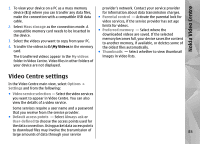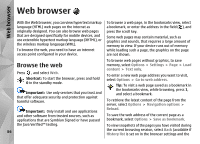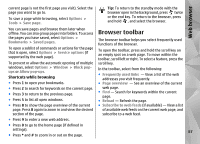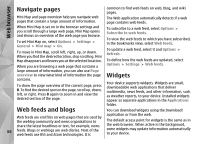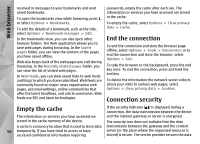Nokia N78 User Guide - Page 85
Video Centre settings
 |
UPC - 758478014714
View all Nokia N78 manuals
Add to My Manuals
Save this manual to your list of manuals |
Page 85 highlights
Nokia Video Centre 1. To view your device on a PC as a mass memory device (E:\) where you can transfer any data files, make the connection with a compatible USB data cable. 2. Select Mass storage as the connection mode. A compatible memory card needs to be inserted in the device. 3. Select the videos you want to copy from your PC. 4. Transfer the videos to E:\My Videos in the memory card. The transferred videos appear in the My videos folder in Video Centre. Video files in other folders of your device are not displayed. provider's network. Contact your service provider for information about data transmission charges. ● Parental control - Activate the parental lock for video services, if the service provider has set age limits for videos. ● Preferred memory - Select where the downloaded videos are saved. If the selected memory becomes full, your device saves the content to another memory, if available, or deletes some of the oldest files automatically. ● Thumbnails - Select whether to view thumbnail images in video lists. Video Centre settings In the Video Centre main view, select Options > Settings and from the following: ● Video service selection - Select the video services you want to appear in Video Centre. You can also view the details of a video service. Some services require a user name and a password that you receive from the service provider. ● Default access points - Select Always ask or User-defined to choose the access points used for the data connection. Using packet data access points to download files may involve the transmission of 85 large amounts of data through your service