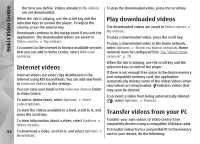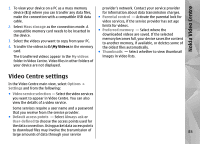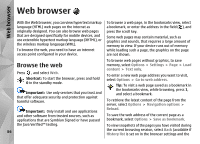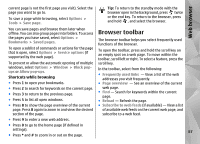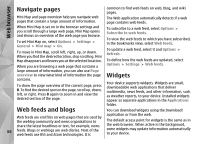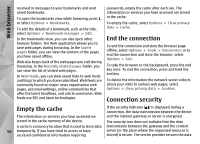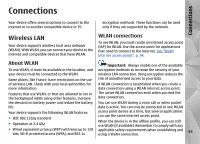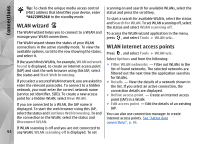Nokia N78 User Guide - Page 89
Content search, Download and purchase items, Bookmarks - themes free download
 |
UPC - 758478014714
View all Nokia N78 manuals
Add to My Manuals
Save this manual to your list of manuals |
Page 89 highlights
Web browser Using widgets may involve the transmission of large amounts of data through your service provider's network. Contact your service provider for information about data transmission charges. 1. Select the link. 2. Select the appropriate option to purchase the item (for example, Buy). 3. Carefully read all the information provided. Content search To search for keywords, phone numbers, or e-mail addresses within the current web page, select Options > Find and the desired option. To go to the previous match, scroll up. To go to the next match, scroll down. Tip: To search for keywords within the page, press 2. 4. To continue or cancel the download, select the appropriate option (for example, Accept or Cancel). When you start a download, a list of ongoing and completed downloads from the current browsing session is displayed. To modify the list, select Options > Downloads. In the list, scroll to an item, and select Options to cancel ongoing downloads, or open, save, or delete completed downloads. Download and purchase items You can download items such as ringing tones, images, operator logos, themes, and video clips. These items can be provided free of charge, or you can purchase them. Downloaded items are handled by the respective applications in your device, for example, a downloaded photo can be saved in Photos. Bookmarks The bookmarks view opens when you open the Web application. You can select web addresses from a list or from a collection of bookmarks in the Recently visited pages folder. You can also enter the URL address of the web page you want to visit directly into the field ( ). Important: Only install and use applications and other software from trusted sources, such as applications that are Symbian Signed or have passed the Java Verified testing. To download an item: indicates the starting page defined for the default access point. You can save URL addresses as bookmarks while browsing on the internet. You can also save addresses 89