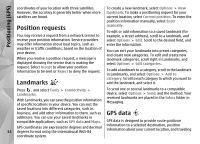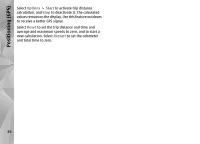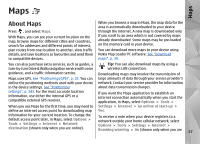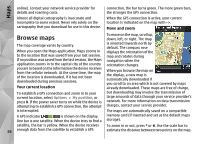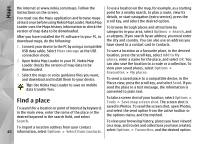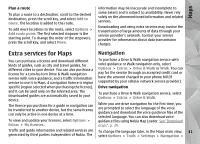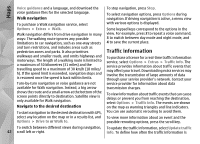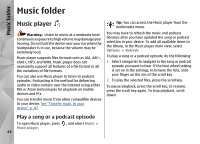Nokia N78 User Guide - Page 39
Download maps, Adjust the map view, Nokia Map Loader
 |
UPC - 758478014714
View all Nokia N78 manuals
Add to My Manuals
Save this manual to your list of manuals |
Page 39 highlights
Maps Adjust the map view To define the metric system used in the maps, select Options > Tools > Settings > Map > System of measurement > Metric or Imperial. To define what kinds of points of interest are shown on the map, select Options > Tools > Settings > Map > Categories and the desired categories. To select whether you want to view maps in 2-D mode, 3-D mode, as satellite image, or hybrid, select Options > Map mode > Map, Map 3D, Satellite, or Hybrid. Satellite images may not be available for all geographic locations. To define whether you want the map view to be a day view or a night view, select Options > Tools > Settings > Map > Colours > Day mode or Night mode. To adjust other internet, navigation, routing, and general map settings, select Options > Tools > Settings. you browse maps, create routes, or search for locations online. Downloading maps data may involve the transmission of large amounts of data through your service provider's network. Contact your service provider for information about data transmission charges. To prevent the device from automatically downloading maps through the internet, for example, when you are outside your home cellular network, or other map related data required by the extra services, select Options > Tools > Settings > Internet > Go online at start-up > No. To define how much memory card space you want to use for saving maps or voice guidance files, select Options > Tools > Settings > Map > Maximum memory use > Max. memory card use. This option is available only when a compatible memory card is inserted and set as the default maps storage. When the memory is full, the oldest map data is deleted. The saved maps data can be deleted using Nokia Map Loader PC software. Download maps Nokia Map Loader Nokia Map Loader is PC software that you can use to When you browse a map on the display in Maps, a new download and install maps from the internet to a map is automatically downloaded if you scroll to an compatible memory card. You can also use it to area which is not covered by maps already download voice files for turn-by-turn navigation. downloaded. You can view the amount of transferred To use Nokia Map Loader, you must first install it to a data from the data counter (kB) shown on the display. compatible PC. You can download the PC software from 39 The counter shows the amount of network traffic when