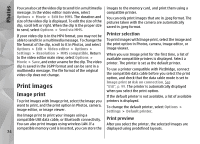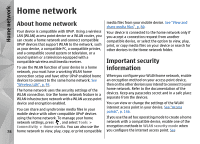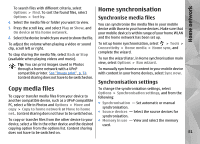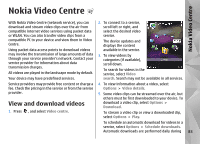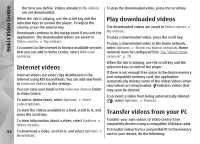Nokia N78 User Guide - Page 79
Settings for home network, Home network
 |
UPC - 758478014714
View all Nokia N78 manuals
Add to My Manuals
Save this manual to your list of manuals |
Page 79 highlights
Home network "Connection settings", p. 146. This step reduces the To connect a compatible PC to the home network, on risk of an unwanted party joining the ad hoc network. the PC, you must install the related software. You get Your device notifies you if another device attempts to connect to it and the home network. Do not accept connection requests from an unknown device. If you use WLAN in a network that does not have encryption, switch off sharing your files with other devices, or do not share any private media files. See "Settings for home network", p. 79. the software from the CD-ROM or DVD-ROM supplied with your device, or you can download it from the device support pages on the Nokia website. Configure settings To configure the settings for home network, select Tools > Connectivity > Home media > Options > Settings and from the following: ● Home access point - Select Always ask if you Settings for home network want the device to ask for the home access point every time you connect to the home network, To share media files saved in Photos with other compatible UPnP devices through WLAN, you must create and configure your WLAN home internet access point, then configure the settings for home network in the Home media application. See "WLAN internet access points", p. 94.See "Connection settings", p. 146. The options related to home network are not available in applications before the settings in the Home media application have been configured. When you access the Home media application for the first time, the setup wizard opens and helps you define the home network settings for your device. To use the Create new to define a new access point that is used automatically when you use the home network, or None. If your home network does not have WLAN security settings enabled, you get a security warning. You can continue and switch the WLAN security on later; or cancel defining the access point and first switch on the WLAN security. See "Access points", p. 146. ● Device name - Enter a name for your device that is shown to the other compatible devices in the home network. ● Copy to - Select the memory where you want to save copied media files. setup wizard later, in the Home media main view, select Options > Run wizard, and follow the instructions on the display. 79