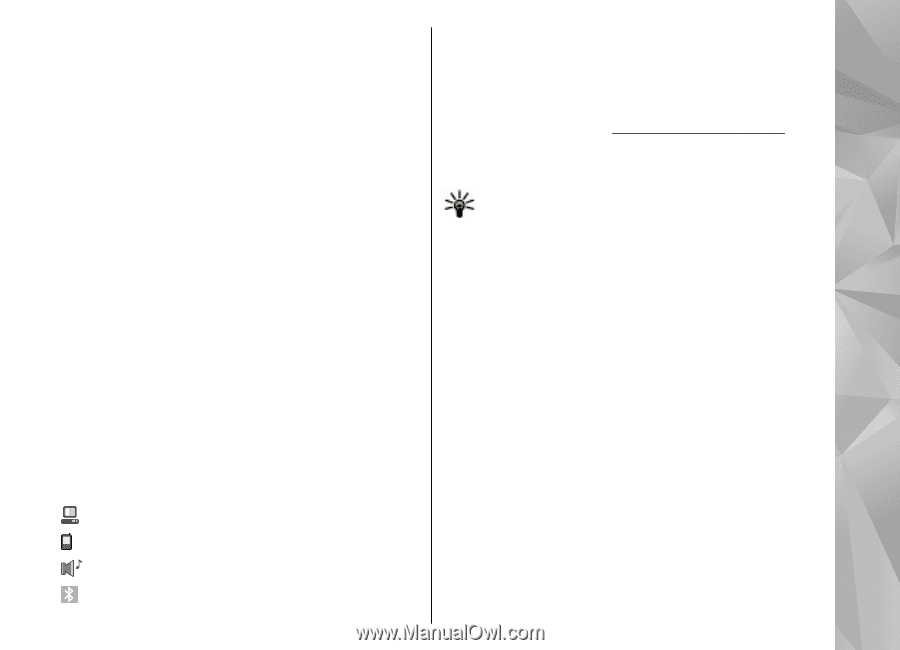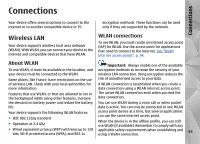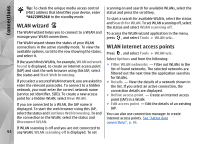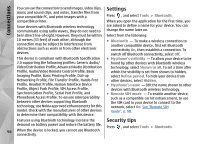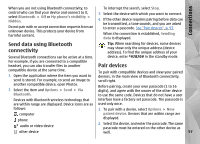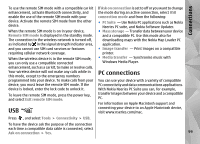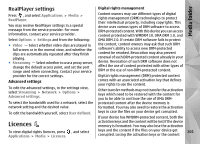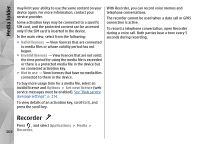Nokia N78 User Guide - Page 97
Send data using Bluetooth connectivity, Pair devices
 |
UPC - 758478014714
View all Nokia N78 manuals
Add to My Manuals
Save this manual to your list of manuals |
Page 97 highlights
Connections When you are not using Bluetooth connectivity, to control who can find your device and connect to it, select Bluetooth > Off or My phone's visibility > Hidden. Do not pair with or accept connection requests from an unknown device. This protects your device from harmful content. To interrupt the search, select Stop. 3. Select the device with which you want to connect. 4. If the other device requires pairing before data can be transmitted, a tone sounds, and you are asked to enter a passcode. See "Pair devices", p. 97. When the connection is established, Sending data is displayed. Send data using Bluetooth connectivity Tip: When searching for devices, some devices may show only the unique address (device address). To find the unique address of your Several Bluetooth connections can be active at a time. device, enter *#2820# in the standby mode. For example, if you are connected to a compatible headset, you can also transfer files to another Pair devices compatible device at the same time. To pair with compatible devices and view your paired 1. Open the application where the item you want to devices, in the main view of Bluetooth connectivity, send is stored. For example, to send an image to scroll right. another compatible device, open Photos. 2. Select the item and Options > Send > Via Before pairing, create your own passcode (1 to 16 digits), and agree with the owner of the other device Bluetooth. to use the same code. Devices that do not have a user Devices with Bluetooth wireless technology that interface have a factory-set passcode. The passcode is are within range are displayed. Device icons are as used only once. follows: 1. To pair with a device, select Options > New computer paired device. Devices that are within range are phone displayed. audio or video device 2. Select the device, and enter the passcode. The same passcode must be entered on the other device as other device well. 97