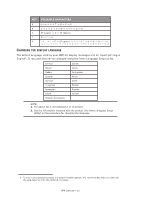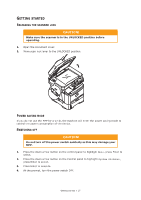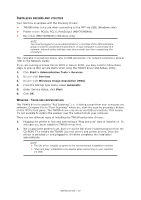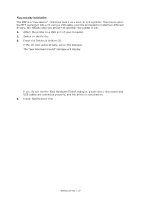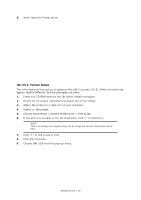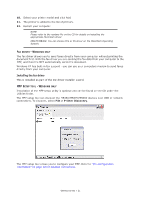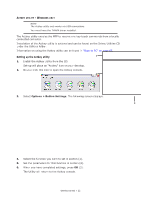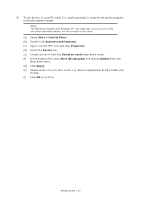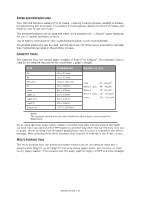Oki MB480 Users Guide Asia and Oceania - Page 19
Plug and play installation
 |
View all Oki MB480 manuals
Add to My Manuals
Save this manual to your list of manuals |
Page 19 highlights
Plug and play installation The MFP is a "dual device" - Windows sees it as a scanner and a printer. This means when the MFP is plugged into a PC using a USB cable, you'll be prompted to install two different drivers; the TWAIN (scanner) driver first and then the printer driver. 1. Attach the printer to a USB port of your computer. 2. Switch on the Printer. 3. Insert the Drivers & Utilities CD. If the CD runs automatically, cancel the dialogue. The 'New Hardware Found' dialogue will display. If you do not see the 'New Hardware Found' dialogue, please check that power and USB cables are connected properly, and the printer is switched on. 4. Install TWAIN driver first a b c d Getting started > 19

Getting started > 19
Plug and play installation
The MFP is a “dual device” - Windows sees it as a scanner and a printer. This means when
the MFP is plugged into a PC using a USB cable, you'll be prompted to install two different
drivers; the TWAIN (scanner) driver first and then the printer driver.
1.
Attach the printer to a USB port of your computer.
2.
Switch on the Printer.
3.
Insert the Drivers & Utilities CD.
If the CD runs automatically, cancel the dialogue.
The ‘New Hardware Found' dialogue will display.
If you do not see the ‘New Hardware Found' dialogue, please check that power and
USB cables are connected properly, and the printer is switched on.
4.
Install TWAIN driver first
b
c
a
d