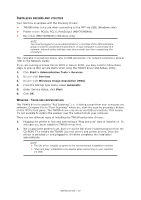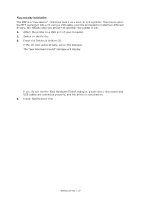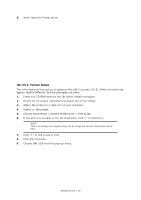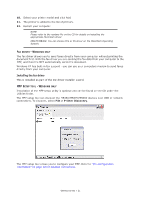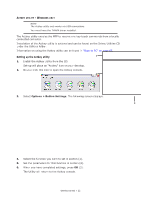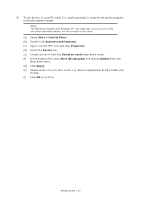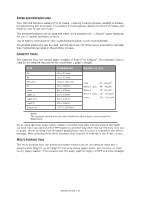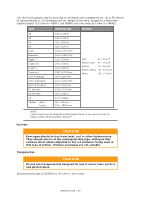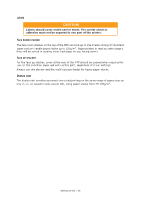Oki MB480 Users Guide Asia and Oceania - Page 23
Start > Control Panel, Scanners and Cameras, Properties, Events, Select an event, Start
 |
View all Oki MB480 manuals
Add to My Manuals
Save this manual to your list of manuals |
Page 23 highlights
7. To use Actkey in Local PC mode (i.e. push scanning), it must be set as the program to handle scanner events: NOTE The following example uses Windows XP. The steps may vary if you are using any other operating system, but the principle is the same. (a) Select Start > Control Panel. (b) Double-click Scanners and Cameras. (c) Right-click the MFP icon and click Properties. (d) Select the Events tab. (e) Choose an event from the Select an event drop-down menu. (f) In the Actions field, click Start this program and choose ActKey from the drop-down menu. (g) Click Apply. (h) Repeat steps e to g for each event, e.g. Scan to Application, E-mail, Folder and PC-Fax. (i) Click OK to confirm. Getting started > 23

Getting started > 23
7.
To use Actkey in Local PC mode (i.e. push scanning), it must be set as the program
to handle scanner events:
(a)
Select
Start > Control Panel
.
(b)
Double-click
Scanners and Cameras
.
(c)
Right-click the MFP icon and click
Properties
.
(d)
Select the
Events
tab.
(e)
Choose an event from the
Select an event
drop-down menu.
(f)
In the Actions field, click
Start this program
and choose
ActKey
from the
drop-down menu.
(g)
Click
Apply
.
(h)
Repeat steps
e
to
g
for each event, e.g. Scan to Application, E-mail, Folder and
PC-Fax.
(i)
Click
OK
to confirm.
NOTE
The following example uses Windows XP. The steps may vary if you are using
any other operating system, but the principle is the same.