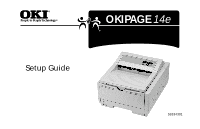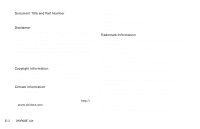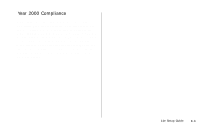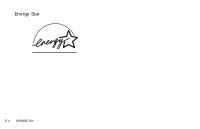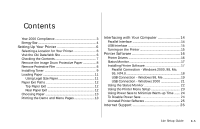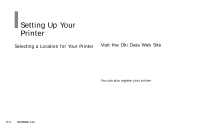Oki OKIPAGE14e English:OKIPAGE 14e Setup Guide
Oki OKIPAGE14e Manual
 |
View all Oki OKIPAGE14e manuals
Add to My Manuals
Save this manual to your list of manuals |
Oki OKIPAGE14e manual content summary:
- Oki OKIPAGE14e | English:OKIPAGE 14e Setup Guide - Page 1
OKIPAGE 14e Setup Guide 59334301 - Oki OKIPAGE14e | English:OKIPAGE 14e Setup Guide - Page 2
Title and Part Number OKIPAGE 14e Setup Guide, 2nd Revision 59334301 Disclaimer Every effort has been made to ensure that the information in this document is complete, accurate, and up-to-date. Oki Data assumes no responsibility for the results of errors beyond its control. Oki Data also cannot - Oki OKIPAGE14e | English:OKIPAGE 14e Setup Guide - Page 3
sold by Oki Data are Year 2000 Compliant. Each product contains information technology that accurately processes date and time data between the years products purchased from other manufacturers, whose products properly exchange data and time information, will accurately process the date and time - Oki OKIPAGE14e | English:OKIPAGE 14e Setup Guide - Page 4
Energy Star As an ENERGY STAR Partner, Oki Data has determined that this product meets the ENERGY STAR guidelines for energy efficiency. | E-4 OKIPAGE 14e - Oki OKIPAGE14e | English:OKIPAGE 14e Setup Guide - Page 5
95, NT4.0 18 USB Connection - Windows 98, Me 19 USB Connection - Windows 2000 21 Using the Status Monitor 22 Using the Printer Menu Setup 23 Using Power Save to Minimize Warm-up Time ....... 24 To Disable Power Save 24 Uninstall Printer Software 25 Internet Support 26 | 14e Setup Guide E-5 - Oki OKIPAGE14e | English:OKIPAGE 14e Setup Guide - Page 6
of 50° to 90°F (10° to 32°C) • Relative Humidity of 20-80% • No direct sunlight Visit the Oki Data Web Site Register your printer and create your own personalized support center with my.okidata.com. Get support, news and information, and the latest software upgrades especially tailored to your - Oki OKIPAGE14e | English:OKIPAGE 14e Setup Guide - Page 7
printer drivers and software) 3 Toner Cartridge 4 Black plastic light-shield bag (to store image drum if you need to ship the printer) 5 Power Cord 6 Warranty and Regulatory Information 7 Setup Guide 8 User's Guide 9 Warranty Registration Card If you are missing anything, contact Oki Data. | 14e - Oki OKIPAGE14e | English:OKIPAGE 14e Setup Guide - Page 8
drum's green surface or remove the sponge. 4 Reinstall the cartridge into the printer. Remove Protective Film Lift up the corner and peel the protective plastic film from the operator panel. OTHER ENV ! Only the OKIPAGE Type 8 Image Drum will fit in this unit (Part# 41331601). | E-8 OKIPAGE 14e - Oki OKIPAGE14e | English:OKIPAGE 14e Setup Guide - Page 9
. 3 Peel tape off the bottom. 2 Unwrap the toner cartridge. Shake the cartridge to distribute the toner. ! Only the OKIPAGE Type 5 Toner Cartridge will fit in this unit (Part# 52109001) 4 Grasp the lock lever and place the left side of the toner cartridge under the end tab. | 14e Setup Guide E-9 - Oki OKIPAGE14e | English:OKIPAGE 14e Setup Guide - Page 10
5 Lower the right side into the toner well, aligning the lock 6 When the cartridge is in place, push the lock lever forward lever slot with the ridge in the drum cartridge. until it stops. PUSH | E-10 OKIPAGE 14e 7 Lower the printer cover and press firmly to close. - Oki OKIPAGE14e | English:OKIPAGE 14e Setup Guide - Page 11
tray out of the printer. 3 Fan a stack don't have to slide the tray out to check. 2 Adjust the tray guides for the correct paper size. ! Recommended paper weight for the tray is 16 (60 to 105 g/m2). 4 Place the tray into the printer then push closed until the tray locks in place. Using Legal - Oki OKIPAGE14e | English:OKIPAGE 14e Setup Guide - Page 12
paper, envelopes, labels, transparencies or odd size paper 1 Pull the front exit extender forward. 2 Lift out the support bar. ! Don't change paper paths while printing - paper jam may occur. 1 Pull out the rear exit extender until it locks in place. 2 Lift out the support bar. | E-12 OKIPAGE 14e - Oki OKIPAGE14e | English:OKIPAGE 14e Setup Guide - Page 13
To return to the top exit, close the rear support bar and push the rear exit extender firmly back in place; paper will then exit into the top bin. ! See Operating Your Printer in the User's Guide for information on using special print media. Choosing Paper • For best results, use paper that is - Oki OKIPAGE14e | English:OKIPAGE 14e Setup Guide - Page 14
UL and CSA approved. Consult your PC manual for details on cable requirements and interface ports on your computer. ! OKI DATA has tested and approved the following bidirectional cable: Part Number 70000803. See Service and Support in the User's Guide for purchasing information. 2 Connect the other - Oki OKIPAGE14e | English:OKIPAGE 14e Setup Guide - Page 15
, and be UL/CM/CSA approved. ! OKI DATA has tested and approved the following USB cable: Part Number 70037901. Cable Length: 10 ft. (3.048 meters). See Service and Support in the User's Guide for purchasing information. Connecting the Cable Make sure the printer and computer are off. 1 Insert the - Oki OKIPAGE14e | English:OKIPAGE 14e Setup Guide - Page 16
system. Printer Drivers Printer drivers must be installed so your software application can communicate with your printer and support all of its features. The OKIPAGE 14e CD-ROM includes printer drivers for printing in the following environments: • Windows Me • Windows 2000 • Windows 98 • Windows NT - Oki OKIPAGE14e | English:OKIPAGE 14e Setup Guide - Page 17
's interface connection and operating system. Then proceed to the page listed for instructions to install the appropriate printer software. Parallel Connection Windows Me, 2000, 98, 95, NT 4.0 see page 18 USB Connection Windows 98, Me see page 19 Windows 2000, see page 21 | 14e Setup Guide E-17 - Oki OKIPAGE14e | English:OKIPAGE 14e Setup Guide - Page 18
instructions to complete the installation. ! You can click a button on the Menu Installer to: • View Help Support and Information • Register your printer online • Select a different language G Click Finish. Exit the Menu Installer. Open the Status Monitor: G Click Start →Programs → OKIPAGE 14e - Oki OKIPAGE14e | English:OKIPAGE 14e Setup Guide - Page 19
Installer to: • View Help Support and Information • Register your printer online • Select a different language G Click Finish. Exit the Menu Installer. Select the USB printer port: G From the Windows Taskbar, click Start → Settings → Printers. Right-click the OKIPAGE 14e icon, then click Properties - Oki OKIPAGE14e | English:OKIPAGE 14e Setup Guide - Page 20
G Scroll down and select OP1USB1:OKIPAGE 14e in the "Print to the following port" list. Click Apply. Click OK. Open the Status Monitor: G Click Start →Programs → OKIPAGE 14e → OKIPAGE 14e Status Monitor. ! See page 22 for information on using the Status Monitor. | E-20 OKIPAGE 14e - Oki OKIPAGE14e | English:OKIPAGE 14e Setup Guide - Page 21
Installer to: • View Help Support and Information • Register your printer online • Select a different language G Click Finish. Exit the Menu Installer. Select the USB printer port: G From the Windows Taskbar, click Start → Settings → Printers. Right-click the OKIPAGE 14e icon, then click Properties - Oki OKIPAGE14e | English:OKIPAGE 14e Setup Guide - Page 22
- gives you access to the Printer Setup dialog (printer driver control). • Preferences - sets the behavior and appearance of the status monitor. Click the Help button for a description of each feature. Refer to the User Manual for information on status monitor troubleshooting. | E-22 OKIPAGE 14e - Oki OKIPAGE14e | English:OKIPAGE 14e Setup Guide - Page 23
menu, drum count, interface. 3 Set display language, page placement, print position, print error report, and power save enable. 4 Access printer hardware , darkness setting. 8 Set power save delay time, toner save. 9 Print demo page, font page, menu settings, cleaning page. | 14e Setup Guide E-23 - Oki OKIPAGE14e | English:OKIPAGE 14e Setup Guide - Page 24
the Power Save feature in the Printer Menu Setup: 1 From the Windows Taskbar, open the Windows Programs list. 2 Choose OKIPAGE 14e and click OKIPAGE 14e Status Monitor. The Status Monitor appears. 3 Select the Printer Setup tab and press Printer Menu. 4 In the Printer Menu Setup, select the Economy - Oki OKIPAGE14e | English:OKIPAGE 14e Setup Guide - Page 25
the printer driver or status monitor from your hard drive, use the following procedure: 1 Click Start → Settings → Printers 2 Highlight the OKIPAGE 14e Printer icon select the OKIPAGE 14e Software. 4 Click the Add/Remove button. Click Yes. 5 Click OK when removal is complete. | 14e Setup Guide E-25 - Oki OKIPAGE14e | English:OKIPAGE 14e Setup Guide - Page 26
and Services www.okidata.com is Oki Data's web site. It provides general information about all of the OKI products and services available to you. You can use our web site to: • Get web-based support for all OKI products: 24 hours a day, 7 days a week-no waiting! • Download the printer drivers you - Oki OKIPAGE14e | English:OKIPAGE 14e Setup Guide - Page 27
information. • Receive automatic notification of new printer drivers, key updates, and support information. • Track your e-mail support history. • And more... Start using my.okidata.com today! Register your printer and sign up: • Using the OKIPAGE 14e CD Menu Installer, simply click the On - Oki OKIPAGE14e | English:OKIPAGE 14e Setup Guide - Page 28

OKIPAGE
14e
Setup Guide
59334301