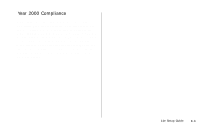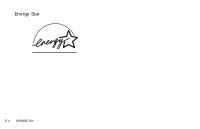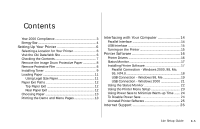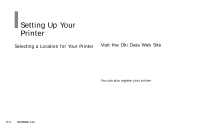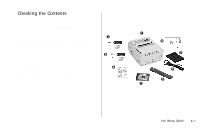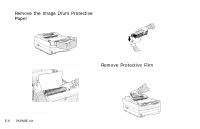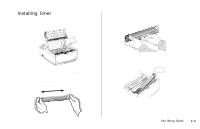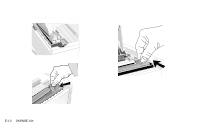Oki OKIPAGE14e English:OKIPAGE 14e Setup Guide - Page 8
Remove the Image Drum Protective, Paper, Remove Protective Film - okipage 14e drum
 |
View all Oki OKIPAGE14e manuals
Add to My Manuals
Save this manual to your list of manuals |
Page 8 highlights
Remove the Image Drum Protective Paper 1 Press the cover release button and lift the cover READY MAN FEED ATTENTION DATA LETTER LEGAL A4 OTHER ENV 3 Without turning the drum cartridge over, remove the protective paper from the image drum. 2 Lift out the image drum cartridge. Do not touch the drum's green surface or remove the sponge. 4 Reinstall the cartridge into the printer. Remove Protective Film Lift up the corner and peel the protective plastic film from the operator panel. OTHER ENV ! Only the OKIPAGE Type 8 Image Drum will fit in this unit (Part# 41331601). | E-8 OKIPAGE 14e

E-8
|
OKIPAGE 14e
Remove the Image Drum Protective
Paper
1
Press the cover release button and lift the cover
2
Lift out the image drum cartridge.
Do not touch the
drum’s green surface or remove the sponge.
!
Only the OKIPAGE Type 8 Image Drum will fit in this
unit (Part# 41331601).
3
Without turning the drum cartridge over, remove the
protective paper from the image drum.
4
Reinstall the cartridge into the printer.
Remove Protective Film
Lift up the corner and peel the protective plastic film from
the operator panel.