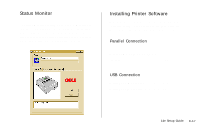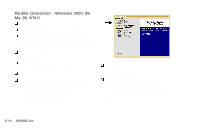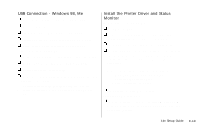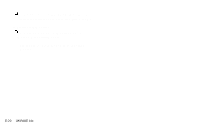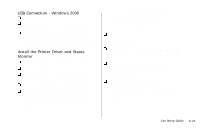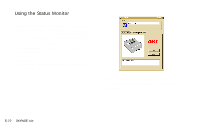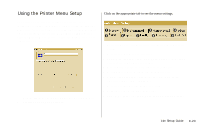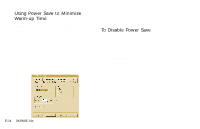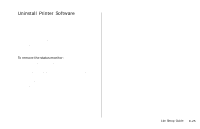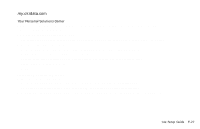Oki OKIPAGE14e English:OKIPAGE 14e Setup Guide - Page 22
Using the Status Monitor - okipage 14e driver
 |
View all Oki OKIPAGE14e manuals
Add to My Manuals
Save this manual to your list of manuals |
Page 22 highlights
Using the Status Monitor With the status monitor open, printer status messages pop-up on your computer screen, and printer menu settings can be modified using the on-screen operator panel. ! Printer features selected in your application software will override settings in the on-screen operator panel. Three tabs include the following information: • Printer State - (shown here) shows the printer status and current job status. • Printer Setup - gives you access to the Printer Setup dialog (printer driver control). • Preferences - sets the behavior and appearance of the status monitor. Click the Help button for a description of each feature. Refer to the User Manual for information on status monitor troubleshooting. | E-22 OKIPAGE 14e

E-22
|
OKIPAGE 14e
Using the Status Monitor
With the status monitor open, printer status messages pop-up
on your computer screen, and printer menu settings can be
modified using the on-screen operator panel.
!
Printer features selected in your application software
will override settings in the on-screen operator panel.
Three tabs include the following information:
•
Printer State
- (
shown here
) shows the printer status and
current job status.
•
Printer Setup
– gives you access to the Printer Setup
dialog (printer driver control).
•
Preferences
- sets the behavior and appearance of the
status monitor.
Click the Help button for a description of each feature.
Refer to the User Manual for information on status monitor
troubleshooting.