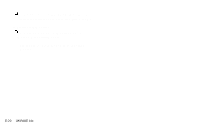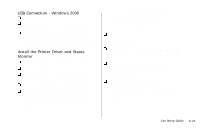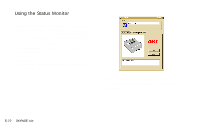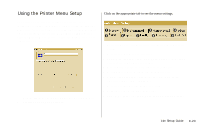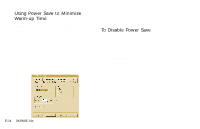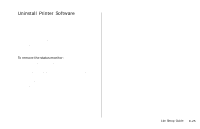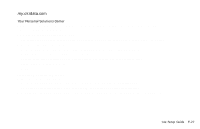Oki OKIPAGE14e English:OKIPAGE 14e Setup Guide - Page 25
Uninstall Printer Software
 |
View all Oki OKIPAGE14e manuals
Add to My Manuals
Save this manual to your list of manuals |
Page 25 highlights
Uninstall Printer Software If you want to remove the printer driver or status monitor from your hard drive, use the following procedure: 1 Click Start → Settings → Printers 2 Highlight the OKIPAGE 14e Printer icon. 3 Click File from the Menu bar. 4 Click Delete. Click Yes. 5 Click Yes. Click OK. To remove the status monitor: 1 Click Start → Settings → Control Panel. 2 Double-click Add/Remove Program. 3 On the Install/Uninstall tab, select the OKIPAGE 14e Software. 4 Click the Add/Remove button. Click Yes. 5 Click OK when removal is complete. | 14e Setup Guide E-25
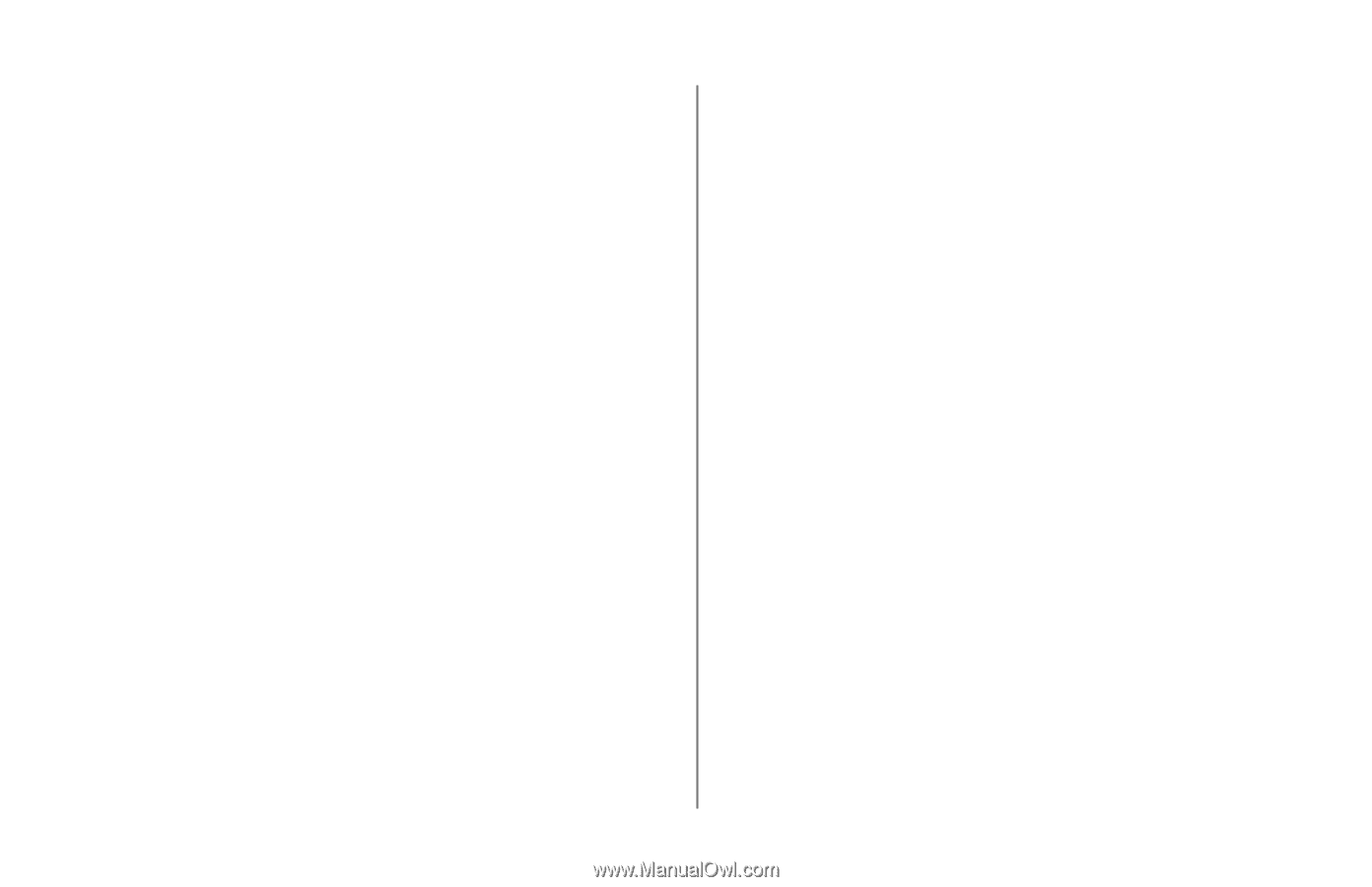
14e Setup Guide
E-25
|
Uninstall Printer Software
If you want to remove the printer driver or status monitor
from your hard drive, use the following procedure:
1
Click
Start
→
Settings
→
Printers
2
Highlight the
OKIPAGE 14e Printer
icon.
3
Click
File
from the Menu bar.
4
Click
Delete
. Click
Yes
.
5
Click
Yes
. Click
OK
.
To remove the status monitor:
1
Click
Start
→
Settings
→
Control Panel
.
2
Double-click
Add/Remove Program
.
3
On the
Install/Uninstall
tab, select the
OKIPAGE 14e
Software
.
4
Click the
Add/Remove
button. Click
Yes
.
5
Click
OK
when removal is complete.