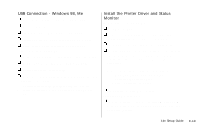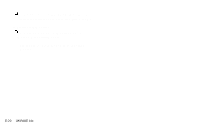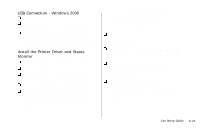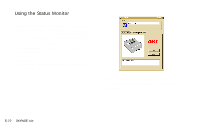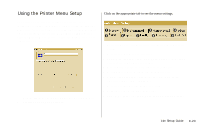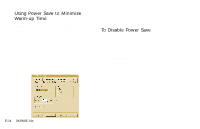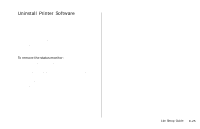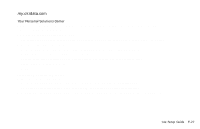Oki OKIPAGE14e English:OKIPAGE 14e Setup Guide - Page 24
Using Power Save to Minimize, Warm-up Time, To Disable Power Save
 |
View all Oki OKIPAGE14e manuals
Add to My Manuals
Save this manual to your list of manuals |
Page 24 highlights
Using Power Save to Minimize Warm-up Time To minimize the printer's warm-up time between print jobs, adjust the Power Save feature in the Printer Menu Setup: 1 From the Windows Taskbar, open the Windows Programs list. 2 Choose OKIPAGE 14e and click OKIPAGE 14e Status Monitor. The Status Monitor appears. 3 Select the Printer Setup tab and press Printer Menu. 4 In the Printer Menu Setup, select the Economy tab as shown below. 5 In the Power Save menu, choose a higher setting to delay power save mode (default setting is 15 min.) 6 Click Apply. Click OK. To Disable Power Save 1 Open the Status Monitor. 2 Select the Printer Setup tab. 3 Click the Printer Menu button. 4 Select the Maintenance 2 tab. 5 Under Setting Power Save, click the Setting button. 6 Clear in the Enable Power Save box. Click OK. | E-24 OKIPAGE 14e