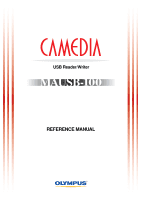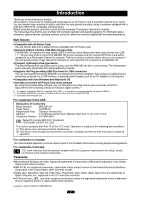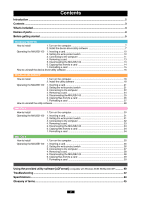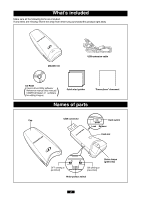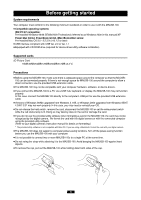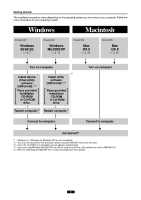Olympus MAUSB-100 Reference Manual
Olympus MAUSB-100 Manual
 |
View all Olympus MAUSB-100 manuals
Add to My Manuals
Save this manual to your list of manuals |
Olympus MAUSB-100 manual content summary:
- Olympus MAUSB-100 | Reference Manual - Page 1
USB Reader/Writer REFERENCE MANUAL - Olympus MAUSB-100 | Reference Manual - Page 2
operating software, and so on, refer to the manuals supplied with the respective products. Main features ● Compatible with xD-Picture Card. You can transfer data from a digital camera compatible with xD-Picture Card. ● Supports USB 2.0 interface, USB Mass Storage Class. The MAUSB-100 supports the - Olympus MAUSB-100 | Reference Manual - Page 3
to the computer 37 4. Removing a card 38 5. Disconnecting the MAUSB-100 38 6. Copying files from/to a card 39 7. Formatting a card 39 Using the provided utility software [xDFormat] (compatible with Windows 98/98 SE/Me/2000/XP 40 Troubleshooting ...42 Specifications ...44 Glossary of terms - Olympus MAUSB-100 | Reference Manual - Page 4
product right away. MAUSB-100 USB extension cable CD-ROM ( ) Device driver/Utility software/ Reference manual (this manual)/ CAMEDIA Master 4.1 (software for editing images) Quick start guides Names of parts "Precautions" document Cap USB connector Hold switch Lock Release Card slot OFF - Olympus MAUSB-100 | Reference Manual - Page 5
. (Refer to your digital camera's instruction manual for details on formatting.) * The provided utility software is not compatible with Mac OS. If you are using a Macintosh, format the card with your digital camera. ● The MAUSB-100 does not support a computer power-saving functions. Turn off the - Olympus MAUSB-100 | Reference Manual - Page 6
procedure before using the MAUSB-100 for the first time. *3 : Insert the CD-ROM. The installation screen appears automatically. *4 : If you are using Windows Me/2000/XP, you do not need to install the utility software to use the MAUSB-100. *5 : Refer to "Operating the MAUSB-100" in each OS chapter - Olympus MAUSB-100 | Reference Manual - Page 7
's user manual and the manuals for any optional devices you are using. 1 Turn on the computer Turn on your computer's power (and connected devices) to start Windows 98/98 SE. 2 Install the device driver/utility software When using the MAUSB-100 for the - Olympus MAUSB-100 | Reference Manual - Page 8
computer now.] if you are ready, then click [Finish]. ● The computer restarts. The device driver/utility software is now installed. Once the device driver/utility software has been installed, the MAUSB-100 will be recognized automatically whenever it is plugged into the computer. (Remove the CD-ROM - Olympus MAUSB-100 | Reference Manual - Page 9
driver and utility software, the [Add New Hardware Wizard] window appears. In this case, follow the steps below. 1. Disconnect the MAUSB-100 from the computer (੬ p. 13). 2. Click the [Cancel] button. 3. Place the CD-ROM into the CD-ROM drive. Follow the instructions in "2 Install the device driver - Olympus MAUSB-100 | Reference Manual - Page 10
Lock the hold switch. MAUSB-100 Hold switch Card slot Status lamps 128MB xD-Picture Card Inserting the card 128MB Notes • Make sure that the card is facing the right way. • Do NOT insert the card at an angle. Forcing a card in diagonally may damage the card and/or the MAUSB-100. • Be sure to - Olympus MAUSB-100 | Reference Manual - Page 11
lamps blink slowly if the card is not recognized correctly. When this happens, follow the instructions in "4 Removing a card" (੬ p. 13) to remove the card from the MAUSB-100, then wipe the contact area with a dry cloth, and insert the card again. If the problem persists, the card may be damaged. 11 - Olympus MAUSB-100 | Reference Manual - Page 12
green status lamp lights up. You can see a [Removable Disk] icon by opening [My Computer] from the desktop. Note The drive letter assigned to the MAUSB-100 by the computer may differ depending on how your operating system is configured. Be sure to check the assigned drive letter after you make the - Olympus MAUSB-100 | Reference Manual - Page 13
the MAUSB-100 Close all software programs that are using the card (e. g. Explorer, graphics applications), then follow the steps below. 1. If a card is already inserted in the MAUSB-100, follow steps 1 - 3 in "4 Removing a card". 2. Unplug the MAUSB-100 from the computer's USB - Olympus MAUSB-100 | Reference Manual - Page 14
6 Copying files from/to a card 1. Insert a card into the MAUSB-100 and connect it to the computer's USB port. 2. Double-click [My Computer] from the desktop. 3. To view the contents of a card, double-click the corresponding [Removable Disk] icon. ● Double-clicking the [Removable Disk] icon will - Olympus MAUSB-100 | Reference Manual - Page 15
SEࡗOperation> Before formatting the card ● To use the card with a digital camera, format the card with the digital camera or with the computer connected to the MAUSB-100 using the provided utility software*. If you do not use the provided utility software when formatting a card with the connected - Olympus MAUSB-100 | Reference Manual - Page 16
driver/utility software The device driver/utility software can be deleted if it is no longer needed. First make sure that the MAUSB-100 is disconnected from the computer's USB -click [Add/Remove Programs]. 3. Select [OLYMPUS xD USB Reader/Writer], then click the [Add/Remove] button. 16 - Olympus MAUSB-100 | Reference Manual - Page 17
(Cont.) 4. A confirmation window appears. Click [OK]. 5. The [InstallShield Wizard] window appears. 6. When the device driver/utility software uninstallation is complete, the window at right appears. Select [Yes, I want to restart my computer now.] if you are ready, then click [Finish - Olympus MAUSB-100 | Reference Manual - Page 18
the utility software to use the MAUSB-100. Also refer to your computer's user manual and the manuals for any optional software Before using the MAUSB-100 for the first time, it is recommended to install the utility software included on the provided CD-ROM. ● The device driver - Olympus MAUSB-100 | Reference Manual - Page 19
, the window at right appears. ● The installation time may vary, depending on your computer. 5. When installation of the utility software is complete, the window at right appears. Select [Yes, I want to restart my computer now.] if you are ready, then click [Finish]. ● The - Olympus MAUSB-100 | Reference Manual - Page 20
the CD-ROM is loaded Follow the steps below to specify the file and start installing. 1. Double-click [My Computer]. 2. Right-click [OLYMPUS]. Select [Open] from the pop-up menu. 3. Double-click [MAUSB_100]. 4. Double-click [Setup]. ● The [InstallShield Wizard] window appears. Start installing by - Olympus MAUSB-100 | Reference Manual - Page 21
Lock the hold switch. MAUSB-100 Hold switch Card slot Status lamps 128MB xD-Picture Card Inserting the card 128MB Notes • Make sure that the card is facing the right way. • Do NOT insert the card at an angle. Forcing a card in diagonally may damage the card and/or the MAUSB-100. • Be sure to - Olympus MAUSB-100 | Reference Manual - Page 22
dry cloth, and insert the card again. If the problem persists, the card may be damaged. When connecting the MAUSB-100 to your computer for the first time If you are using a version of Windows XP that supports USB 1.1, the following message appears when the MAUSB-100 is connected to your computer for - Olympus MAUSB-100 | Reference Manual - Page 23
My Computer] from the desktop. Note The drive letter assigned to the MAUSB-100 by the computer may differ depending on how your operating system is letter after you make the connection. Before connecting After connecting MAUSB-100 In this example, the Removable Disk is recognized as the - Olympus MAUSB-100 | Reference Manual - Page 24
> Close all software programs that are using data on the card (e.g. Explorer, graphics applications), then follow the steps below. Attention! ● If you do not follow the steps below, the data on the card may be damaged. ● Do not apply force to the computer's USB port or the MAUSB-100 when removing - Olympus MAUSB-100 | Reference Manual - Page 25
. 5. Unplug the MAUSB-100 from the computer's USB port. ● You can unplug the MAUSB-100 with the computer's power on. (It is not required to turn off the computer, restart it, or have it in the sleep mode.) ● Close all software programs that are using data on the card (e. g. Explorer, graphics - Olympus MAUSB-100 | Reference Manual - Page 26
6 Copying files from/to a card 1. Insert a card into the MAUSB-100 and connect it to the computer's USB port. 2. Double-click [My Computer] from the desktop. 3. To view the contents of a card, double-click the corresponding [Removable Disk] icon. ● Double-clicking the [Removable Disk] icon will - Olympus MAUSB-100 | Reference Manual - Page 27
. Otherwise, formatting the card will be impossible. ● To use the card with a digital camera, format the card with the digital camera or with the computer connected to the MAUSB-100 using the provided utility software.* If you do not use the provided utility software when formatting a card with the - Olympus MAUSB-100 | Reference Manual - Page 28
software The utility software can be deleted if it is no longer needed. First make sure that the MAUSB-100 is disconnected from the computer's USB port Panel]. 2. Double-click [Add or Remove Programs]. 3. Select [OLYMPUS xD USB Reader/Writer], then click the [Change/Remove] button. 28 - Olympus MAUSB-100 | Reference Manual - Page 29
(Cont.) 4. A confirmation window appears. Click [OK]. 5. The [InstallShield Wizard] window appears. 6. When un installation of the utility software is complete, the window at right appears. Select [Yes, I want to restart my computer now.] if you are ready, then click [Finish]. ● The - Olympus MAUSB-100 | Reference Manual - Page 30
your computer's user manual and the manuals for any optional devices you are using. 1 Turn on the computer Turn on your computer's power (and connected devices) to start Mac OS. Notes ● To use a DOS/Windows formatted xD-Picture Card or the xD-Picture Card formatted on a digital - Olympus MAUSB-100 | Reference Manual - Page 31
Operating the MAUSB-100 The operating procedure for the MAUSB-100 under Mac OS 9 is described below. 1 Inserting a card 1. Make sure that the hold switch is released, then insert a card into the MAUSB-100's card slot. Make sure the card is level and that the gold-colored - Olympus MAUSB-100 | Reference Manual - Page 32
instructions in "4 Removing a card" (੬ p. 33) to remove the card from the MAUSB-100, then wipe the contact area with a dry cloth, and insert the card again. If the problem persists, the card may be damaged. When the card is recognized correctly When the card is inserted correctly and the MAUSB-100 - Olympus MAUSB-100 | Reference Manual - Page 33
card Close all software programs that are using data on the card (e. g. graphics applications), then follow the steps below. Attention! ● If you do not follow the steps below, the data on the card may be damaged. ● Do not apply force to the computer's USB port or the MAUSB-100 - Olympus MAUSB-100 | Reference Manual - Page 34
the card. All important data should be copied to a hard disk, etc. beforehand. Formatting a card with the MAUSB-100 1. Select [Erase Disk] from the [Special] menu. 2. If a confirmation window appears, make sure the card you want to format is selected and click [Erase]. ● Formatting starts. - Olympus MAUSB-100 | Reference Manual - Page 35
OS X How to install Also refer to your computer's user manual and the manuals for any optional devices you are using. 1 Turn on the computer Turn on your computer's power (and connected devices) to start Mac OS. ● Note that the windows shown below may look different on your - Olympus MAUSB-100 | Reference Manual - Page 36
Operating the MAUSB-100 The operating procedure for the MAUSB-100 under Mac OS X is described below. 1 Inserting a card 1. Make sure that the hold switch is released, then insert a card into the MAUSB-100's card slot. Make sure the card is level and that the gold-colored - Olympus MAUSB-100 | Reference Manual - Page 37
instructions in "4 Removing a card" (੬ p. 38) to remove the card from the MAUSB-100, then wipe the contact area with a dry cloth, and insert the card again. If the problem persists, the card may be damaged. When the card is recognized correctly When the card is inserted correctly and the MAUSB-100 - Olympus MAUSB-100 | Reference Manual - Page 38
card Close all software programs that are using data on the card (e. g. graphics applications), then follow the steps below. Attention! ● If you do not follow the steps below, the data on the card may be damaged. ● Do not apply force to the computer's USB port or the MAUSB-100 - Olympus MAUSB-100 | Reference Manual - Page 39
6 Copying files from/to a card 1. Insert a card into the MAUSB-100 and connect it to the computer's USB port. ● The green status lamp lights, then the card icon appears on the desktop. ● The icon's appearance may vary, depending on the card and the OS version. 2. Double-click - Olympus MAUSB-100 | Reference Manual - Page 40
the card (e.g. Explorer, graphics applications) before you start formatting. 1. Click the [Start] button, then select [Programs] - [Olympus MAUSB-100] - [MAUSB100 xD Format]. 2. The utility software starts up and [The device is ready.] appears when the MAUSB-100 is recognized. ● If the MAUSB-100 is - Olympus MAUSB-100 | Reference Manual - Page 41
[Format completed.] appears. ● If the MAUSB-100's write-protect switch is set to ON, the card cannot be formatted and a warning message saying [This card is protected.] appears. 6. Click [Exit] to close [xDFormat]. ● If you want to use the card after formatting, be sure to close the utility software - Olympus MAUSB-100 | Reference Manual - Page 42
MAUSB-100 from the PC and 9 install the device driver. Change the [OLYMPUS MAUSB- 100 xD USB Reader/Writer] settings or the [MAUSB-100 menu.) Set the USB port to "Enable" in the BIOS settings, referring to your - computer's instruction manual. Make sure that the card is inserted correctly. - Olympus MAUSB-100 | Reference Manual - Page 43
is not installed on your computer. (Mac OS 9) The card was not recognized correctly. There is a problem with the card. The write-protect switch is set to ON. SOLUTIONS REF. PAGE Make sure that the MAUSB-100 is facing the right way and connect it to the computer's USB port firmly. 32, 37 If you - Olympus MAUSB-100 | Reference Manual - Page 44
XP • Mac OS 9.0 - 9.2.2 • Mac OS X (v10.1.2 or later) * A CD-ROM drive is necessary to install the device driver/utility software. ● The specifications in this manual are subject to change without prior notice. ● For the latest information, visit the OLYMPUS web site (http://www.olympus.com). 44 - Olympus MAUSB-100 | Reference Manual - Page 45
USB reader/writer, etc.). Without the proper driver installed, a peripheral device will not be recognized by the computer. A window that appears on the monitor when the computer requires user confirmation or instructions xDPicture Card is treated as a removable disk when inserted in the MAUSB-100. A - Olympus MAUSB-100 | Reference Manual - Page 46
interface which allows data transfer 40 times as fast as USB 1.1. Can also be connected to an USB 1.1 interface. xD-Picture Card A memory device used to store data such as images taken by digital cameras. The MAUSB-100 can be used to transfer data between an xD-Picture Card and a computer. 46 - Olympus MAUSB-100 | Reference Manual - Page 47
VT560901

USB Reader/Writer
REFERENCE MANUAL