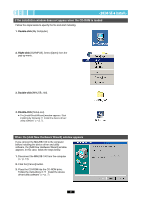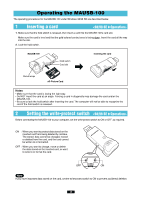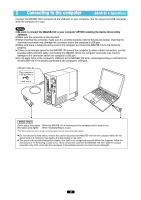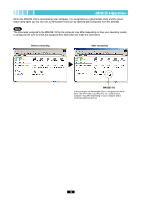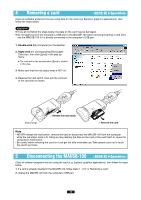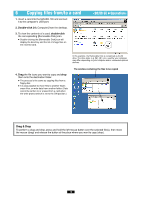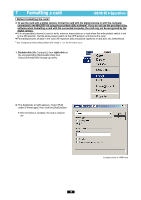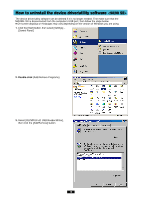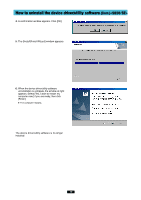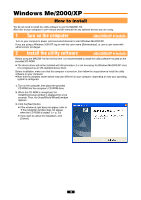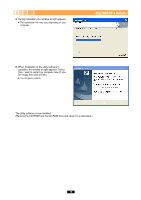Olympus MAUSB-100 Reference Manual - Page 14
Copying files from/to a card
 |
View all Olympus MAUSB-100 manuals
Add to My Manuals
Save this manual to your list of manuals |
Page 14 highlights
6 Copying files from/to a card 1. Insert a card into the MAUSB-100 and connect it to the computer's USB port. 2. Double-click [My Computer] from the desktop. 3. To view the contents of a card, double-click the corresponding [Removable Disk] icon. ● Double-clicking the [Removable Disk] icon will display the directory and the list of image files on the inserted card. In this example, the Removable Disk is recognized as the M drive. The drive letter (e.g. [M:], [N:], etc.) used by your computer may differ depending on your computer and/or connected optional devices. 4. Drag the file icons you want to copy and drop them onto the destination folder. ● The process is the same as copying files from a floppy disk. ● It is also possible to move files to another folder, erase files, or write data from another folder. (Data cannot be written to or erased from a card when the write-protect switch is set to the ON position.) The window containing the files to be copied Drag & Drop To perform a drag and drop, press and hold the left mouse button over the selected file(s), then move the mouse (drag) and release the button at the place where you want to copy (drop). 14