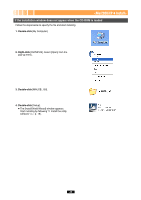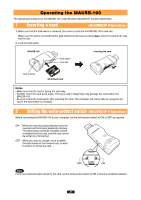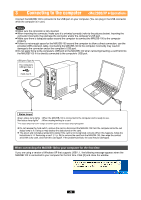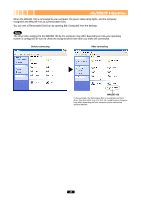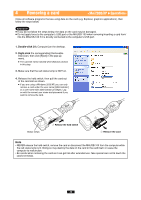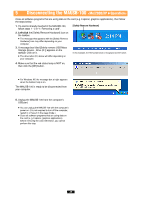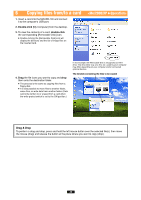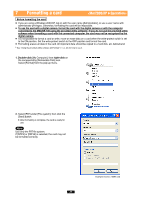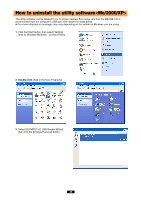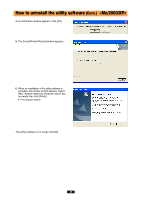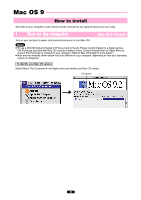Olympus MAUSB-100 Reference Manual - Page 25
Disconnecting the MAUSB-100
 |
View all Olympus MAUSB-100 manuals
Add to My Manuals
Save this manual to your list of manuals |
Page 25 highlights
5 Disconnecting the MAUSB-100 Close all software programs that are using data on the card (e.g. Explorer, graphics applications), then follow the steps below. 1. If a card is already inserted in the MAUSB-100, follow steps 1 - 3 in "4 Removing a card". [Safely Remove Hardware] 2. Left-click the [Safely Remove Hardware] icon on the taskbar. ● The message that appears with the [Safely Remove Hardware] icon may differ depending on your computer. 3. A message box titled [Safely remove USB Mass Storage Device - Drive (K:)] appears on the taskbar. Click on it. ● The drive letter (K:) above will differ depending on your computer. In this example, the Removable Disk is recognized as the K drive. 4. Make sure that the red status lamp is NOT on, then click the [OK] button. ● For Windows XP, the message box at right appears when the balloon help is on. The MAUSB-100 is ready to be disconnected from your computer. 5. Unplug the MAUSB-100 from the computer's USB port. ● You can unplug the MAUSB-100 with the computer's power on. (It is not required to turn off the computer, restart it, or have it in the sleep mode.) ● Close all software programs that are using data on the card (e. g. Explorer, graphics applications) before removing the card. Otherwise, you cannot perform this step. 25