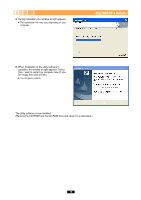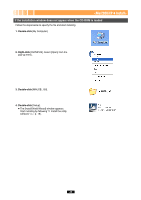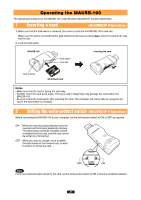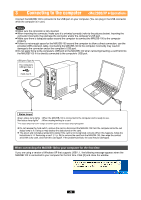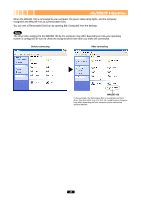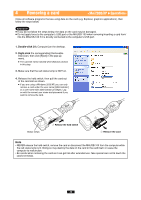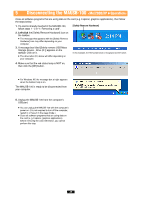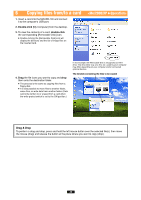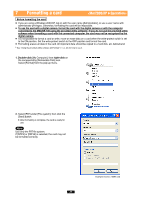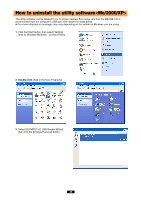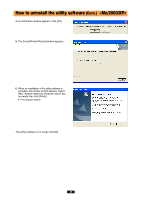Olympus MAUSB-100 Reference Manual - Page 24
Removing a card
 |
View all Olympus MAUSB-100 manuals
Add to My Manuals
Save this manual to your list of manuals |
Page 24 highlights
4 Removing a card Close all software programs that are using data on the card (e.g. Explorer, graphics applications), then follow the steps below. Attention! ● If you do not follow the steps below, the data on the card may be damaged. ● Do not apply force to the computer's USB port or the MAUSB-100 when removing/inserting a card from/ into the MAUSB-100 if it is directly connected to the computer's USB port. 1. Double-click [My Computer] on the desktop. 2. Right-click the corresponding [Removable Disk] icon, then click [Eject] in the pop-up menu. ● The card will not be ejected when [Eject] is clicked in this step. 3. Make sure that the red status lamp is NOT on. 4. Release the hold switch, then pull the card out of the card slot as shown. ● If you are using a Windows 2000/XP, you can only remove a card under the user name [Administrator] or a user name with administrator privileges. Log on with the correct user name and password if you want to remove the card. Status lamps 128MB 1 Release the hold switch 128MB 2 Remove the card Note • NEVER release the hold switch, remove the card or disconnect the MAUSB-100 from the computer while the red status lamp is lit. Doing so may destroy the data on the card or the card itself, or cause the computer to malfunction. • Be careful when removing the card as it can get hot after extended use. Take special care not to touch the card's terminals. 24