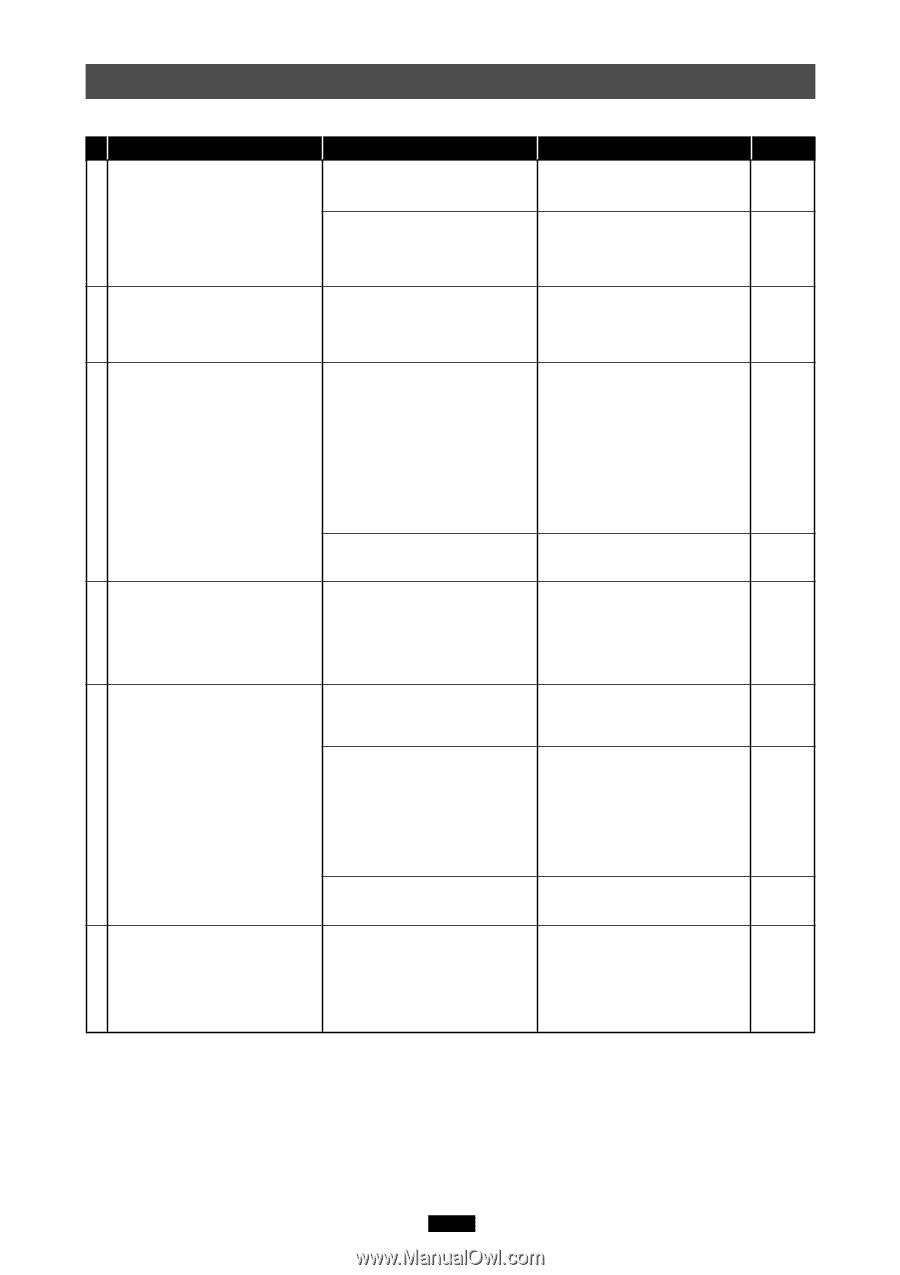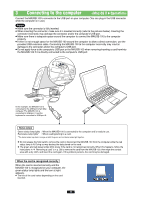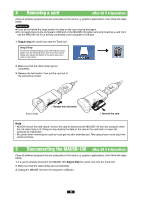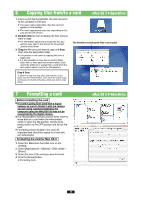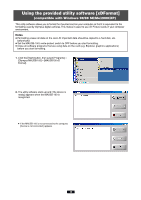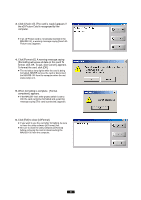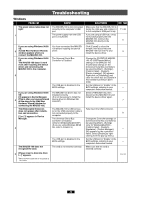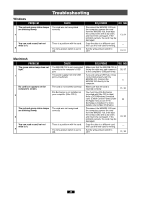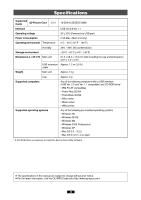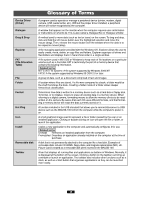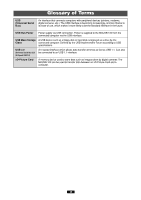Olympus MAUSB-100 Reference Manual - Page 42
Troubleshooting - card reader
 |
View all Olympus MAUSB-100 manuals
Add to My Manuals
Save this manual to your list of manuals |
Page 42 highlights
Troubleshooting Windows PROBLEM The green status lamp does not light. 1 If you are using Windows 98/98 SE: 2 A [Add New Hardware Wizard] window appears when you connect the MAUSB-100. If you are using Windows 98/98 SE: The MAUSB-100 doesn't work even after installing the device driver and connecting the MAUSB-100 to the computer. 3 If you are using Windows 98/98 SE: [?] appears in Device Manager. 4 (This is after you have performed all the steps in the [Add New Hardware Wizard] window for connecting the MAUSB-100.) The [Removable Disk] icon does not appear after installation and connection. [!] or [?] appears in Device Manager. 5 The MAUSB-100 does not recognize the card. 6 [Please insert a disk into drive L:.]* appears. *When the Removable Disk is recognized as the L drive. CAUSE The MAUSB-100 is not connected correctly to the computer's USB port. The power supply from the USB port is insufficient. You have connected the MAUSB100 before installing the device driver. The Universal Serial Bus Controller is Disabled. The USB port is disabled in the BIOS settings. The MAUSB-100 driver was not installed correctly. (It is not necessary to install the device driver on Windows Me/ 2000/XP.) The MAUSB-100's USB connector or the USB extenstion cable is not connected properly to the computer. The Universal Serial Bus Controller is Disabled. (Only for WindowsMe/2000/XP) (If you are using Windows 98/98 SE, refer to Column 3.) The USB port is disabled in the BIOS settings. The card is not inserted correctly. SOLUTIONS REF. PAGE Make sure that the MAUSB-100 is facing the right way and connect it to the computer's USB port firmly. 11, 22 If you are using a USB hub, it may not function properly with the MAUSB-100. Connect the MAUSB-100 directly to the 5 computer. Click [Cancel] to close the window, then disconnect the MAUSB-100 from the PC and 9 install the device driver. Change the [OLYMPUS MAUSB- 100 xD USB Reader/Writer] settings or the [MAUSB-100 Enumerator] settings on the [Universal Serial Bus Controller] by selecting [Start] - [Settings] - [Control Panel] - [System] - - [Device manager]. ([X] appears. Right-click on [Properties] and clear the check box for [Disable in this hardware profile] on [Gen- eral].) Set the USB port to "Enable" in the BIOS settings, referring to your - computer's instruction manual. Delete [? MAUSB-100], then disconnect the MAUSB-100 and install the device driver again. 7 Fully insert the USB connector. 11 Change the Controller settings on [Universal Serial Bus Controllers] by selecting [Start] - [Setting] (only for WindowsMe/2000) - [Control Panel] - [System] [Hardware] - [Device Manager]. - ([X] appears on the controller's name. Select [Enable] by right- clicking from the pop-up menu.) Set the USB port to "Enable" in the BIOS settings, referring to your - computer's instruction manual. Make sure that the card is inserted correctly. 10, 21 42