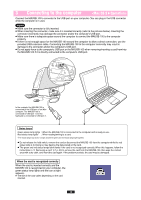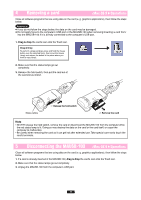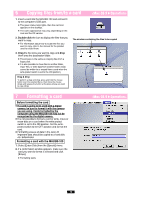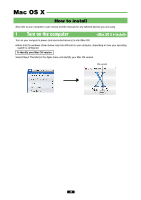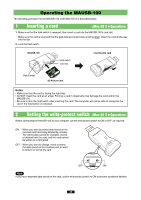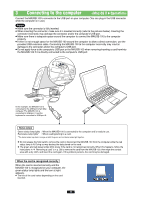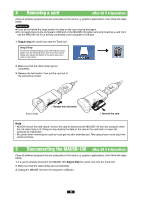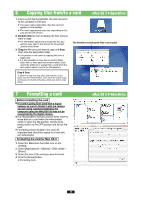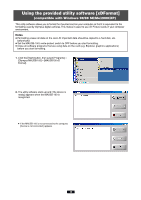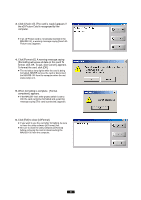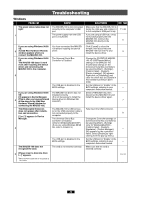Olympus MAUSB-100 Reference Manual - Page 37
When the card is recognized correctly
 |
View all Olympus MAUSB-100 manuals
Add to My Manuals
Save this manual to your list of manuals |
Page 37 highlights
3 Connecting to the computer Connect the MAUSB-100's connector to the USB port on your computer. (You can plug in the USB connector while the computer is in use.) Notes ● Make sure the connector is fully inserted. ● When inserting the connector, make sure it is oriented correctly (refer to the pictures below). Inserting the connector incorrectly may damage the connector and/or the computer's USB port. ● Make sure there is adequate space around the computer to connect the MAUSB-100 to the computer properly. ● If there is not enough space for the MAUSB-100 around the computer to allow a direct connection, use the provided USB extension cable. Connecting the MAUSB-100 to the computer incorrectly may result in damage to the connector and/or the computer's USB port. ● Do not apply force to the computer's USB port or the MAUSB-100 when removing/inserting a card from/into the MAUSB-100 if it is directly connected to the computer's USB port. In the example, the MAUSB-100 is connected to the USB port of an iMac computer. The MAUSB-100 is connected to USB port 1 and the keyboard is connected to USB port 2. Status lamps Green status lamp lights : When the MAUSB-100 is connected to the computer and is ready to use. Red status lamp lights* : When reading/writing to a card. *The status lamps may look in orange as both the green and red status lamps light together. ● Do not release the hold switch, remove the card or disconnect the MAUSB-100 from the computer while the red status lamp is lit. Doing so may destroy the data stored on the card. ● The green and red status lamps blink slowly if the card is not recognized correctly. When this happens, follow the instructions in "4 Removing a card" (੬ p. 38) to remove the card from the MAUSB-100, then wipe the contact area with a dry cloth, and insert the card again. If the problem persists, the card may be damaged. When the card is recognized correctly When the card is inserted correctly and the MAUSB-100 is recognized on your computer, the green status lamp lights and the icon at right appears. ● The title of the card varies depending on the card inserted. 37