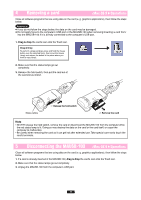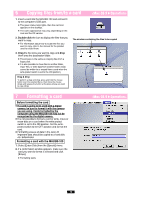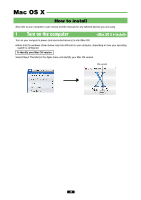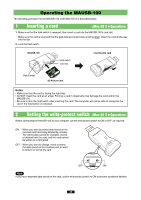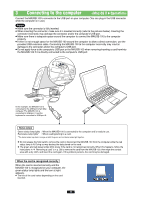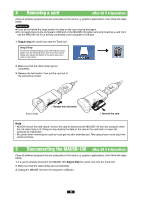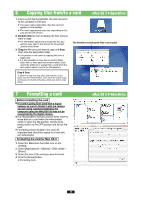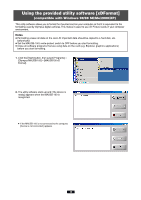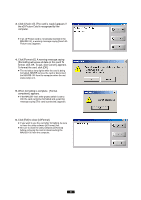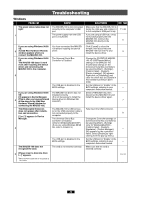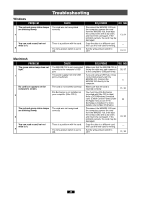Olympus MAUSB-100 Reference Manual - Page 38
Attention
 |
View all Olympus MAUSB-100 manuals
Add to My Manuals
Save this manual to your list of manuals |
Page 38 highlights
4 Removing a card Close all software programs that are using data on the card (e. g. graphics applications), then follow the steps below. Attention! ● If you do not follow the steps below, the data on the card may be damaged. ● Do not apply force to the computer's USB port or the MAUSB-100 when removing/inserting a card from/ into the MAUSB-100 if it is directly connected to the computer's USB port. 1. Drag & drop the card's icon onto the Trash icon. Drag & Drop To perform a drag and drop, press and hold the mouse button over the selected file(s), then move the mouse (drag) and release the button at the place where you want to copy (drop). 2. Make sure that the status lamps go out completely. 3. Release the hold switch, then pull the card out of the card slot as shown. Status lamps 128MB 1 Release the hold switch 128MB 2 Remove the card Note • NEVER release the hold switch, remove the card or disconnect the MAUSB-100 from the computer while the red status lamp is lit. Doing so may destroy the data on the card or the card itself, or cause the computer to malfunction. • Be careful when removing the card as it can get hot after extended use. Take special care not to touch the card's terminals. 5 Disconnecting the MAUSB-100 Close all software programs that are using data on the card (e. g. graphics applications), then follow the steps below. 1. If a card is already inserted in the MAUSB-100, drag & drop the card's icon onto the Trash icon. 2. Make sure that the status lamps go out completely. 3. Unplug the MAUSB-100 from the computer's USB port. 38