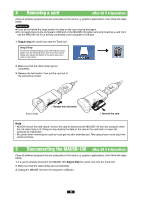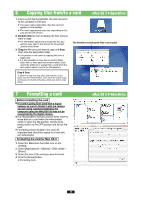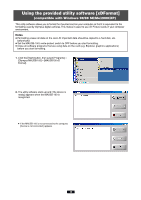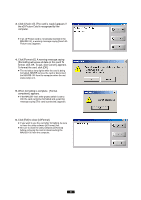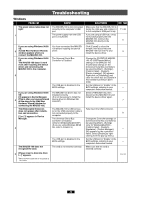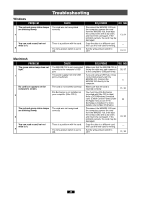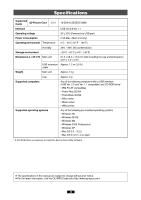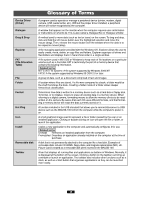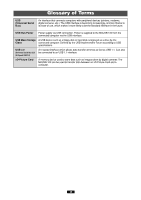Olympus MAUSB-100 Reference Manual - Page 43
Problem, Cause, Solutions, Ref.
 |
View all Olympus MAUSB-100 manuals
Add to My Manuals
Save this manual to your list of manuals |
Page 43 highlights
Troubleshooting Windows PROBLEM The red and green status lamps are blinking slowly. CAUSE The card was not recognized correctly. 7 You can read a card, but not write to it. 8 There is a problem with the card. The write-protect switch is set to ON. SOLUTIONS REF. PAGE Disconnect the MAUSB-100 from the computer, remove the card from the MAUSB-100, then wipe the contact area with a dry cloth, and insert the card again. If the problem persists, the card may be damaged. Copy the data to a different card, then use the new card for writing. Set the write-protect switch to OFF. 13, 24 - 10, 21 Macintosh PROBLEM The green status lamp does not light. 1 No card icon appears on the computer's screen. 2 The red and green status lamps are blinking slowly. 3 You can read a card, but not write to it. 4 CAUSE The MAUSB-100 is not connected correctly to the computer's USB port. The power supply from the USB port is insufficient. The card is not inserted correctly. File Exchange is not installed on your computer. (Mac OS 9) The card was not recognized correctly. There is a problem with the card. The write-protect switch is set to ON. SOLUTIONS REF. PAGE Make sure that the MAUSB-100 is facing the right way and connect it to the computer's USB port firmly. 32, 37 If you are using a USB hub, it may not function properly with the MAUSB-100. Connect the 5 MAUSB-100 directly to the computer. Make sure that the card is inserted correctly. 31, 36 You must have File Exchange (provided with Mac OS) to read/ write a DOS/Windows formatted card. (Check Control Panels under 30 the Apple menu to see if File Exchange is installed. For more details, refer to Mac OS [Help].) Disconnect the MAUSB-100 from the computer, remove the card from the MAUSB-100, then wipe the contact area with a dry cloth, and insert the card again. If the problem persists, the card may be damaged. 33, 38 Copy the data to a different card, then use the new card for writing. - Set the write-protect switch to OFF. 31, 36 43