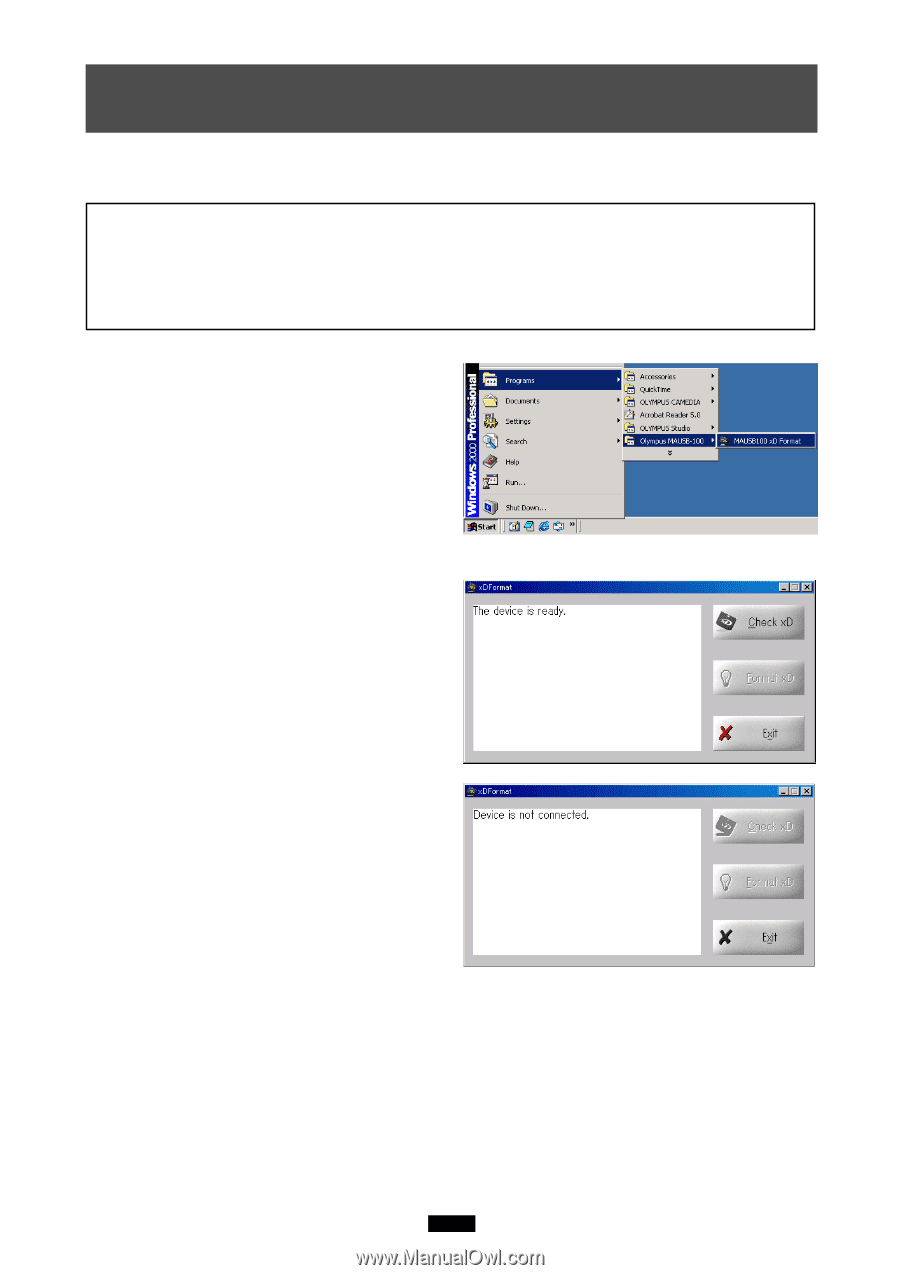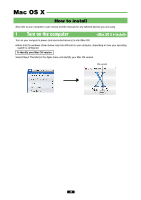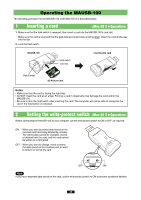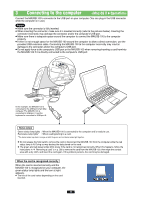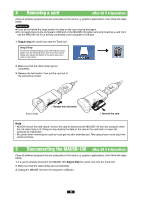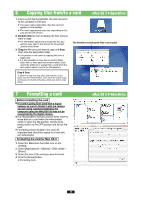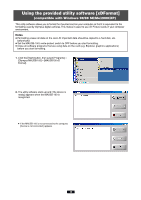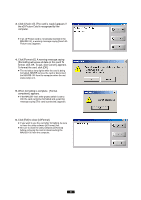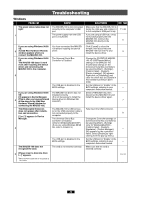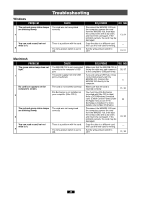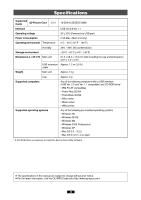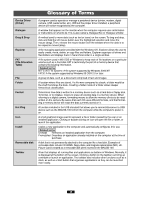Olympus MAUSB-100 Reference Manual - Page 40
Using the provided utility software [xDFormat]
 |
View all Olympus MAUSB-100 manuals
Add to My Manuals
Save this manual to your list of manuals |
Page 40 highlights
Using the provided utility software [xDFormat] (compatible with Windows 98/98 SE/Me/2000/XP) This utility software allows you to format the mounted card on your computer so that it is equivalent to the formatting used by Olympus digital cameras. This makes it easier to use xD Picture Cards in your computer environment. Notes ● Formatting erases all data on the card. All important data should be copied to a hard disk, etc. beforehand. ● Set the MAUSB-100's write-protect switch to OFF before you start formatting. ● Close all software programs that are using data on the card (e.g. Explorer, graphics applications) before you start formatting. 1. Click the [Start] button, then select [Programs] - [Olympus MAUSB-100] - [MAUSB100 xD Format]. 2. The utility software starts up and [The device is ready.] appears when the MAUSB-100 is recognized. ● If the MAUSB-100 is not connected to the computer, [Device is not connected.] appears. 40