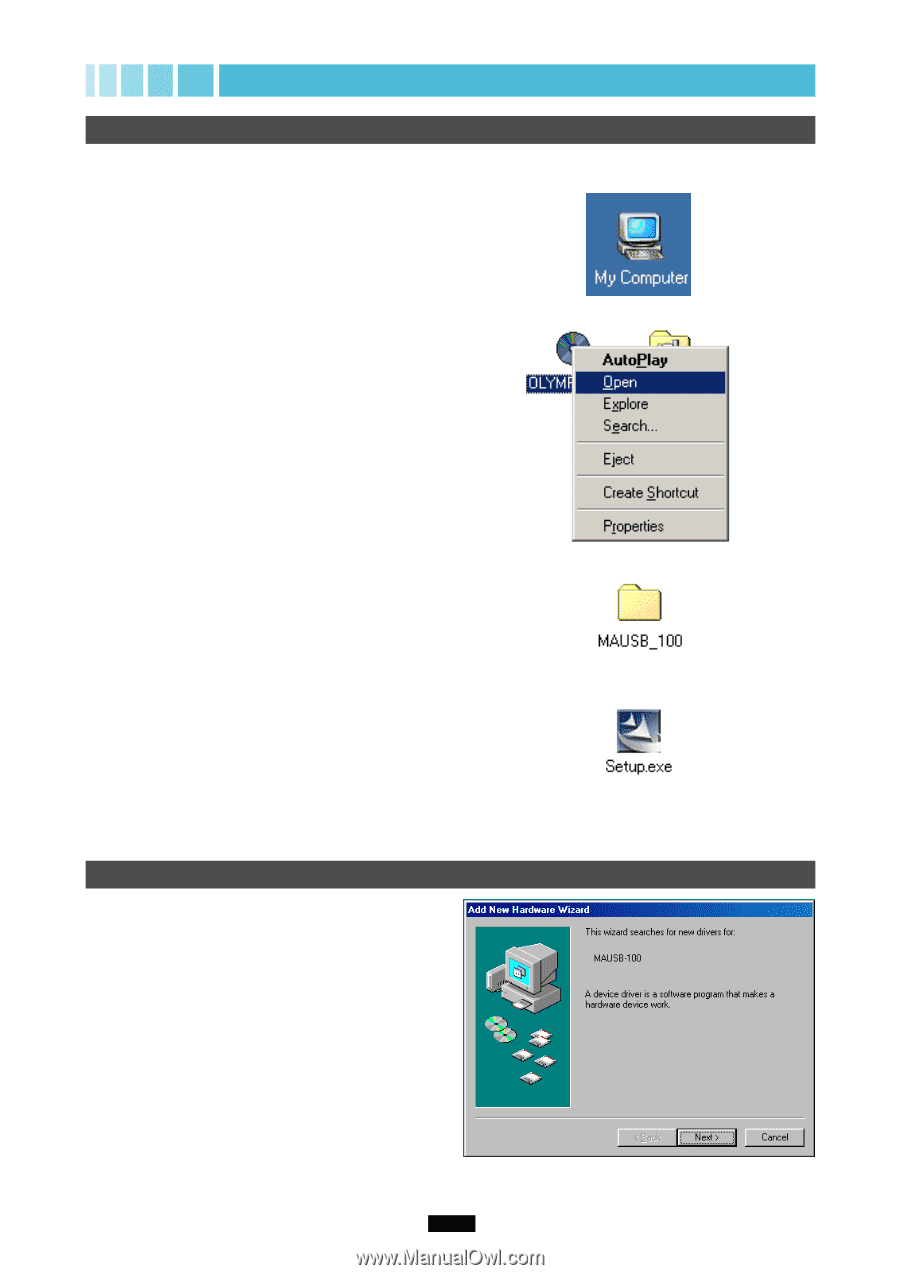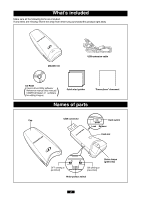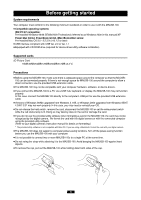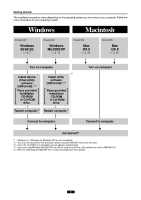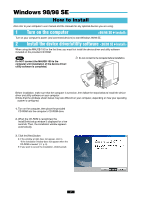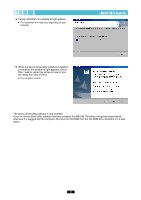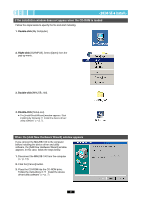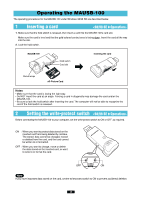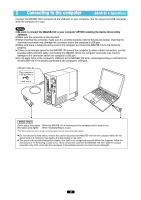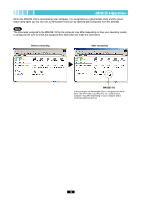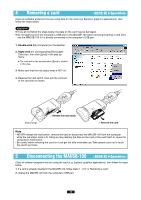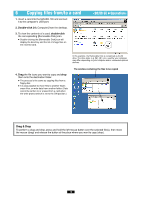Olympus MAUSB-100 Reference Manual - Page 9
If the installation window does not appear when the CD-ROM is loaded, When the [Add New Hardware
 |
View all Olympus MAUSB-100 manuals
Add to My Manuals
Save this manual to your list of manuals |
Page 9 highlights
If the installation window does not appear when the CD-ROM is loaded Follow the steps below to specify the file and start installing. 1. Double-click [My Computer]. 2. Right-click [OLYMPUS]. Select [Open] from the pop-up menu. 3. Double-click [MAUSB_100]. 4. Double-click [Setup.exe]. ● The [InstallShield Wizard] window appears. Start installing by following "2 Install the device driver/ utility software" (੬ p. 7). When the [Add New Hardware Wizard] window appears If you connect the MAUSB-100 to the computer before installing the device driver and utility software, the [Add New Hardware Wizard] window appears. In this case, follow the steps below. 1. Disconnect the MAUSB-100 from the computer (੬ p. 13). 2. Click the [Cancel] button. 3. Place the CD-ROM into the CD-ROM drive. Follow the instructions in "2 Install the device driver/utility software" (੬ p. 7). 9