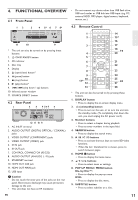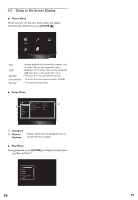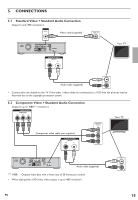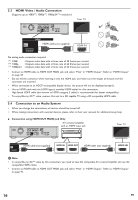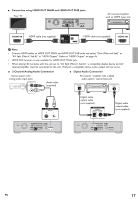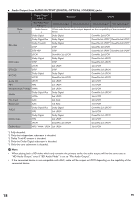Onkyo BD-SP809 Owner Manual - Page 16
HDMI Video / Audio Connection, 5.4 Connection to an Audio System - user manual
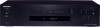 |
View all Onkyo BD-SP809 manuals
Add to My Manuals
Save this manual to your list of manuals |
Page 16 highlights
5.3 HDMI Video / Audio Connection (Supports up to 1080i(*1), 1080p(*2), 1080p/24(*3) resolution.) Your TV ✔ HDMI cable (not supplied) HDMI IN No analog audio connection required. (*1) 1080i : Outputs video data with a frame rate of 30 frames per second. (*2) 1080p : Outputs video data with a frame rate of 60 frames per second. (*3) 1080p/24 : Outputs video data with a frame rate of 24 frames per second. • Connect an HDMI cable to HDMI OUT MAIN jack and select "Main" in "HDMI Output". Refer to "HDMI Output" on page 45. • Do not tilt the connector when inserting it into the HDMI jack, and make sure the shapes of the jack and the connector are matched. • When connected to an HDCP incompatible display device, the picture will not be displayed properly. • Use an HDMI cable with the HDMI logo (a certified HDMI cable) for this connection. High Speed HDMI cable (also known as HDMI category 2 cable) is recommended for better compatibility. • To enjoy Blu-ray 3D™ video, connect this unit to a 3D capable TV using a 3D compatible HDMI cable. 5.4 Connection to an Audio System • When you change the connections, all devices should be turned off. • When making connections with external devices, please refer to their user manuals for additional setup help. ɶ Connection using HDMI OUT MAIN jack Only AV receiver/amplifier with an HDMI input jack Your TV HDMI cable (not supplied) HDMI IN HDMI OUT HDMI cable (not supplied) HDMI IN D Note • To enjoy Blu-ray 3D™ video by this connection, you need to have 3D compatible AV receiver/amplifier and use 3D compatible HDMI cables. • Connect an HDMI cable to HDMI OUT MAIN jack and select "Main" in "HDMI Output". Refer to "HDMI Output" on page 45. 16 EN