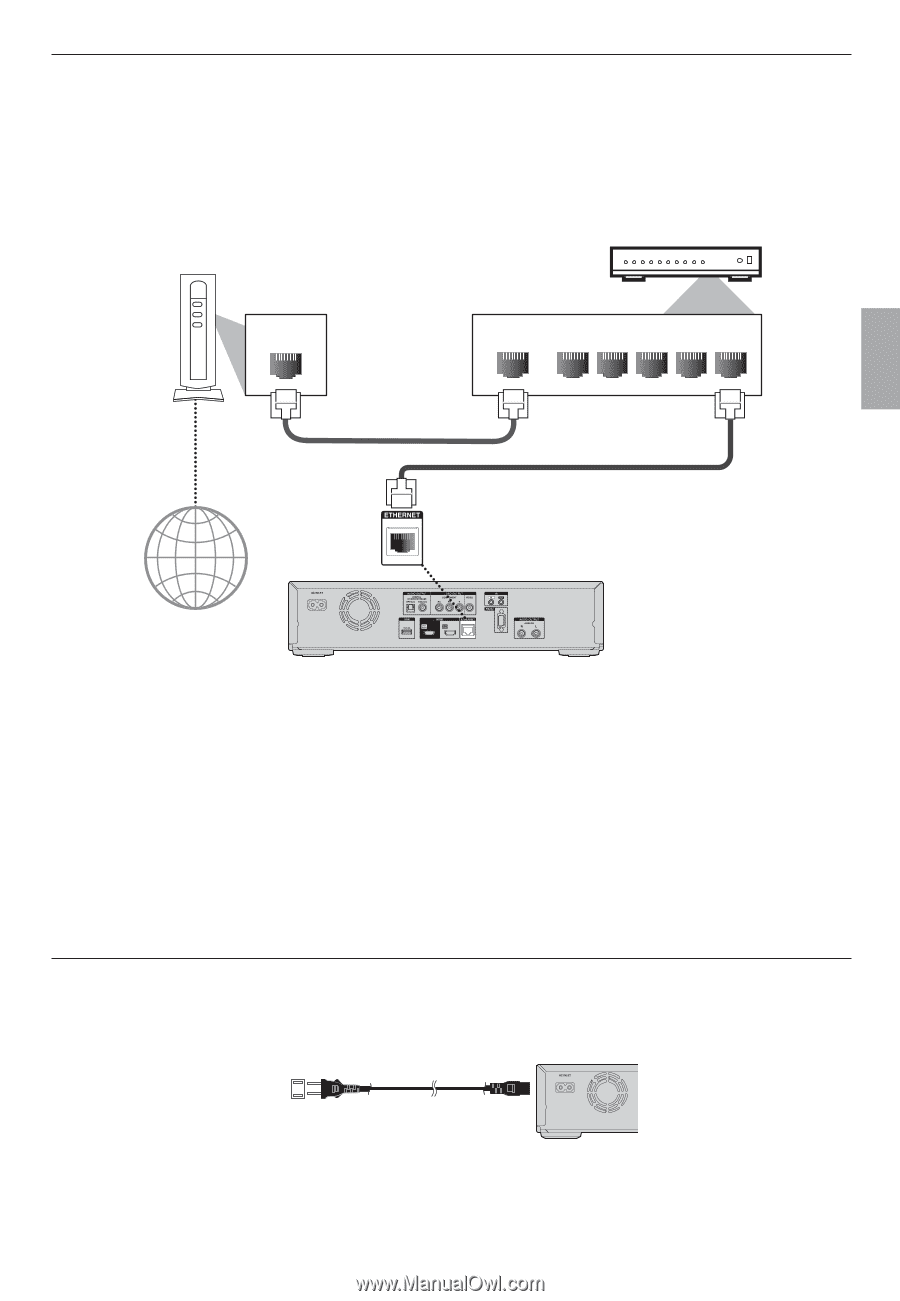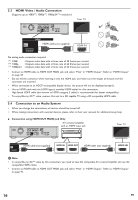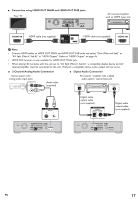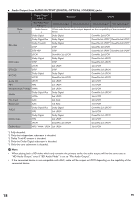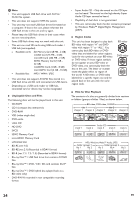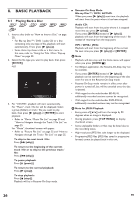Onkyo BD-SP809 Owner Manual - Page 21
Connection to the Network, 5.6 Connecting the AC Cord, For more information about DLNA
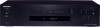 |
View all Onkyo BD-SP809 manuals
Add to My Manuals
Save this manual to your list of manuals |
Page 21 highlights
5.5 Connection to the Network By connecting this unit to the Internet, you can update the software via the Internet, play contents stored on DLNA home media servers or access BD-Live™, Netflix, Film Fresh, Blockbuster and VUDU services. - For more information about a software update, refer to "Network Update" on page 48. - For more information about DLNA, refer to "Playing Back Movie / Music / Photo from DLNA Certified Home Media Servers" on page 29. - For more information about BD-Live™, refer to "Enjoying BD-Live™ Discs Using Internet" on page 33. Networking equipment (modem, etc.) Broadband router or hub Internet LAN WAN LAN LAN cable (not supplied) 5 4 3 2 1 LAN cable (not supplied) C Caution • Do not insert any cable other than a LAN cable to the LAN terminal to avoid damaging the unit. • Do not connect your PC directly to the LAN terminal of this unit. D Note • After connecting a LAN cable, set up necessary network settings. (For the network setup, refer to "Network Connection" on page 42.) • If your modem does not have router functions, connect a router. • If your modem has router functions but there is no vacant port, add a hub. • For a router, use a router which supports 10BASE-T / 100BASE-TX ETHERNET standard. • Please purchase shielded LAN cables at your local store and use them when you connect to network equipment. 5.6 Connecting the AC Cord After you made all necessary connections, connect the AC cord to the AC INLET. Then connect the AC cord to the AC outlet. Insert the plugs securely. Incomplete connections will result in the generation of noise. AC120V, 60 Hz AC cord (supplied) EN 21