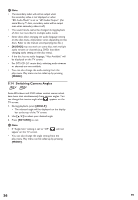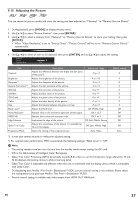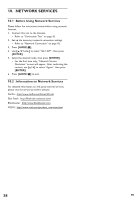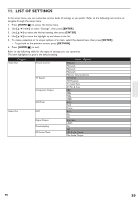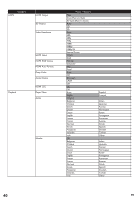Onkyo BD-SP809 Owner Manual - Page 35
Switching Subtitles, 9.13 Switching Audio Soundtrack, SUBTITLE], ENTER]., RETURN], TOP MENU]
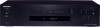 |
View all Onkyo BD-SP809 manuals
Add to My Manuals
Save this manual to your list of manuals |
Page 35 highlights
9.12 Switching Subtitles Some video materials may have subtitles in one or more languages. For commercially available discs, the supported languages can be found on the disc case. Follow the steps below to switch the subtitle language during playback. 1. During playback, press [SUBTITLE]. 2. Use [Î / ï] to select "Primary", "Secondary" or "Style", then press [ENTER]. "Primary" : Sets the subtitle for the primary video. "Secondary" : Sets the subtitle for the secondary video. "Style" : Sets style of the subtitle. 3. Use [Î / ï] to select your desired subtitle or style. Subtitle Primary Secondary Style ENG Off Off • Use [Í / Æ] to switch between current subtitle setting and "Off". 4. Press [RETURN] to exit. 9.13 Switching Audio Soundtrack When playing back video material recorded with two or more soundtracks (these are often in different audio languages or audio formats), you can switch them during playback. For Blu-ray Disc™, available audio varies depending on "BD Audio Mode" setting. 1. During playback, press [AUDIO]. 2. Use [Î / ï] to select "Primary" or "Secondary", then press [ENTER]. "Primary" : Sets the audio for the primary video. "Secondary" : Sets the audio for the secondary video. 3. Use [Î / ï] to select your desired audio stream channel. Audio Primary Secondary ENG Dolby D Multi-ch ENG DTS Multi-ch [Decoding Format] : Dolby D • For "Secondary", use [Í / Æ] to switch between current audio setting and "Off". 4. Press [RETURN] to exit. 1. During playback, press [SUBTITLE]. 2. Use [Î / ï] to select your desired subtitle. Subtitle ENG • Use [Í / Æ] to switch between current subtitle setting and "Off". 3. Press [RETURN] to exit. D Note • Some discs will only allow you to change the subtitles from the disc menu or pop-up menu. Press [TOP MENU] or [POP UP MENU / MENU] to display the disc menu or pop-up menu. • If the disc has no subtitle language or subtitle style, "Not Available" will be displayed on the TV screen. • During playback of the secondary video, the primary subtitle setting is not available except when there is no subtitle for the secondary video. • You can also change the subtitle setting from the play menu. Play menu can be called up by pressing [MODE]. 1. During playback, press [AUDIO]. 2. Use [Î / ï] to select your desired audio stream channel. Audio ENG Dolby D Multi-ch [Decoding Format] : Dolby D • For audio CD, you can select following options. "Stereo" : Both right and left channels are active (stereo). "L-ch" : Only left channel is active. "R-ch" : Only right channel is active. 3. Press [RETURN] to exit. EN 35