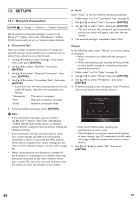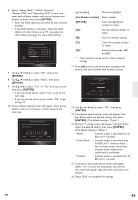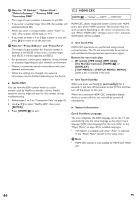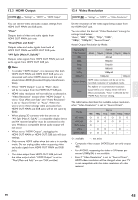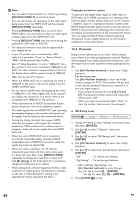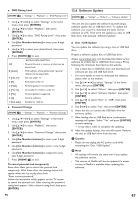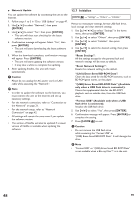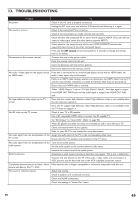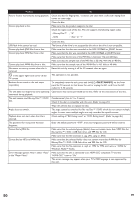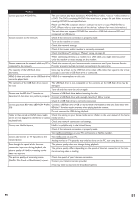Onkyo BD-SP809 Owner Manual - Page 47
Software Update, DVD Rating Level, ENTER, the Number buttons], Password Change
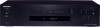 |
View all Onkyo BD-SP809 manuals
Add to My Manuals
Save this manual to your list of manuals |
Page 47 highlights
ɶ DVD Rating Level [HOME ] Ȼ "Settings" Ȼ "Playback" Ȼ "DVD Rating Level" 1. Use to select "Settings" in the home menu, then press [ENTER]. 2. Use [Î / ï] to select "Playback", then press [ENTER]. 3. Use [Î / ï] to select "DVD Rating Level", then press [ENTER]. 4. Use [the Number buttons] to enter your 4-digit password. 5. Use [Î / ï] to select your desired level, then press [ENTER]. 6. Press [HOME ] to exit. RATING EXPLANATION Off : Parental Control is inactive; all discs can be played back. 8 [Adult] 7 [NC-17] : DVD software of any grades (adult / general / children) can be played back. : No one under 17. 6 [R] 5 [PGR] : Restricted; under 17. : Parental guidance recommended. 4 [PG-13] : Unsuitable for children under 13. 3 [PG] : Parental guidance suggested. 2 [G] : General audience. 1 [Kid Safe] : Suitable for children. ɶ Password Change [HOME ] Ȼ "Settings" Ȼ "Playback" Ȼ "Password Change" 1. Use to select "Settings" in the home menu, then press [ENTER]. 2. Use [Î / ï] to select "Playback", then press [ENTER]. 3. Use [Î / ï] to select "Password Change", then press [ENTER]. 4. Use [the Number buttons] to enter your 4-digit password. 5. Use [the Number buttons] to enter a new 4-digit password. 6. Use [the Number buttons] to retype the same new 4-digit password. 7. Press [HOME ] to exit. To cancel parental lock temporarily Some discs allow you to cancel the parental lock temporarily. With those discs, the message below will appear when you try to play them back. "Enter current password." Follow the instruction which appears on the TV screen to cancel the parental lock. After entering the password, rating level appears. Select desired rating level, then press [ENTER]. 12.6 Software Update [HOME ] Ȼ "Settings" Ȼ "Others" Ȼ "Software Update" This unit lets you update the software yourself using a software update disc or USB flash drive. To update the software, you must first download the latest version software to a PC. Then write the update to a disc or USB flash drive, then execute "Software Update". ɶ Disc / USB Update You can update the software by using a disc or USB flash drive. Prepare a software update disc or USB flash drive: Access www.onkyo.com, and download the latest version software to a blank disc or USB flash drive using a PC by following the directions described on the website. • Use a blank disc or USB flash drive and download one software per disc and USB flash drive. • For more details on how to download the software, please refer to the website. 1. Use to select "Settings" in the home menu, then press [ENTER]. 2. Use [Î / ï] to select "Others", then press [ENTER]. 3. Use [Î / ï] to select "Software Update", then press [ENTER]. 4. Use [Î / ï] to select "Disc" or "USB", then press [ENTER]. 5. Use [Í / Æ] to select "Yes", then press [ENTER]. 6. Insert the disc or connect the USB flash drive for software update. 7. After loading disc or USB flash drive, confirmation message will appear. Select "Yes" and press [ENTER] to start updating. • It may take a while to complete the updating. 8. After the update finishes, this unit will restart. Remove the disc or USB flash drive from the unit. C Caution • Please do not unplug the AC power cord while executing the "Disc / USB Update". D Note • All settings will remain the same even if you update the software version. • The version of Netflix will also be updated if a newer version of Netflix is available when updating the software. EN 47