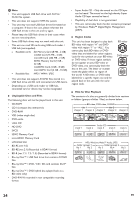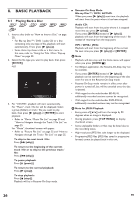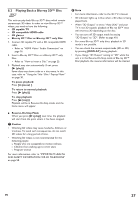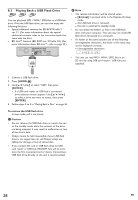Onkyo BD-SP809 Owner Manual - Page 27
Playing Back a Blu-ray 3D™ Disc, Blu-ray 3D™ Disc or Blu-ray 3D™ only Disc - blue ray
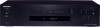 |
View all Onkyo BD-SP809 manuals
Add to My Manuals
Save this manual to your list of manuals |
Page 27 highlights
8.2 Playing Back a Blu-ray 3D™ Disc This unit can play back Blu-ray 3D™ discs which contain stereoscopic 3D video. In order to view Blu-ray 3D™ videos, you need to have the following: - 3D capable TV - 3D compatible HDMI cable - 3D glasses - Blu-ray 3D™ Disc or Blu-ray 3D™ only Disc 1. Connect 3D capable TV with a 3D compatible HDMI cable. • Refer to "HDMI Video / Audio Connection" on page 16. 2. Insert a Blu-ray 3D™ Disc or a Blu-ray 3D™ only Disc. • Refer to "How to Insert a Disc" on page 25. 3. Playback may start automatically. If not, press [B (play)]. Some discs may show a title or a disc menu. In this case, refer to "Using the Title / Disc / Pop-up Menu" on page 30. To pause playback: Press [Δ (pause) ]. To return to normal playback: Press [B (play)]. To stop playback: Press [Ê (stop)]. Playback will be in Resume-On-Stop mode, and the home menu will appear. D Note • For more information, refer to the 3D TV's manual. • 3D indicator lights up in blue when a 3D video is being played back. • When "3D Output" is set to "Auto (XX)" and your TV is not 3D capable, playback of Blu-ray 3D™ discs will revert to 2D depending on the disc. • You can turn off 3D output mode by setting "3D Output" to "2D". (Refer to page 40.) • For some Blu-ray 3D™ only discs, playback in 2D mode is not possible. • You can check the current output mode (2D or 3D) by pressing [DISPLAY] during playback. • If you change "3D Output" setting to "2D" while the unit is in the Resume-On-Stop mode of Blu-ray 3D™ Disc playback, the resume information will be cleared. ɶ Resume-On-Stop Mode When you press [B (play)] next time, the playback will start from the point where it has been stopped. C Caution • Watching 3D videos may cause headache, dizziness or tiredness. To avoid such consequences, do not watch 3D videos for a long period of time. • Watching 3D videos is not recommended for the following people: - People who are susceptible to motion sickness - Children from walking age to seven years - Pregnant woman For more information, refer to "IMPORTANT HEALTH AND SAFETY INFORMATION FOR 3D TELEVISIONS" on page 58. EN 27