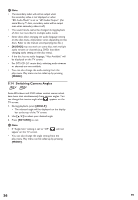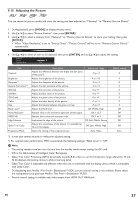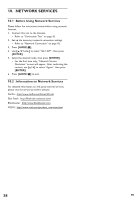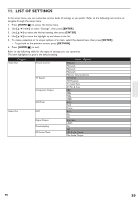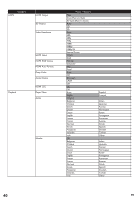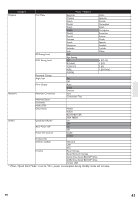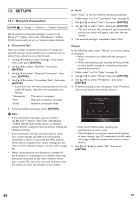Onkyo BD-SP809 Owner Manual - Page 37
Adjusting the Picture, MODE], ENTER] - noise level
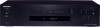 |
View all Onkyo BD-SP809 manuals
Add to My Manuals
Save this manual to your list of manuals |
Page 37 highlights
9.15 Adjusting the Picture You can adjust the picture quality and store the setting you have adjusted on "Memory1" to "Memory (Source Direct)". 1. During playback, press [MODE] to display the play menu. 2. Use [Î / ï] to select "Picture Control", then press [ENTER]. 3. Use [Î / ï] to select a memory from "Memory1" to "Memory (Source Direct)" to store your setting, then press [ENTER]. • When "Video Resolution" is set to "Source Direct", "Picture Control" will be set to "Memory (Source Direct)" automatically. Picture Control Memory1 4. Use [Î / ï] to select an item to be adjusted, then press [ENTER] and use [Î / ï] to adjust the setting. Brightness Contrast Progressive Mode Auto Item Contrast Brightness Sharpness*1 Gamma Correction*1 ICR Red ICR Blue ICR Green Color Hue Black Level*2 Noise Reduction MPEG NR Edge Enhancer Qdeo True Color Progressive Mode Description Adjustment range Adjusts the difference between the bright and dark parts of the picture. -7 to +7 Adjusts the brightness of the picture. 0 to +15 Adjusts the sharpness of the picture. -2 to +2 Adjusts the dark positions of the picture. -2 to +2 Adjusts the red color of the picture. 0 to +7 Adjusts the blue color of the picture. 0 to +7 Adjusts the green color of the picture. 0 to +7 Adjusts the color density of the picture. -7 to +7 Adjusts the balance between the green and red. -7 to +7 Adjusts the black level. Off, Middle, High Reduces noise in the luminance signal and chroma signal. Off, 1 to 3 Reduces block noise and mosquito noise. Off, 1 to 3 Emphasizes the edge of the picture. Off, Soft, Middle, Strong Adjusts the smoothness of the picture. It is available for Off, Low, Middle, High 10 or 12 bit display. Selects the setting of the progressive scan. Auto, Video Default setting 0 0 0 0 0 0 0 0 0 Off Off Off Off Off Auto *1) It may take several seconds to reflect the adjusted setting. *2) For optimal video performance, THX recommends the following settings: "Black Level" = "Off". D Note • The setting remains even you turn the unit into the standby mode except unplug the AC cord. • ICR is the abbreviation of Intelligent Color Remapping. • Qdeo True Color Processing (QTC) dynamically expands 8-bit video to use the full dynamic range offered by 10 and 12 bit displays, eliminating contours while preserving detail. • Qdeo True Color is adjustable and effective when this unit is connected with the display device which is compatible with Deep Color. • During playing back Netflix / Film Fresh / Blockbuster/ VUDU, picture control setting is not available. Please adjust the setting before you play back Netflix / Film Fresh / Blockbuster/ VUDU. • Picture control setting is available only video output from HDMI OUT MAIN jack. EN 37