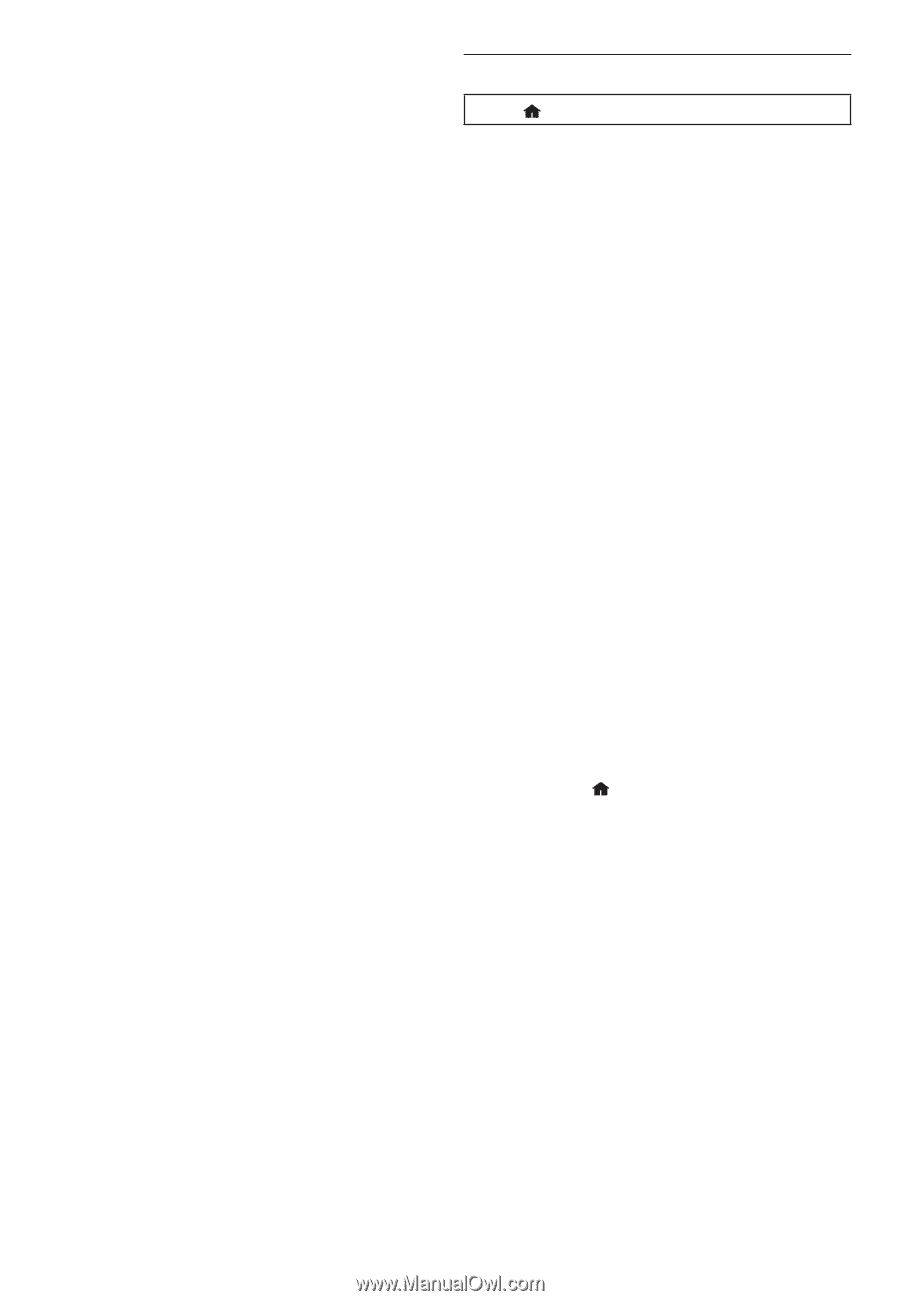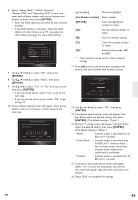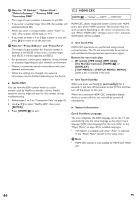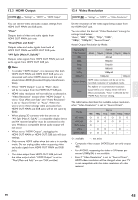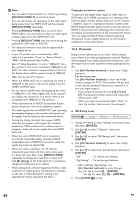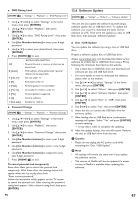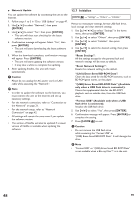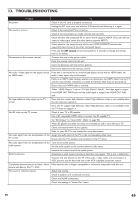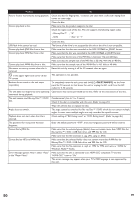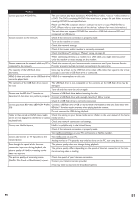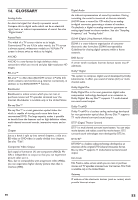Onkyo BD-SP809 Owner Manual - Page 48
Initialize, Format USB Available only when a USB - blu ray players
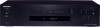 |
View all Onkyo BD-SP809 manuals
Add to My Manuals
Save this manual to your list of manuals |
Page 48 highlights
ɶ Network Update You can update the software by connecting the unit to the Internet. 1. Follow steps 1 to 3 in "Disc / USB Update" on page 47. 2. Use [Î / ï] to select "Network", then press [ENTER]. 3. Use [Í / Æ] to select "Yes", then press [ENTER]. • This unit will then start checking for the latest software version. 4. Confirmation message will appear. Select "Yes", then press [ENTER]. • The unit will start downloading the latest software version. 5. When the download completes, confirmation message will appear. Press [ENTER]. • The unit will start updating the software version. • It may take a while to complete the updating. 6. After updating finishes, this unit will restart automatically. C Caution • Please do not unplug the AC power cord or LAN cable while executing the "Network". D Note • In order to update the software via the Internet, you must connect the unit to the Internet and set up necessary settings. • For the network connection, refer to "Connection to the Network" on page 21. • For the network setup, refer to "Network Connection" on page 42. • All settings will remain the same even if you update the software version. • The version of Netflix will also be updated if a newer version of Netflix is available when updating the software. 12.7 Initialize [HOME ] Ȼ "Settings" Ȼ "Others" Ȼ "Initialize" Menus to reset player settings, format USB flash drive, local storage and clear network settings. 1. Use to select "Settings" in the home menu, then press [ENTER]. 2. Use [Î / ï] to select "Others", then press [ENTER]. 3. Use [Î / ï] to select "Initialize", then press [ENTER]. 4. Use [Î / ï] to select the desired setting, then press [ENTER]. "Reset Settings": All the settings except for the parental lock and network settings will be reset to default. "Reset Network Settings": Resets the network setting to the default. "(Unit) Erase Saved BD-ROM Data": Clears the data saved for the BD-ROM contents, such as BD-ROM game scores, on this player. "(USB) Erase Saved BD-ROM Data" (Available only when a USB flash drive is connected.): Clears the supplemental data for the BD-ROM playback, such as subtitle data, from the USB flash drive. "Format USB" (Available only when a USB flash drive is connected): Initialize the USB flash drive. 5. Use [Í / Æ] to select "Yes", then press [ENTER]. 6. Confirmation message will appear. Press [ENTER] to complete the setting. 7. Press [HOME ] to exit. C Caution • Do not remove the USB flash drive while executing the "Format USB" or "(USB) Erase Saved BD-ROM Data". It will damage the drive. D Note • "Format USB" or "(USB) Erase Saved BD-ROM Data" is not available when a Blu-ray Disc™ is in the unit. 48 EN