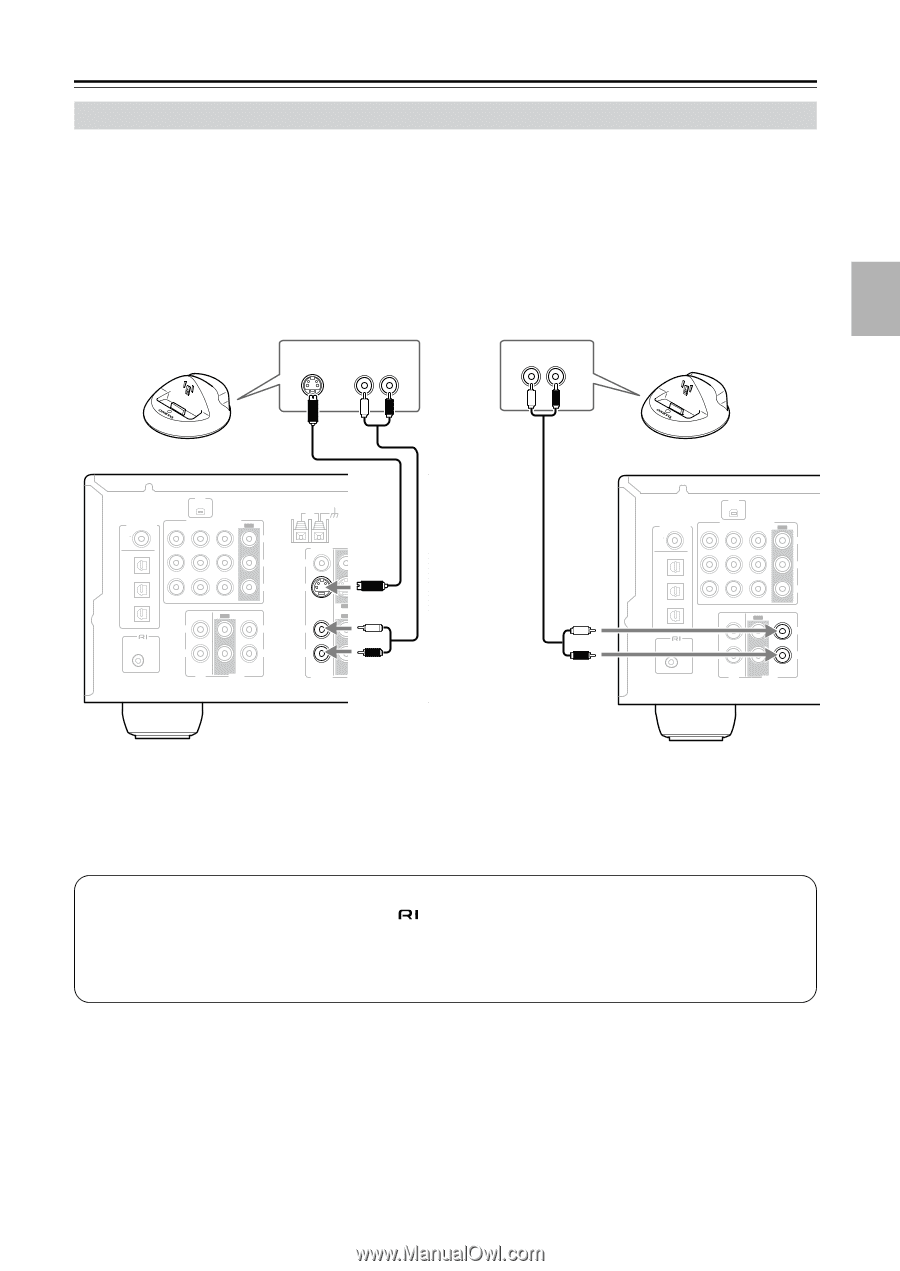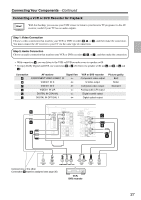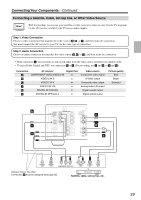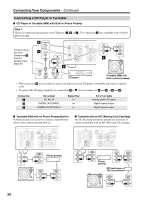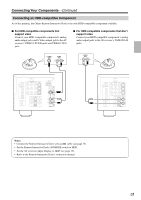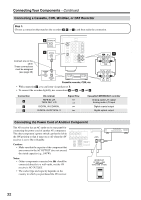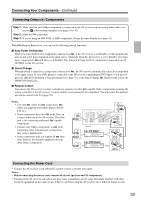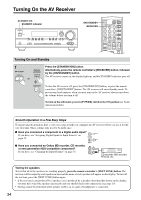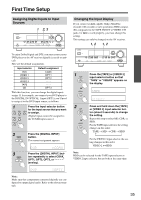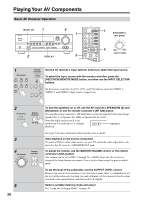Onkyo HT-R540 Owner Manual - Page 31
Connecting an HDD-compatible Component, For HDD-compatible components that, support video
 |
View all Onkyo HT-R540 manuals
Add to My Manuals
Save this manual to your list of manuals |
Page 31 highlights
Connecting Your Components-Continued Connecting an HDD-compatible Component As of this printing, the Onkyo Remote Interactive Dock is the only HDD-compatible component available. ■ For HDD-compatible components that support video Connect your HDD-compatible component's analog audio output jacks and S-Video output jack to the AV receiver's VIDEO 2 IN L/R jacks and VIDEO 2 IN S jack. ■ For HDD-compatible components that don't support video Connect your HDD-compatible component's analog audio output jacks to the AV receiver's TAPE IN L/R jacks. S VIDEO OUT AUDIO OUT L R AUDIO OUT L R XM DIGITAL IN COA XIAL OPTICAL 1 COMPONENT VIDEO VIDEO 2 IN VIDEO 1 IN DVD IN OUT Y PB 2 PR 3 REMOTE CONTROL IN OUT IN L L R CD R TAPE ANTENNA AM FM 75 VIDEO 2 V VIDEO 1 DVD MONITOR OUT S IN IN L OUT OUT IN IN IN FRONT SURROUND R VIDEO 2 VIDEO 1 D XM DIGITAL IN COA XIAL OPTICAL 1 COMPONENT VIDEO VIDEO 2 IN VIDEO 1 IN DVD IN OUT Y PB 2 PR 3 REMOTE CONTROL IN OUT IN L L R CD R TAPE Notes: • Connect the Remote Interactive Dock with an cable (see page 33). • Set the Remote Interactive Dock's RI MODE switch to HDD. • Set the AV receiver's Input Display to HDD (see page 35). • Refer to the Remote Interactive Dock's instruction manual. 31