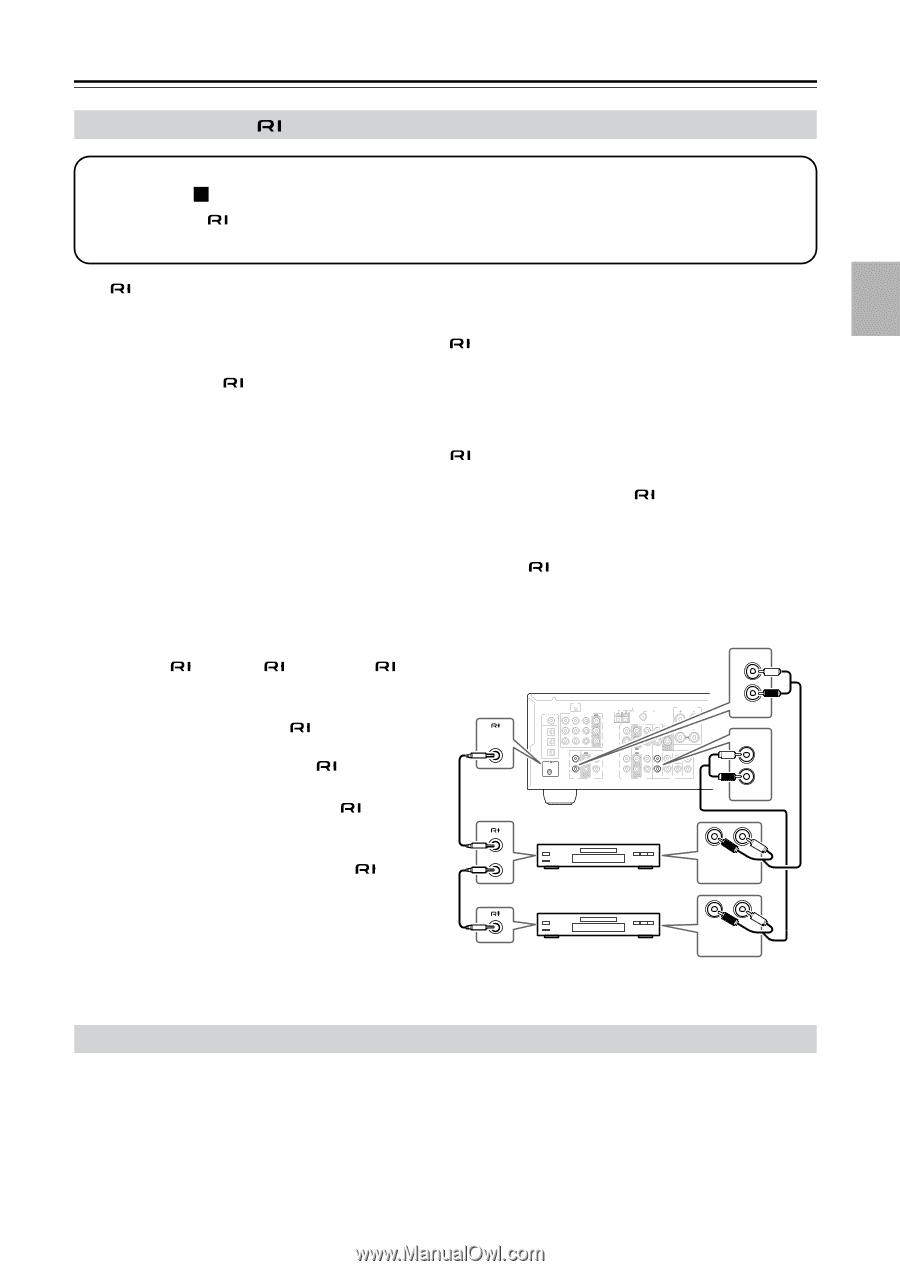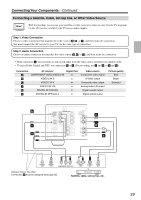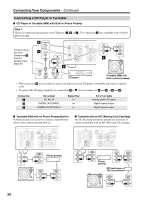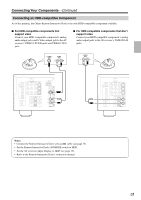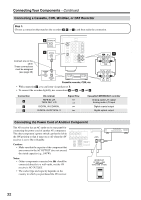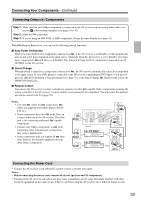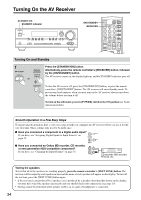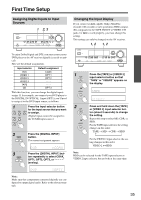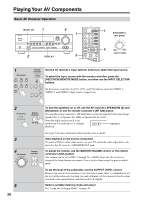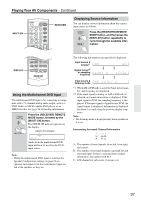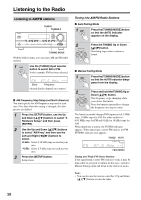Onkyo HT-R540 Owner Manual - Page 33
Connecting Onkyo Components, Connecting the Power Cord, Auto Power On/Standby, Direct Change - remote code
 |
View all Onkyo HT-R540 manuals
Add to My Manuals
Save this manual to your list of manuals |
Page 33 highlights
Connecting Your Components-Continued Connecting Onkyo Components Step 1: Make sure that each Onkyo component is connected to the AV receiver with an analog audio cable (connection a in the hookup examples) (see pages 24 to 32). Step 2: Make the connection. Step 3: If you're using an MD, CDR, or HDD component, change the input Display (see page 35). With (Remote Interactive), you can use the following special functions: ■ Auto Power On/Standby When you start playback on a component connected via , if the AV receiver is on Standby, it will automatically turn on and select that component as the input source. Similarly, when the AV receiver is set to Standby, all components connected via will also go on Standby. This function will not work on components connected to an AC OUTLET on the AV receiver. ■ Direct Change When playback is started on a component connected via , the AV receiver automatically selects that component as the input source. If your DVD player is connected to the AV receiver's multichannel DVD input, you'll need to press the [MULTI CH] button to hear all channels (see page 37), as the Direct Change function only selects the FRONT DVD IN jacks. ■ Remote Control You can use the AV receiver's remote controller to control your other -capable Onkyo components, pointing the remote controller at the AV receiver's remote control sensor instead of the component. You must enter the appropriate remote control code first (page 59). Notes: • Use only cables for connections. cables are supplied with Onkyo players (DVD, CD, etc.). • Some components have two jacks. You can connect either one to the AV receiver. The other jack is for connecting additional -capable components. • Connect only Onkyo components to jacks. Connecting other manufacturer's components may cause a malfunction. • Some components may not support all functions. Refer to the manuals supplied with your other Onkyo components. REMOTE CONTROL XM DIGITAL IN COA XIAL OPTICAL 1 COMPONENT VIDEO VIDEO 2 IN VIDEO 1 IN DVD IN OUT Y PB 2 PR 3 REMOTE CONTROL IN OUT IN L L R CD R TAPE ANTENNA AM FM 75 SURROUND BACK SPEAKERS L VIDEO 2 V VIDEO 1 DVD MONITOR OUT R S IN IN L OUT OUT IN IN IN FRONT SURROUND CENTER SURR BACK R VIDEO 2 VIDEO 1 SUB WOOFER DVD IN L R CD FRONT L R DVD e.g., CD player e.g., DVD player R L ANALOG AUDIO OUT R L ANALOG AUDIO OUT Connecting the Power Cord • Connect the AV receiver's and subwoofer's power cord to a suitable wall outlet. Notes: • Before connecting the power cord, connect all of your speakers and AV components. • Turning on the AV receiver and subwoofer may cause a momentary power surge that might interfere with other electrical equipment on the same circuit. If this is a problem, plug the AV receiver into a different branch circuit. 33