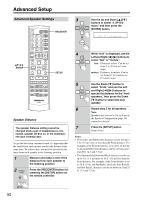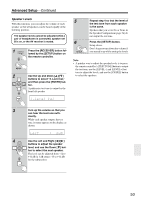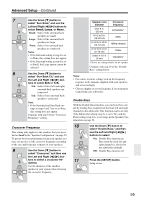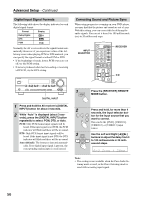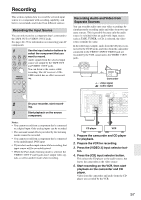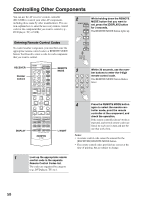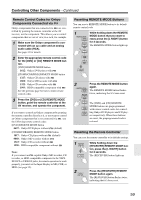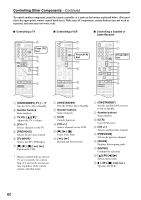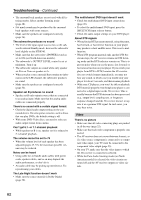Onkyo HT-R540 Owner Manual - Page 57
Recording, Recording the Input Source, Recording Audio and Video from Separate Sources
 |
View all Onkyo HT-R540 manuals
Add to My Manuals
Save this manual to your list of manuals |
Page 57 highlights
Recording This section explains how to record the selected input source to a component with recording capability, and how to record audio and video from different sources. Recording the Input Source You can only record to a component that's connected to the TAPE OUT or VIDEO 1 OUT jacks. See pages 22-33 for information on connecting your AV components. 1 Use the input selector buttons to select the component that you want to record. DVD VIDEO 1 VIDEO 2 VCR Audio signals from the selected input VIDEO 3 TAPE TUNER source are output by the TAPE OUT and VIDEO 1 OUT jacks. C D You can listen to the source while recording. The AV receiver's VOL- Remote controller UME control has no effect on recording. 1 2 V1 V2 7 TAPE 8 TUNER 3 V3 6 DVD 9 C D 2 On your recorder, start record- ing. 3 Start playback on the source component. Notes: • You cannot record from a component that's connected to a digital input. Only analog inputs can be recorded. • The surround sound effects provided by the listening modes cannot be recorded. • You cannot record from a component that's connected to the multichannel DVD input. • If you select another input source while recording, that input source will be recorded instead. • While the Pure Audio listening mode is selected, the VIDEO 1 OUT V and S jacks don't output video signals, so select another mode when recording. Recording Audio and Video from Separate Sources You can overdub audio onto your video recordings by simultaneously recording audio and video from two separate sources. This is possible because only the audio source is switched when an audio-only input source, such as TAPE, TUNER, or CD, is selected, the video source remains the same. In the following example, audio from the CD player connected to the CD IN jacks, and video from the camcorder connected to the VIDEO 3 INPUT VIDEO jack are recorded by the VCR connected to the VIDEO 1 OUT jacks. VIDEO 3 INPUT VIDEO L AUDIO R Camcorder video signal audio signal XM DIGITAL IN COA XIAL OPTICAL 1 COMPONENT VIDEO VIDEO 2 IN VIDEO 1 IN DVD IN OUT Y PB 2 PR 3 REMOTE CONTROL IN OUT IN L L R CD R TAPE ANTENNA AM FM 75 SURROUND BAC SPEAKERS L VIDEO 2 V VIDEO 1 DVD MONITOR OUT R S IN IN L OUT OUT IN IN IN FRONT SURROUND CENTER SURR BACK R VIDEO 2 VIDEO 1 SUB WOOFER DVD CD player VCR 1. Prepare the camcorder and CD player for playback. 2. Prepare the VCR for recording. 3. Press the [VIDEO 3] input selector button. 4. Press the [CD] input selector button. This selects the CD player as the audio source, but leaves the camcorder as the video source. 5. Start recording on the VCR, then start playback on the camcorder and CD player. Video from the camcorder and audio from the CD player are recorded by the VCR. 57