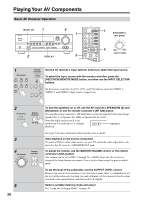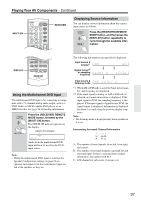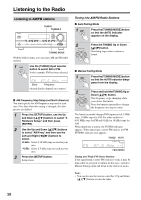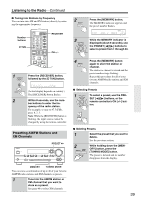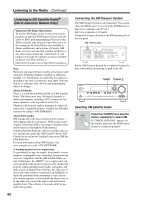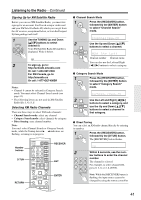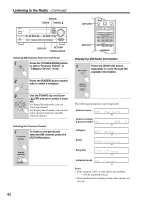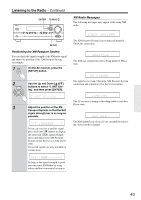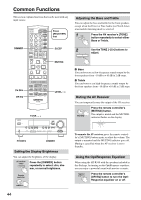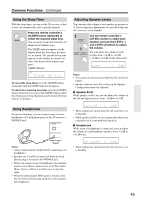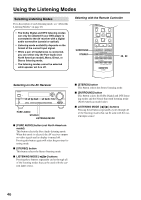Onkyo HT-R540 Owner Manual - Page 41
Signing Up for XM Satellite Radio, Selecting XM Radio Channels, Notes, Channel Search mode
 |
View all Onkyo HT-R540 manuals
Add to My Manuals
Save this manual to your list of manuals |
Page 41 highlights
Listening to the Radio-Continued Signing Up for XM Satellite Radio Before you can use XM Satellite Radio, you must first sign up for an account. You'll need a major credit card and your XM Satellite Radio ID, which you can get from the AV receiver, as explained below, or from the Passport System package and itself. 1 TUNING PRESET Use the TUNING Up and Down [ ]/[ ] buttons to select channel 0. Your XM Satellite Radio ID number is displayed. Write it below. ID 2 To sign up, go to: http://activate.xmradio.com Or call: 1-800-967-2346 For XM Canada, go to: http://xmradio.ca Or call: 1-877-GET-XMSR Notes: • Channel 0 cannot be selected in Category Search mode. You must select Channel Search mode (see page 41). • The following letters are not used in XM Satellite Radio IDs: I, O, S, F. Selecting XM Radio Channels There are three ways to select XM radio channels: • Channel Search mode: select any channel. • Category Search mode: select channels by category. • Direct tuning: enter channel number. Note: You can't select Channel Search or Category Search mode, while the Tuning Arrow indicators are flashing, as tuning is in progress. Number buttons D TUN RETURN ON/STANDBY REMOTE MODE RECEIVER DVD TAPE INPUT SELECTOR 1 2 3 V1 V2 V3 M D/CDR C D HDD 4 5 6 TV MULTI CH DVD 7 8 9 VCR TAPE TUNER 10 11 +10 0 C D 12 CABLE CLR SAT D TUN --/--- ENT DIMMER SLEEP TV VOL INPUT GUIDE TOP MENU CH DISC ALBUM VOL PREVIOUS MENU SP A / B PLAYLIST/CAT ENTER MUTING PLAYLIST/CAT RETURN SETUP RECEIVER ENT ENTER ■ Channel Search Mode 1 Press the [RECEIVER] button, followed by the [ENTER] button to select "Channel Search" mode. 2 Use the Up and Down [ ]/[ ] buttons to select a channel. Channel number Channel name You can also use the Left and Right [ ]/[ ] buttons to select a category. ■ Category Search Mode 1 Press the [RECEIVER] button, followed by the [ENTER] button to select "Category Search" mode. 2 Use the Left and Right [ ]/[ ] buttons to select a category, and use the Up and Down [ ]/[ ] buttons to select a channel in that category. ■ Direct Tuning You can select an XM radio channel directly by entering its number. 1 Press the [RECEIVER] button, followed by the [D TUN] button. D TUN The [RECEIVER] button flashes. 2 Within 8 seconds, use the num- ber buttons to enter the channel 1 2 3 number. V1 V2 V3 4 5 6 MULTI CH DVD 7 8 9 TAPE TUNER 11 0 C D 12 CLR ENT DIMMER SLEEP The channel is selected. For example, to select channel #20, press 0, 2, 0, or 2, 0, [ENT]. Note: While the [RECEIVER] button is flashing, the input source cannot be changed by using the remote controller. 41