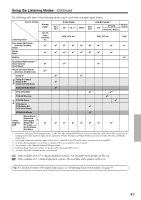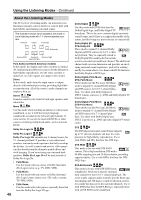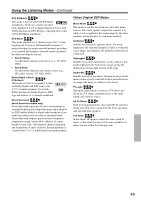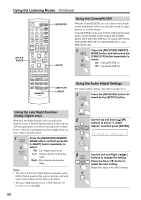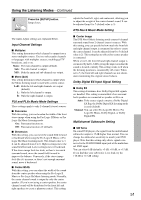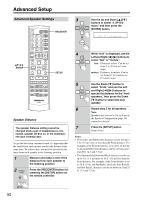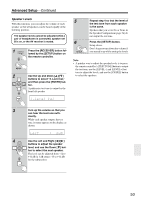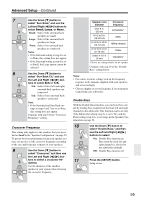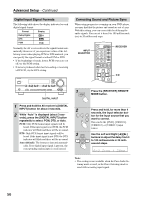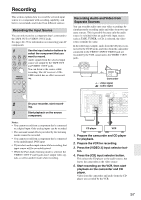Onkyo HT-R540 Owner Manual - Page 52
Advanced Setup, Advanced Speaker Settings
 |
View all Onkyo HT-R540 manuals
Add to My Manuals
Save this manual to your list of manuals |
Page 52 highlights
Advanced Setup Advanced Speaker Settings ENTER ON/STANDBY REMOTE MODE RECEIVER DVD TAPE INPUT SELECTOR 1 2 3 V1 V2 V3 M D/CDR C D HDD 4 5 6 TV MULTI CH DVD 7 8 9 VCR TAPE TUNER 10 11 +10 0 C D 12 CABLE CLR SAT D TUN --/--- ENT DIMMER SLEEP TV VOL INPUT GUIDE TOP MENU CH DISC ALBUM VOL PREVIOUS MENU SP A / B PLAYLIST/CAT ENTER MUTING PLAYLIST/CAT RETURN SETUP RECEIVER SETUP LISTENING MODE STEREO SURROUND AUDIO SUBTITLE RANDOM REPEAT TEST TONE CH SEL LEVEL- LEVEL+ PLAY MODE DISPLAY OR-EQ L NIGHT VCR DVD CINE FLTR HDD RC-649M Speaker Distance The speaker distance setting cannot be changed while a pair of headphones is connected, speaker set B is on, or the multichannel input is being used. To get the best from surround sound, it's important that the sound from each speaker reaches the listener at the same time. To achieve this, you need to specify the distance from each speaker to the listening position. 1 Measure and make a note of the distance from each speaker to the listening position. 2 RECEIVER Press the [RECEIVER] button followed by the [SETUP] button on the remote controller. 3 Use the Up and Down [ ]/[ ] buttons to select "2. SP Dis- tance," and then press the [ENTER] button. 4 While "Unit" is displayed, use the Left and Right [ ]/[ ] buttons to select "feet" or "meters". feet: Distances in feet. Can be set from 1 to 30 feet in 1-foot steps. meters: Distances in meters. Can be set from 0.3 to 9 meters in 0.3-meter steps. 5 Use the Down [ ] button to select "Front," and use the Left and Right [ ]/[ ] buttons to specify the distance for the "front speakers," then press the Down [ ] button to select the next speaker. 6 Repeat step 5 for all speakers. Note: Speakers that you set to No or None in the Speaker Configuration (page 54) cannot be selected. 7 Press the [SETUP] button. Setup closes. Notes: • The Center and Subwoofer distances can be set up to 5 ft. (1.5 m) more or less than the Front distance. For example, if the Front distance is set to 20 ft. (6 m), the Center and Subwoofer distances can be set between 15 and 25 ft. (4.5 and 7.5 m). • The Surround and Surround Back distances can be set up to 5 ft. (1.5 m) more or 15 ft. (4.5 m) less than the Front distance. For example, if the Front distance is set to 20 ft. (6 m), the SurrRight, Surr Left, Surr Back R, and Surr Back L distances can be set between 5 and 25 ft. (1.5 and 7.5 m). SETUP 52