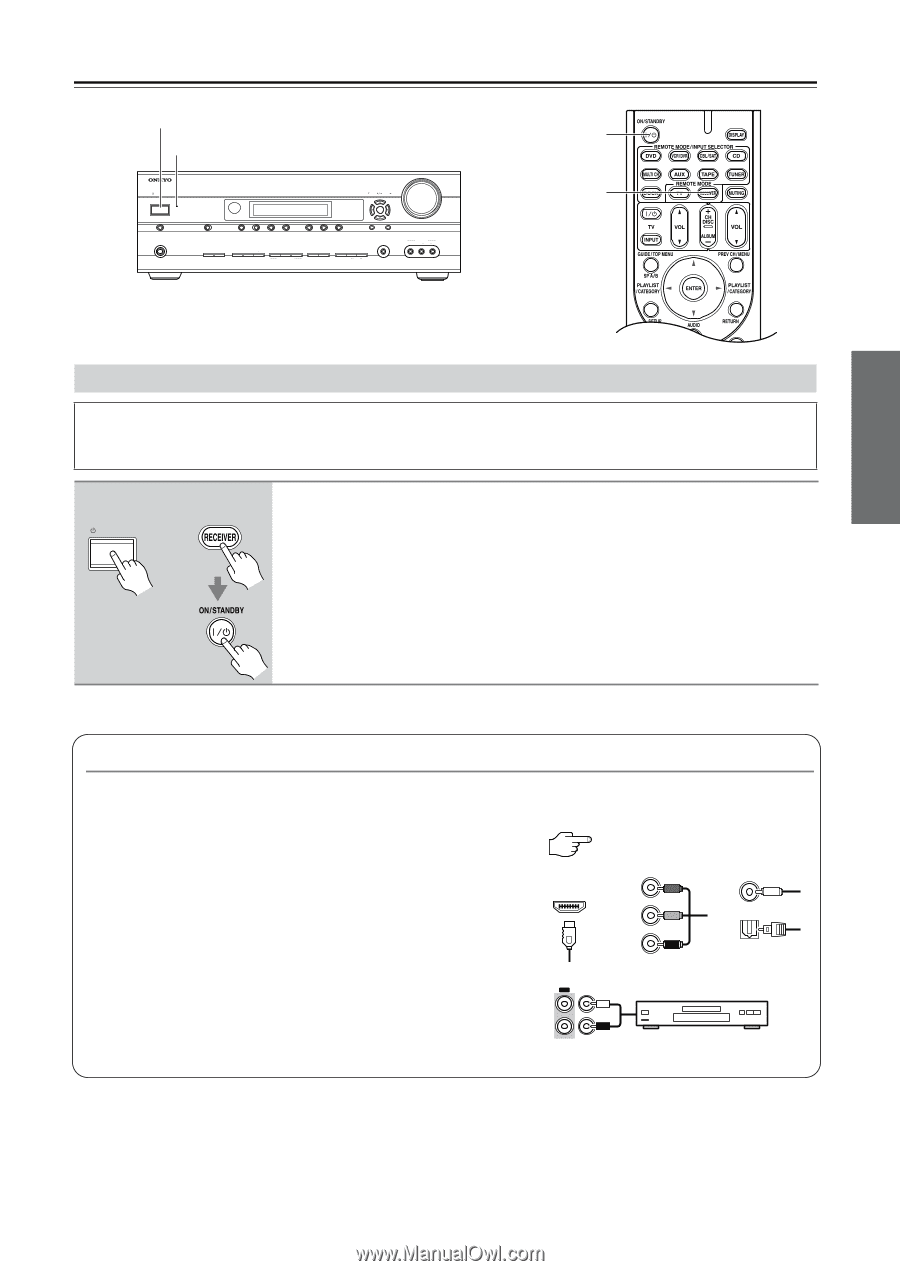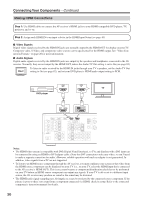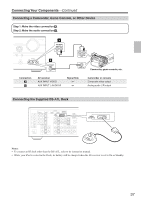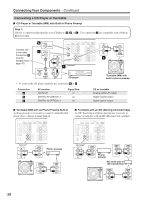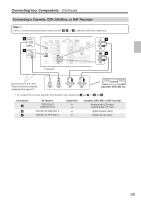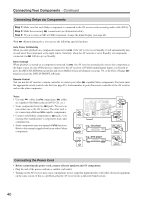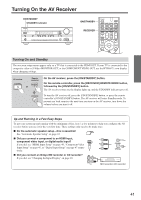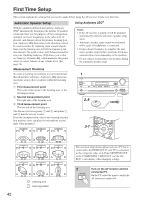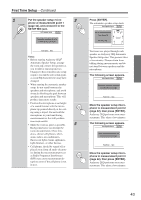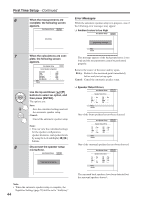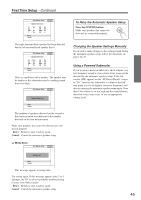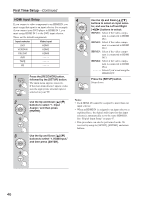Onkyo HT-R667 Owner Manual - Page 41
Turning On the AV Receiver, Turning On and Standby - help
 |
View all Onkyo HT-R667 manuals
Add to My Manuals
Save this manual to your list of manuals |
Page 41 highlights
Turning On the AV Receiver ON/STANDBY STANDBY indicator ON/STANDBY STANDBY TUNING PRESET ENTER MASTER VOLUME DOCK PHONES MULTI CH A SPEAKERS B DVD TONE VCR/DVR CBL/SAT AUX TAPE TUNER CD SETUP RETURN MOVIE/TV MUSIC GAME LISTENING MODE DISPLAY DIGITAL INPUT DIMMER MEMORY TUNING MODE CLEAR SETUP MIC AUX INPUT VIDEO L AUDIO R AV RECEIVER HT-R667 ON/STANDBY RECEIVER Turning On and Standby The onscreen setup menus appear only on a TV that is connected to the HDMI OUT. If your TV is connected to the composite video or S-Video MONITOR OUT, or the COMPONENT VIDEO OUT, use the HT-R667's own display when changing settings. AV receiver ON/STANDBY Remote controller or On the AV receiver, press the [ON/STANDBY] button. On the remote controller, press the [RECEIVER] REMOTE MODE button, followed by the [ON/STANDBY] button. The AV receiver comes on, the display lights up, and the STANDBY indicator goes off. To turn the AV receiver off, press the [ON/STANDBY] button, or press the remote controller's [ON/STANDBY] button. The AV receiver will enter Standby mode. To prevent any loud surprises the next time you turn on the AV receiver, turn down the volume before you turn it off. Up and Running in a Few Easy Steps To get your system up and running with the minimum of fuss, here's a few pointers to help you configure the AV receiver before you use it for the very first time. These settings only need to be made once. ■ Do the automatic speaker setup-this is essential! See "Automatic Speaker Setup" on page 42. ■ Did you connect a component to an HDMI input, component video input, or digital audio input? Y HDMI If you did, see "HDMI Input Setup" on page 46, "Component Video PB Input Setup" on page 47, or "Digital Input Setup" on page 47 respec- PR tively. ■ Did you connect an Onkyo MD recorder or CD recorder? OUT IN If you did, see "Changing the Input Display" on page 48. COAXIAL OPTICAL TAPE MD recorder, CD recorder 41