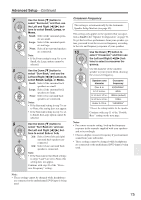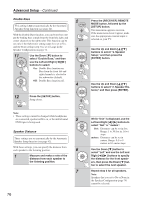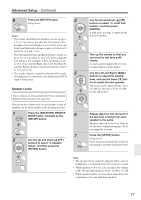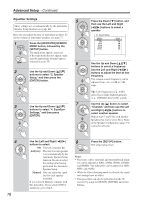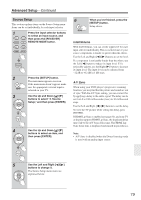Onkyo HT-R667 Owner Manual - Page 80
Miscellaneous Setup, Volume Setup, OSD Setup
 |
View all Onkyo HT-R667 manuals
Add to My Manuals
Save this manual to your list of manuals |
Page 80 highlights
Advanced Setup-Continued Miscellaneous Setup This section explains items on the Miscellaneous menu. 1 Press the [RECEIVER] REMOTE MODE button, followed by the [SETUP] button. The main menu appears onscreen. If the main menu doesn't appear, make sure the appropriate external input is selected on your TV. 2 Use the Up and Down [ ]/[ ] buttons to select "6. Miscellaneous," and then press [ENTER]. 3 Use the Up and Down [ ]/[ ] buttons to select an item, and then press [ENTER]. 4 Use the Up and Down [ ]/[ ] buttons to select an item, and use the Left and Right [ ]/[ ] buttons to change it. The items are explained below. 5 When you've finished, press the [SETUP] button. Setup closes. Note: • This procedure can also be performed on the AV receiver by using its [SETUP], [ENTER], and arrow buttons. Volume Setup ■ Maximum Volume With this setting, you can limit the maximum volume. The Maximum Volume range is Off, 79 to 30. ■ Power On Volume This setting determines what the volume will be each time the AV receiver is turned on. The range is Last, Min, 1 to 79, Max. To use the same volume level as when the AV receiver was last turned off, select Last. Note: • The Power On Volume setting cannot be set higher than the Maximum Volume setting. ■ Headphone Level With this setting, you can offset the headphone volume relative to the main volume. This is useful if your headphones are too loud or too quiet at the volume setting you usually use when listening through your speakers. The headphone level can be set from -12 dB to +12 dB. OSD Setup ■ Immediate Display This setting determines whether operation details are displayed onscreen immediately after an AV receiver function is used. On: Displayed (default). Off: Not displayed. Even if On is selected, operation details are not output if the input source is connected to an HDMI IN and output by the HDMI OUT. ■ Monitor Type With this setting, you can specify the aspect ratio of your TV so that menus are displayed properly. 16:9: Select if your TV is 16:9 (default). 4:3: Select if your TV is 4:3. ■ Display Position This setting determines where on the screen operation details are displayed. Bottom: Bottom of the screen (default). Top: Top of the screen. 80