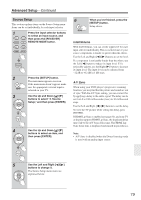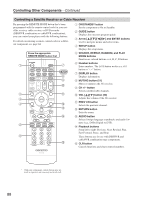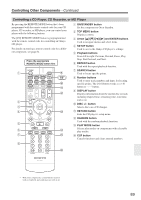Onkyo HT-R667 Owner Manual - Page 84
Controlling Other Components, Preprogrammed Remote Control Codes, Entering Remote Control Codes - remote control codes list
 |
View all Onkyo HT-R667 manuals
Add to My Manuals
Save this manual to your list of manuals |
Page 84 highlights
Controlling Other Components You can control your DVD player, CD player, and other components with the AV receiver's remote controller. To control another component, you must first enter that component's remote control code to a REMOTE MODE button. This section explains how to enter remote control codes and how to control your other components. Preprogrammed Remote Control Codes The following REMOTE MODE buttons are preprogrammed with remote control codes for controlling the components listed. You do not need to enter a remote control code to control these components. For details on controlling these components, see the pages indicated. Onkyo DVD player (page 86) Onkyo CD player (page 89) Onkyo cassette recorder with (page 90) Entering Remote Control Codes You'll need to enter a code for each component that you want to control. Remote indicator REMOTE MODE DISPLAY RECEIVER 1 Look up the component's remote control code in the separate Remote Control Codes list. The codes are organized by category. 2 (3 seconds) While holding down the REMOTE MODE button to which you want to enter a code, press and hold down the [DISPLAY] button until the Remote indicator lights up (about 3 seconds). Note: • Remote control codes cannot be entered for the [RECEIVER] REMOTE MODE button. • Only TV remote control codes can be entered for the [TV] REMOTE MODE button. • Apart from the [RECEIVER] and [TV] REMOTE MODE buttons, remote control codes from any category can be entered for the REMOTE MODE buttons. However, these buttons also work as input selector buttons (page 50), so choose a REMOTE MODE button that corresponds with the input to which you connect your component. For example, if you connect your CD player to the CD input, choose the [CD] REMOTE MODE button when entering its remote control code. 3 Within 30 seconds, use the num- ber buttons to enter the 5-digit remote control code. The Remote indicator flashes twice. If the remote control code is not entered successfully, the Remote indicator will flash once slowly. Number buttons Notes: • The remote control codes provided are correct at the time of printing but subject to change. • Only RI Docks with a remote control sensor, such as the DS-A2 and DS-A2X, can be controlled with the AV receiver's remote controller and the appropriate remote control code. 84