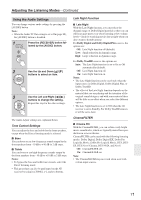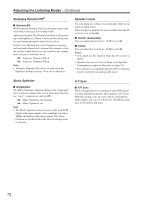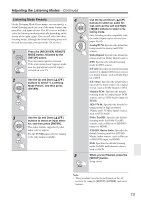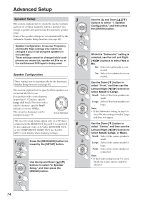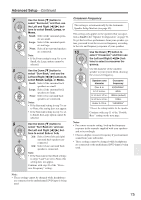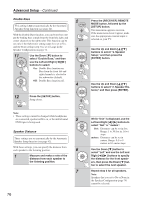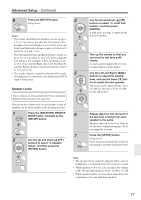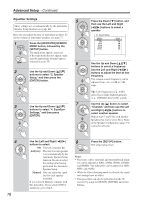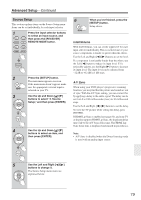Onkyo HT-R667 Owner Manual - Page 76
Double Bass, Speaker Distance
 |
View all Onkyo HT-R667 manuals
Add to My Manuals
Save this manual to your list of manuals |
Page 76 highlights
Advanced Setup-Continued Double Bass 2 This setting is not set automatically by the Automatic Speaker Setup function (see page 42). With the Double Bass function, you can boost bass out- put by feeding bass sounds from the front left, right, and center channels to the subwoofer. This function can be set only if the Subwoofer setting (step 4) is set to Yes, and the Front setting (step 5) is set to Large in the Speaker Configuration on page 74. 3 11 Use the Down [ ] button to select "Double Bass," and then use the Left and Right [ ]/[ ] buttons to select: On: Double Bass function on. Bass from the front left and right channels is also fed to the subwoofer (default). Off: Double Bass function off. 4 12 Press the [SETUP] button. Setup closes. Note: • These settings cannot be changed while headphones are connected, speaker set B is on, or the multichannel 5 DVD input is being used. Speaker Distance These settings are set automatically by the Automatic Speaker Setup function (see page 42). With these settings, you can specify the distance from each speaker to the listening position. 6 1 Measure and make a note of the distance from each speaker to the listening position. 7 76 Press the [RECEIVER] REMOTE MODE button, followed by the [SETUP] button. The main menu appears onscreen. If the main menu doesn't appear, make sure the appropriate external input is selected on your TV. Use the Up and Down [ ]/[ ] buttons to select "2. Speaker Setup," and then press the [ENTER] button. Use the Up and Down [ ]/[ ] buttons to select "2. Speaker Distance," and then press [ENTER]. While "Unit" is displayed, use the Left and Right [ ]/[ ] buttons to select "feet" or "meters". feet: Distances can be set in feet. Range: 1 to 30 feet in 1-foot steps. meters: Distances can be set in meters. Range: 0.3 to 9 meters in 0.3-meter steps. Use the Down [ ] button to select "Left" and use the Left and Right [ ]/[ ] buttons to specify the distance for the front speakers, then press the Down [ ] button to select the next speaker. Repeat step 6 for all speakers. Note: Speakers that you set to No or None in the Speaker Configuration (page 74) cannot be selected.