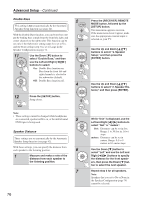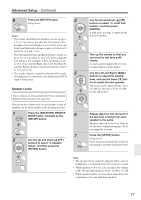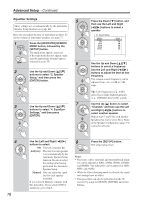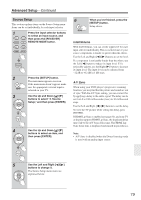Onkyo HT-R667 Owner Manual - Page 81
Hardware Setup, Remote Control, Analog Multich - remote codes
 |
View all Onkyo HT-R667 manuals
Add to My Manuals
Save this manual to your list of manuals |
Page 81 highlights
Advanced Setup-Continued Hardware Setup This section explains items on the Hardware menu. Remote indicator RECEIVER ENTER SETUP Number buttons 1 Press the [RECEIVER] REMOTE MODE button, followed by the [SETUP] button. The main menu appears onscreen. If the main menu doesn't appear, make sure the appropriate external input is selected on your TV. 2 Use the Up and Down [ ]/[ ] buttons to select "7. Hardware Setup," and then press [ENTER]. 4 Use the Up and Down [ ]/[ ] buttons to select an item, and use the Left and Right [ ]/[ ] buttons to change it. The items are explained below. 5 When you've finished, press the [SETUP] button. Setup closes. Note: • This procedure can also be performed on the AV receiver by using its [SETUP], [ENTER], and arrow buttons. Remote Control ■ Remote ID When several Onkyo components are used in the same room, their remote ID codes may overlap. To differentiate the AV receiver from the other components, you can change its remote ID from 1, the default, to 2 or 3. Note: • If you do change the AV receiver's remote ID, be sure to change the remote controller to the same ID (see below), otherwise, you won't be able to control it with the remote controller. Changing the Remote Controller's ID 1 While holding down the [RECEIVER] REMOTE MODE but- ton, press and hold down the [SETUP] button until the Remote indicator lights up (about 3 sec- onds). (3 seconds) 2 Use the number buttons to enter ID 1, 2, or 3. The Remote indicator flashes twice. 3 Use the Up and Down [ ]/[ ] Analog Multich buttons to select an item, and then press [ENTER]. ■ Subwoofer Input Sensitivity The screen for that item appears. Some DVD players output the LFE channel from their analog subwoofer output at 15 dB higher than normal. With this setting, you can change the AV receiver's sub- woofer sensitivity to match your DVD player. Note that this setting only affects signals connected to the AV receiver's DVD SUBWOOFER jack. You can select 0dB, 5dB, 10dB, or 15dB. If you find that your subwoofer is too loud, try the 10 dB or 15 dB setting. 81