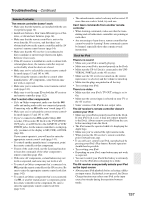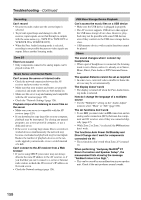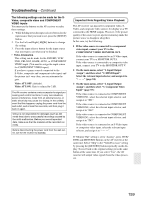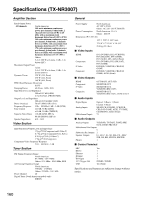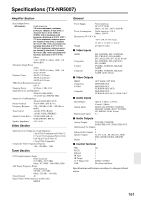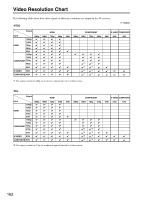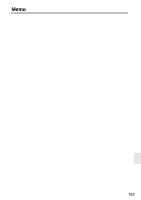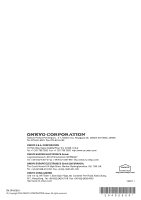Onkyo TX-NR3007 Owner Manual - Page 159
Component Video Monitor Out., Video Att:off
 |
View all Onkyo TX-NR3007 manuals
Add to My Manuals
Save this manual to your list of manuals |
Page 159 highlights
Troubleshooting-Continued The following settings can be made for the SVideo, composite video and COMPONENT VIDEO inputs You must use the buttons on the AV receiver to make these settings. 1. While holding down the input selector button for the input source that you want to set, press the [SETUP] button. 2. Use the Left and Right [F]/[S] buttons to change the setting. 3. Press the input selector button for the input source that you want to set when you've finished. • Video Attenuation This setting can be made for the DVD/BD, VCR/ DVR, CBL/SAT, GAME, AUX1, or COMPONENT VIDEO input. (You need to assign the input source for COMPONENT VIDEO input.) If you have a games console connected to the S-Video, composite and component video input, and the picture isn't very clear, you can attenuate the gain. Video ATT:OFF: (default). Video ATT:ON: Gain is reduced by 2 dB. The AV receiver contains a microcomputer for signal processing and control functions. In very rare situations, severe interference, noise from an external source, or static electricity may cause it to lockup. In the unlikely event that this happens, unplug the power cord from the wall outlet, wait at least five seconds, and then plug it back in again. Onkyo is not responsible for damages (such as CD rental fees) due to unsuccessful recordings caused by the unit's malfunction. Before you record important data, make sure that the material will be recorded correctly. Before disconnecting the power cord from the wall outlet, set the AV receiver to Standby. Important Note Regarding Video Playback The AV receiver can upconvert component video, SVideo, and composite video sources for display on a TV connected to the HDMI outputs. However, if the picture quality of the source is poor, upconversion may make the picture worse or disappear altogether. In this case, try the following: 1 If the video source is connected to a component video input, connect your TV to the COMPONENT VIDEO MONITOR OUT. If the video source is connected to an S-Video input, connect your TV to a MONITOR OUT S. If the video source is connected to a composite video input, connect your TV to the MONITOR OUT V. 2 On the main menu, select "1. Input/Output Assign", and then select "2. HDMI Input". Select the relevant input selector, and assign it to page 54). 3 On the main menu, select "1. Input/Output Assign", and then select "3. Component Video Input" (page 55): If the video source is connected to COMPONENT VIDEO IN1, select the relevant input selector, and assign it to "IN1". If the video source is connected to COMPONENT VIDEO IN2, select the relevant input selector, and assign it to "IN2". If the video source is connected to COMPONENT VIDEO IN3, select the relevant input selector, and assign it to "IN3". If the video source is connected to an S-Video input or composite video input, select the relevant input selector, and assign it to If "Monitor Out" setting is set to "Analog", press [VCR/ DVR] and [RETURN] buttons on the AV receiver at the same time. Select "Skip" in the "VideoProcessor" setting by pressing the [RETURN] button repeatedly on the display. To reset back to the original setting, press the same button at the same time. If you select "Use", the AV receiver will output video signals from the video processor. 159