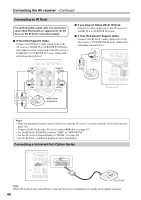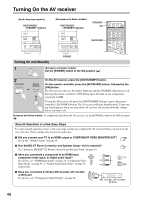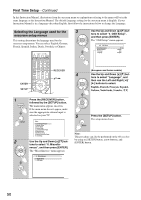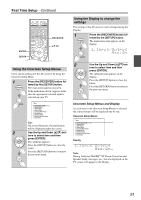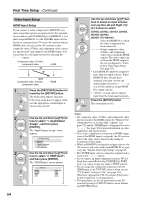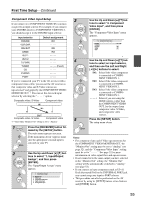Onkyo TX-NR3007 Owner Manual - Page 51
Using the Onscreen Setup Menus, Using the Display to change the settings
 |
View all Onkyo TX-NR3007 manuals
Add to My Manuals
Save this manual to your list of manuals |
Page 51 highlights
First Time Setup-Continued ENTER SETUP RECEIVER RXFS Using the Onscreen Setup Menus Carry out the settings for the AV receiver by using the Onscreen Setup Menu. 1 Press the [RECEIVER] button fol- lowed by the [SETUP] button. The main menu appears onscreen. If the main menu doesn't appear, make sure the appropriate external input is selected on your TV. Menu 1. Input/Output Assign 2. Speaker Setup 3. Audio Adjust 4. Source Setup 5. Listening Mode Preset 6. Miscellaneous 7. Hardware Setup 8. Remote Controller Setup 9. Lock Setup Tip: On several functions, the explanation will be displayed under the screen. 2 Use the Up and Down [R]/[X] but- tons to select item and then press [ENTER]. The submenu appears. Press the [SETUP] button to close the menu. Press the [RETURN] button to return to the previous menu. Using the Display to change the settings The settings of the AV receiver can be changed using the Display. 1 Press the [RECEIVER] button fol- lowed by the [SETUP] button. The main menu item appears on the display. 2 Use the Up and Down [R]/[X] but- tons to select item and then press [ENTER]. The submenu item appears on the display. Press the [SETUP] button to close the menu. Press the [RETURN] button to return to the previous menu. Onscreen Setup Menus and Display As each item in the Onscreen Setup Menus is selected, the selected items will be displayed one by one. Onscreen Setup Menus Menu 1. Input/Output Assign 2. Speaker Setup 3. Audio Adjust 4. Source Setup 5. Listening Mode Preset 6. Miscellaneous 7. Hardware Setup 8. Remote Controller Setup 9. Lock Setup Display Note: During Audyssey MultEQ® XT Room Correction and Speaker Setup, messages, etc., that are displayed on the TV screen will appear in the Display. 51