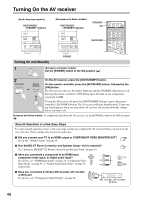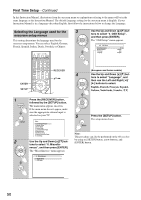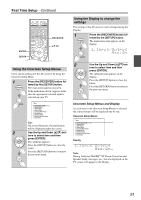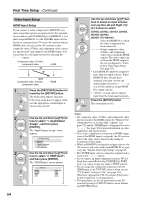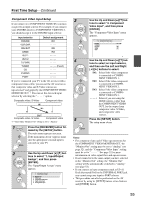Onkyo TX-NR3007 Owner Manual - Page 52
Monitor Out Setup, Use the Up and Down
 |
View all Onkyo TX-NR3007 manuals
Add to My Manuals
Save this manual to your list of manuals |
Page 52 highlights
First Time Setup-Continued Monitor Out Setup 4 If you connect your TV to the HDMI output, set the "Monitor Out" setting so that the onscreen setup menus are displayed and composite video, S-Video, and component video sources are upconverted and output. If you connect your TV to the COMPONENT VIDEO MONITOR OUT, set the "Monitor Out" setting so that the onscreen setup menus are displayed and composite video and S-Video sources are upconverted and output. You can specify the output resolution for the HDMI outputs and COMPONENT VIDEO MONITOR OUT and have the AV receiver upconvert the picture resolution as necessary to match the resolution supported by your TV. 1 Press the [RECEIVER] button, followed by the [SETUP] button. The main menu appears onscreen. If the main menu doesn't appear, make sure the appropriate external input is selected on your TV. 2 Use the Up and Down [R]/[X] but- tons to select "1. Input/Output Assign", and then press [ENTER]. The "Input/Output Assign" menu appears. 1. Input/Output Assign 1. Monitor Out 2. HDMI Input 3. Component Video Input 4. Digital Audio Input 5. Analog Audio Input 3 Use the Up and Down [R]/[X] but- tons to select "1. Monitor Out", and then press [ENTER]. The "Monitor Out" menu appears. 1-1. Monitor Out Monitor Out Resolution Brightness Contrast Hue Saturation HDMI Main Through 0 0 0 0 52 Use the Up and Down [R]/[X] buttons to select "Monitor Out", and use the Left and Right [F]/[S] buttons to select: Analog: Select this if your TV is connected to the COMPONENT VIDEO MONITOR OUT, S MONITOR OUT, or V MONITOR OUT. HDMI Main: Select this if your TV is connected to the HDMI OUT MAIN. HDMI Sub: Select this if your TV is connected to the HDMI OUT SUB. Both: Select this if your TVs are connected to the HDMI OUT MAIN and HDMI OUT SUB. Video signals are output from both HDMI outputs at the resolution supported by both TVs. Both (Main): Select this if your TVs are connected to the HDMI OUT MAIN and HDMI OUT SUB. Video signals are output from both HDMI outputs but HDMI OUT MAIN will become a priority; depending on the resolution, video signals may not be output from HDMI OUT SUB. Both (Sub): Select this if your TVs are connected to the HDMI OUT MAIN and HDMI OUT SUB. Video signals are output from both HDMI outputs but HDMI OUT SUB will become a priority; depending on the resolution, video signals may not be output from HDMI OUT MAIN. Notes: • If not connected to the same output you have selected in the"Monitor Out" setting, the "Monitor Out" setting will be automatically switched to "Analog". • When you select other than "Analog", the onscreen setup menus are output by only the HDMI outputs. If you're not using the HDMI output and select settings by mistake and the menus disappear, press the [MONITOR OUT] button to select "Analog". • For Deep Color output, if the "Monitor Out" setting is set to "Both (Main)" or "Both (Sub)", the number of bit may be limited due to the capability of your TV connected to a priority output.