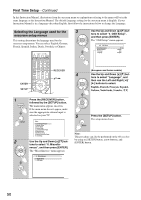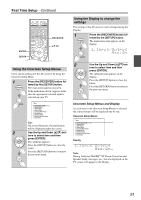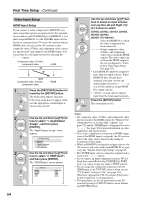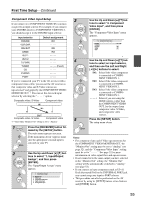Onkyo TX-NR3007 Owner Manual - Page 55
Component Video Input Setup
 |
View all Onkyo TX-NR3007 manuals
Add to My Manuals
Save this manual to your list of manuals |
Page 55 highlights
First Time Setup-Continued Component Video Input Setup If you connect to a COMPONENT VIDEO IN, you must assign it to an input selector. For example, if you connect your DVD/BD player to COMPONENT VIDEO IN 2, you should assign it to the DVD/BD input selector. Input selector DVD/BD VCR/DVR CBL/SAT GAME AUX 1 AUX 2 TV/TAPE TUNER CD PHONO PORT Default assignment IN1 ----IN2 IN3 Fixed If you've connected your TV to the AV receiver with a component video cable, you can set the AV receiver so that composite video and S-Video sources are upconverted* and output by the COMPONENT VIDEO MONITOR OUT*1. You can set this for each input selector by selecting the option. Composite video, S-Video IN Component video OUT Composite video, S-Video Component video *1 Only when "Monitor Out" setting is set to "Analog". 1 Press the [RECEIVER] button fol- lowed by the [SETUP] button. The main menu appears onscreen. If the main menu doesn't appear, make sure the appropriate external input is selected on your TV. 2 Use the Up and Down [R]/[X] but- tons to select "1. Input/Output Assign", and then press [ENTER]. The "Input/Output Assign" menu appears. 1. Input/Output Assign 1. Monitor Out 2. HDMI Input 3. Component Video Input 4. Digital Audio Input 5. Analog Audio Input 3 Use the Up and Down [R]/[X] but- tons to select "3. Component Video Input", and then press [ENTER]. The "Component Video Input" menu appears. 1-3. Component Video Input DVD/BD VCR/DVR CBL/SAT GAME AUX 1 IN1 - - - - IN2 IN3 - - - - - 4 Use the Up and Down [R]/[X] but- tons to select an input selector, and then use the Left and Right [F]/[S] buttons to select: IN1: Select if the video component is connected to COMPONENT VIDEO IN 1. IN2: Select if the video component is connected to COMPO- NENT VIDEO IN 2. IN3: Select if the video component is connected to COMPO- NENT VIDEO IN 3. - - - - -: Select if you are using the HDMI outputs, rather than the COMPONENT VIDEO OUT, for the output from composite video, S-Video, and component video sources. 5 Press the [SETUP] button. The setup menu closes. Notes: • For composite video and S-Video upconversion for the COMPONENT VIDEO MONITOR OUT, the "Monitor Out" setting must be set to "Analog" (see page 52), and the "Component Video Input" setting must be set to See page 32 for more information on video signal flow and upconversion. • If not connected to the same output you have selected in the "Monitor Out" setting, the "Monitor Out" setting will be automatically switched to "Analog" (see page 52). • If you connect an input component (such as UP-A1 Dock that seated iPod) to the UNIVERSAL PORT jack, you cannot assign any input to PORT selector. • This procedure can also be performed on the AV receiver by using its [SETUP] button, arrow buttons, and [ENTER] button. 55