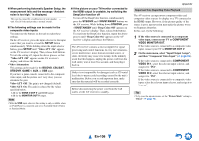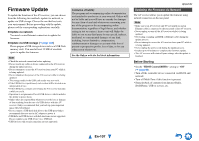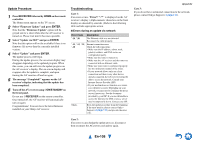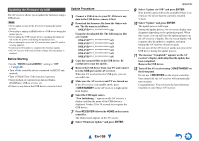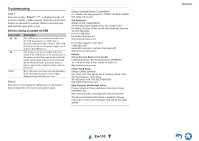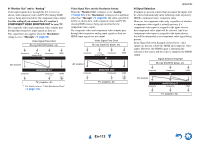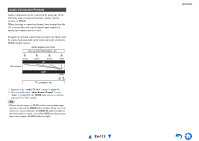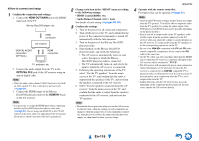Onkyo TX-NR3010 Owner Manual - Page 111
Connection Tips and Video Signal Path, En-111
 |
View all Onkyo TX-NR3010 manuals
Add to My Manuals
Save this manual to your list of manuals |
Page 111 highlights
Connection Tips and Video Signal Path The AV receiver supports several connection formats for compatibility with a wide range of AV equipment. The format you choose will depend on the formats supported by your components. Use the following sections as a guide. The on-screen setup menus appear only on a TV that is connected to HDMI OUT MAIN. If your TV is connected to other video outputs, use the AV receiver's display when changing settings. Video Connection Formats Video components can be connected by using any one of the following video connection formats: composite video, PC IN (Analog RGB), component video, or HDMI, the latter offering the best picture quality. The AV receiver can upconvert between video formats, depending on the "Monitor Out" setting (➔ page 63), which generally determines whether video signals are upconverted for the component video output or the HDMI output. Tip • For optimal video performance, THX recommends that video signals pass through the system without upconversion (e.g., component video input passing through to component video output). • To by-pass the upconversion, set the "Picture Mode" setting to "Direct" (➔ page 78). ■ "Monitor Out" set to "HDMI Main" or "HDMI Sub" Video input signals flow through the AV receiver as shown, with composite video, PC IN (Analog RGB), and component video sources all being upconverted for the HDMI output. Use these settings if you connect either HDMI OUT MAIN or HDMI OUT SUB of the AV receiver to your TV. The composite video and component video outputs pass through their respective input signals as they are. When you connect a video component to an HDMI or COMPONENT, you must assign that input to an input selector (➔ pages 64, 65). Video Signal Flow Chart Blu-ray Disc/DVD player, etc. Composite PC IN Component (Analog RGB) IN AV receiver Composite MONITOR OUT Component HDMI HDMI TV, projector, etc. Appendix ■ "Monitor Out" set to "Both" Video input signals flow through the AV receiver as shown, with composite video, PC IN (Analog RGB), and component video sources all being upconverted for both HDMI outputs. Use this setting if you connect both HDMI OUT MAIN and HDMI OUT SUB of the AV receiver to your TV. Note that video signals are output from both HDMI outputs at the resolution supported by both TVs. The composite video and component video outputs pass through their respective input signals as they are. When you connect a video component to an HDMI or COMPONENT, you must assign that input to an input selector (➔ pages 64, 65). Video Signal Flow Chart Blu-ray Disc/DVD player, etc. Composite PC IN Component (Analog RGB) IN AV receiver Composite MONITOR OUT Component HDMI HDMI TV, projector, etc. Note • When "Monitor Out" is set to "Both", the "Resolution" setting cannot be selected (➔ page 63). En-111