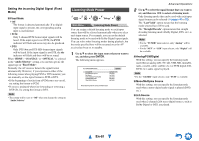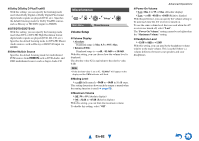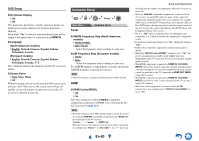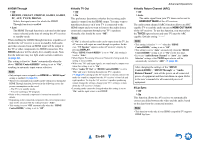Onkyo TX-NR3010 Owner Manual - Page 80
En-80, Audio Selector
 |
View all Onkyo TX-NR3010 manuals
Add to My Manuals
Save this manual to your list of manuals |
Page 80 highlights
■ Saturation*1*4*6 ` -50 to 0 to +50 With this setting, you can adjust saturation. "-50" is the weakest color. "+50" is the strongest color. ■ Color Temperature*4*6 ` Warm ` Normal ` Cool With this setting, you can adjust the color temperature. ■ Gamma*4*6 ` -3 to 0 to +3 With this setting, you can adjust the incoming picture's R (red), G (green), and B (blue) color signal in relation to the output color signal. ■ Red Brightness*4*6 ` -50 to 0 to +50 With this setting you can adjust the brightness of red color. "-50" is the darkest. "+50" is the brightest. ■ Red Contrast*4*6 ` -50 to 0 to +50 With this setting you can adjust the contrast of red color. "-50" is the least. "+50" is the greatest. ■ Green Brightness*4*6 ` -50 to 0 to +50 With this setting you can adjust the brightness of green color. "-50" is the darkest. "+50" is the brightest. ■ Green Contrast*4*6 ` -50 to 0 to +50 With this setting you can adjust the contrast of green color. "-50" is the least. "+50" is the greatest. ■ Blue Brightness*4*6 ` -50 to 0 to +50 With this setting you can adjust the brightness of blue color. "-50" is the darkest. "+50" is the brightest. ■ Blue Contrast*4*6 ` -50 to 0 to +50 With this setting you can adjust the contrast of blue color. "-50" is the least. "+50" is the greatest. Note • "Picture Adjust" cannot be used when: - The NET input selector is selected, or - "Monitor Out" is set to "Sub" (➔ page 63). • "Picture Adjust" can be used when the USB input selector is selected; however, only when iPod/iPhone is connected and Standard Mode or Extended Mode (Video) is selected. *1 This procedure can also be performed on the remote controller by using the Quick Setup (➔ page 57). *2 When a 3D video source is input, "Wide Mode" is fixed to "Full". *3 When "Metadata Compatible" is enabled (➔ page 70), "Picture Mode" is fixed to "Direct". *4 When the "Picture Mode" setting is set to anything other than "Custom", this setting cannot be used. *5 If the "Resolution" setting is set to "4K Upscaling" (➔ pages 63, 79), this setting is fixed at "Off". *6 Press CLR if you want to reset to the default value. *7 When the "Noise Reduction" setting is set to anything other than "Off", this setting cannot be selected. *8 With some TVs, there may be no picture when this setting is set to "4K Upscaling". *9 When "Resolution" is set to "1080p/24" or "4K Upscaling" while "Monitor Out" is set to "Analog", the video is output in 1080i. *10 When "Resolution" is set to "Auto" while "Monitor Out" is set to "Analog", the video is output as "Through". Audio Selector Advanced Operations ■ Audio Selector ` ARC: The audio signal from your TV tuner can be sent to HDMI OUT MAIN of the AV receiver.*1 With this selection, the TV's audio can be automatically selected as a priority among other assignments. ` HDMI: This can be selected when HDMI IN has been assigned as an input source. If both HDMI (HDMI IN) and digital audio inputs (COAXIAL IN or OPTICAL IN) have been assigned, HDMI input is automatically selected as a priority. ` COAXIAL: This can be selected when COAXIAL IN has been assigned as an input source. If both coaxial and HDMI inputs have been assigned, coaxial input is automatically selected as a priority. ` OPTICAL: This can be selected when OPTICAL IN has been assigned as an input source. If both optical and HDMI inputs have been assigned, optical input is automatically selected as a priority. ` Analog: The AV receiver always outputs analog signals. You can set priorities of audio output when there are both digital and analog inputs. Note • This setting can be made only for an input source that is assigned to HDMI IN, COAXIAL IN, or OPTICAL IN. • This setting cannot be used with the NET and USB input selectors. • When using the Whole House Mode, this setting cannot be selected. • With the GAME2 input selector, "Analog" cannot be used. *1 You can select "ARC" if you select the TV/CD input selector. But you cannot if you've selected "Off" in the "Audio Return Channel" setting (➔ page 84). En-80