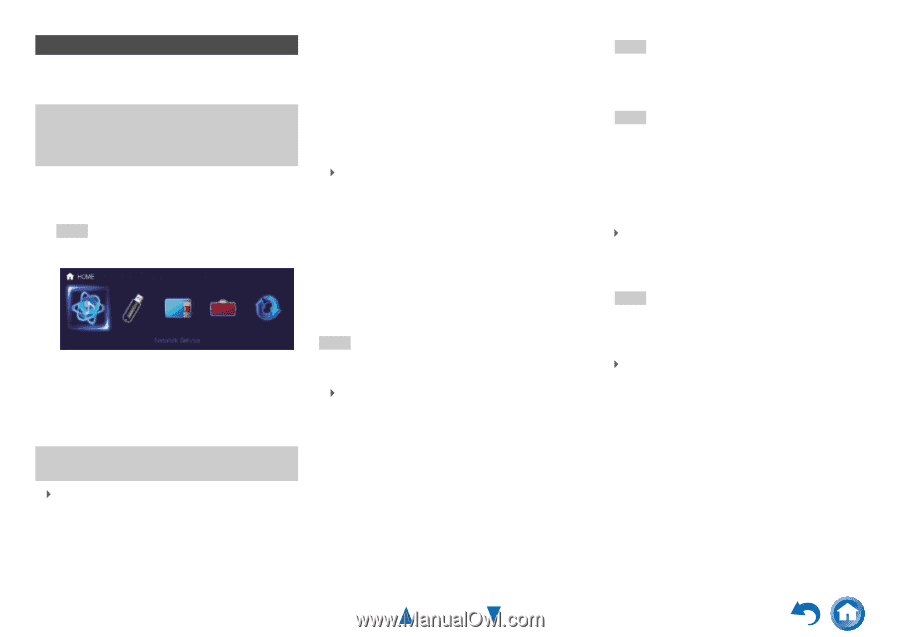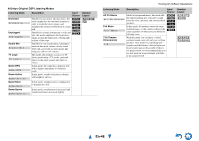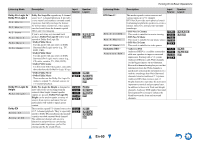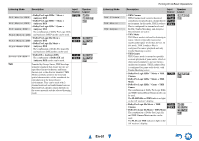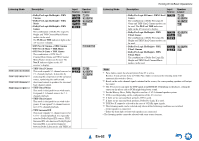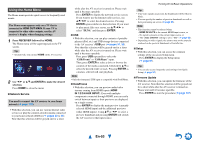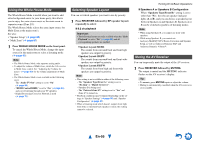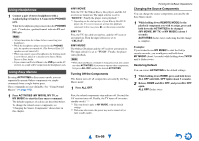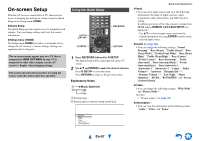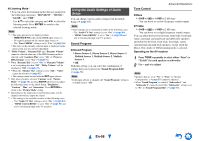Onkyo TX-NR3010 Owner Manual - Page 53
Using the Home Menu, En-53
 |
View all Onkyo TX-NR3010 manuals
Add to My Manuals
Save this manual to your list of manuals |
Page 53 highlights
Using the Home Menu The Home menu provides quick access to frequently used menus. The Home menu appears only on a TV that is connected to HDMI OUT MAIN. If your TV is connected to other video outputs, use the AV receiver's display when changing settings. 1 Press RECEIVER followed by HOME. The Home menu will be superimposed on the TV screen. Tip • Alternatively, you can use HOME on the AV receiver. 2 Use F/S or R/X and ENTER to make the desired selection. Press HOME to close the menu. ■ Network Service You need to connect the AV receiver to your home network (➔ page 118). ` With this selection, you can use various Internet radio services or play the contents stored in media connected to your home network (DLNA) (➔ pages 32 to 35). Note that this selection will be grayed out for a short while after the AV receiver is turned on. Please wait until it becomes operable. Press ENTER to display the network service screen. If you want to use the Internet radio services, use R/X/F/S to select the desired service. Pressing ENTER again switches to that selection. If you want to play music files on a server, use R/X/F/S to select "DLNA" and then press ENTER. ■ USB ` With this selection, you can play contents of portable players (iPod, etc.) and USB storage devices connected to the AV receiver's USB port (➔ pages 31, 32). Note that this selection will be grayed out for a short while after the AV receiver is turned on. Please wait until it becomes operable. First, press USB repeatedly to select the "USB(Front)" or "USB(Rear)" input. Then, press ENTER to select a drive or browse the contents of the media connected, followed by R/X to select the desired folder or track. Pressing ENTER as a track is selected will start playback. Note • Only the front-panel USB input is compatible with iPod/iPhone. ■ InstaPrevue ` With this selection, you can preview audio/video streams coming from HDMI inputs (HDMI IN 1/2/3/4/AUX INPUT). Even with multiple components connected through HDMI, you can easily switch between inputs as their previews are displayed on a single screen. Press ENTER to display the main preview (currently selected HDMI input) and the additional previews (other HDMI inputs). Using R/X or F/S to select a preview thumbnail and pressing ENTER will switch the AV receiver to that input source. Turning On & Basic Operations Tip • If no video signals are present, the thumbnails will be filled in black. • You can specify the number of preview thumbnails as well as their positioning on screen (➔ page 85). Note • This function cannot be selected when: - HDMI IN 5/6/7/8 is the current HDMI input source, or - No signal is present on the current input source, or - The "Zone 2 HDMI" setting is set to "Use" (➔ page 63). • Depending on video signals, the picture may not be properly rendered on the preview thumbnails of InstaPrevue. ■ Setup `With this selection, you can access the common settings of the on-screen Setup menu. Press ENTER to display the Setup menu (➔ page 61). Tip • You can also access frequently used settings from Quick Setup (➔ page 57). ■ Firmware Update `With this selection, you can update the firmware of the AV receiver. Note that this selection will be grayed out for a short while after the AV receiver is turned on. Please wait until it becomes operable. Press ENTER to start the procedure (➔ page 107). En-53