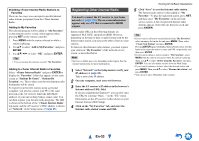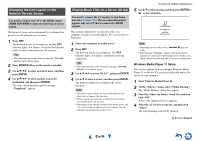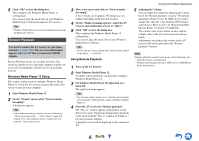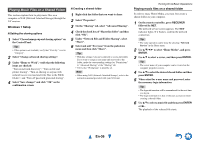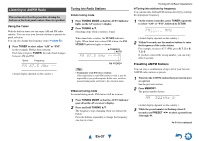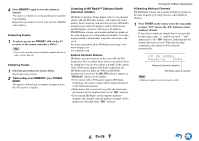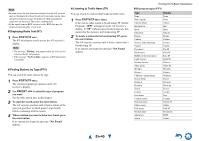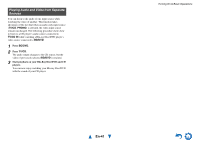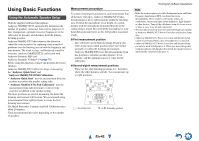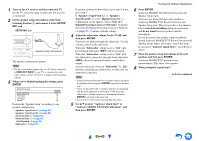Onkyo TX-NR3010 Owner Manual - Page 38
En-38, Listening to HD Radio™ Stations North, American models
 |
View all Onkyo TX-NR3010 manuals
Add to My Manuals
Save this manual to your list of manuals |
Page 38 highlights
4 Press MEMORY again to store the station or channel. The station or channel is stored and the preset number stops flashing. Repeat this procedure for all of your favorite AM/FM radio stations. ■ Selecting Presets 1 To select a preset, use PRESET F/S on the AV receiver, or the remote controller's CH +/-. Tip • You can also use the remote controller's number buttons to select a preset directly. ■ Deleting Presets 1 Select the preset that you want to delete. See the previous section. 2 While holding down MEMORY, press TUNING MODE. The preset is deleted and its number disappears from the AV receiver's display. Listening to HD Radio™ Stations (North American models) HD Radio technology brings digital radio to conventional analog AM and FM radio stations, with improved sound quality, better reception, and new data services. HD Radio technology provides CD-quality sound for FM stations, and FM-quality sound for AM stations. In addition, FM HD Radio stations can transmit multiple programs on the same frequency by using multicast channels. Text data display includes station name, song title, artist name, and so on. For more information about HD Radio technology, visit: www.ibiquity.com www.hdradio.com ■ About HD Radio Stations HD Radio stations broadcast on the same AM and FM frequencies they've always used, and you can receive them by tuning into your favorite station as normal. If the current AM or FM station supports HD Radio technology, the HD Radio indicator lights up. When an HD Radio transmission is received, the HD SPS indicator appears or "HD Radio" appears on the display. • If the current AM or FM station supports HD Radio technology, the station's name will be displayed instead of the band and frequency. • When music data is received, song title and artist name information will be displayed next to the "HD" indicator. • If the current HD Radio station supports multicast channels, the currently selected multicast channel will be displayed to the right of the "HD" indicator. Turning On & Basic Operations ■ Selecting Multicast Channels FM HD Radio stations can transmit multiple programs on the same frequency by using what are called multicast channes. 1l Press TUNER on the remote controller repeatedly to select "FM" and use the F/S buttons to select multicast channel. If you select a multicast channel that is not currently broadcasting, a plus "+" symbol or period "." will appear next to the "HD" indicator, indicating that the channel has been reserved. When broadcasting commences, that channel will be selected automatically. Reserved channel indication HD Radio channel number Note • Multicast channels are not available on AM. En-38