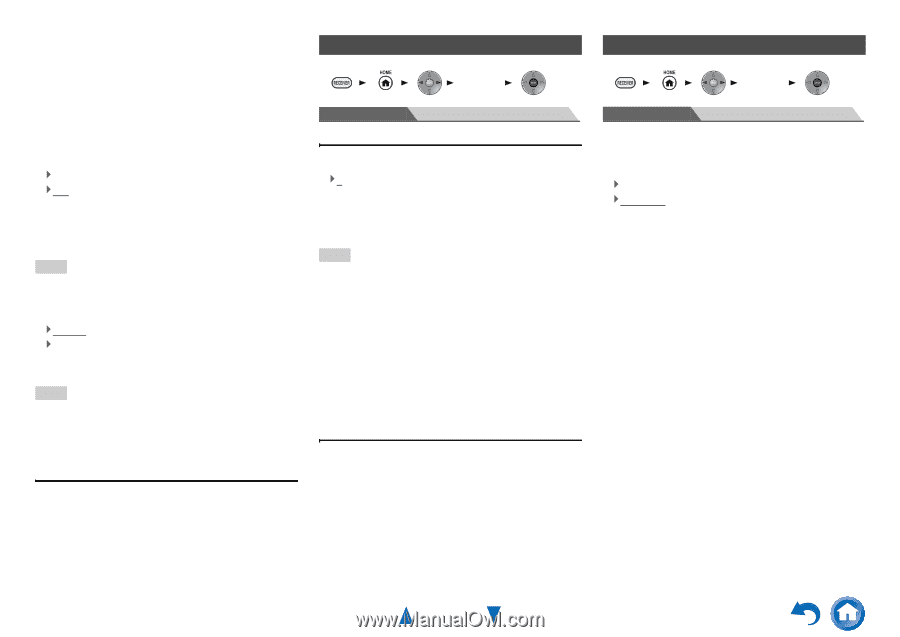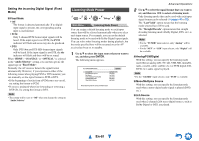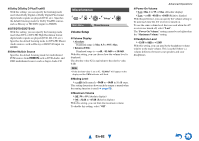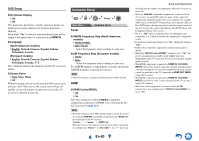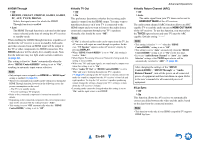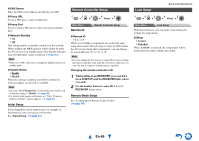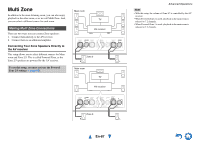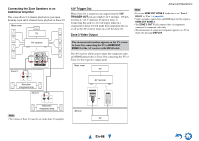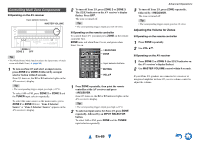Onkyo TX-NR3010 Owner Manual - Page 86
Remote Controller Setup, Lock Setup, En-86
 |
View all Onkyo TX-NR3010 manuals
Add to My Manuals
Save this manual to your list of manuals |
Page 86 highlights
■ DNS Server Enter the DNS server address provided by your ISP. ■ Proxy URL To use a Web proxy, enter its URL here. ■ Proxy Port If you're using a Web proxy, enter a proxy port number here. ■ Network Standby ` On ` Off This setting enables or disables control over the network. When enabled, the NET indicator will be dimly-lit while the AV receiver is in standby mode. Note that the indicator may not light under certain conditions (➔ page 62). Note • When set to "On", the power consumption slightly increases in standby mode. ■ Update Notice ` Enable ` Disable When this setting is enabled, you will be notified if a firmware update via network is available. Note • Selecting "Never Remind me" on the notification window will switch this setting to "Disable" (➔ page 26). • For details on the update notification, see "If the "Firmware Update Available" window appears." (➔ page 26). Initial Setup If you skipped the initial setup wizard, for example on first-time use, you can reaccess it from here. See "Initial Setup" (➔ page 27). Remote Controller Setup 1 2 3 4 5 "Setup" Main Menu Remote ID Remote Controller Setup ■ Remote ID ` 1, 2, or 3 When several Onkyo components are used in the same room, their remote ID codes may overlap. To differentiate the AV receiver from other components, you can change its remote ID from "1", to "2" or "3". Note • If you do change the AV receiver's remote ID, be sure to change the remote controller to the same ID (see below), otherwise, you won't be able to control it with the remote controller. Changing the remote controller's ID 1 While holding down RECEIVER, press and hold down Q SETUP until the RECEIVER lights (about 3 seconds). 2 Use the number buttons to enter ID 1, 2, or 3. RECEIVER flashes twice. Remote Mode Setup See "Looking up for Remote Control Codes" (➔ page 94). Lock Setup Advanced Operations 1 2 3 4 5 "Setup" Main Menu Lock Setup With this preference, you can protect your settings by locking the setup menus. ■ Setup ` Locked ` Unlocked When "Locked" is selected, the setup menus will be locked and you cannot change any setting. En-86