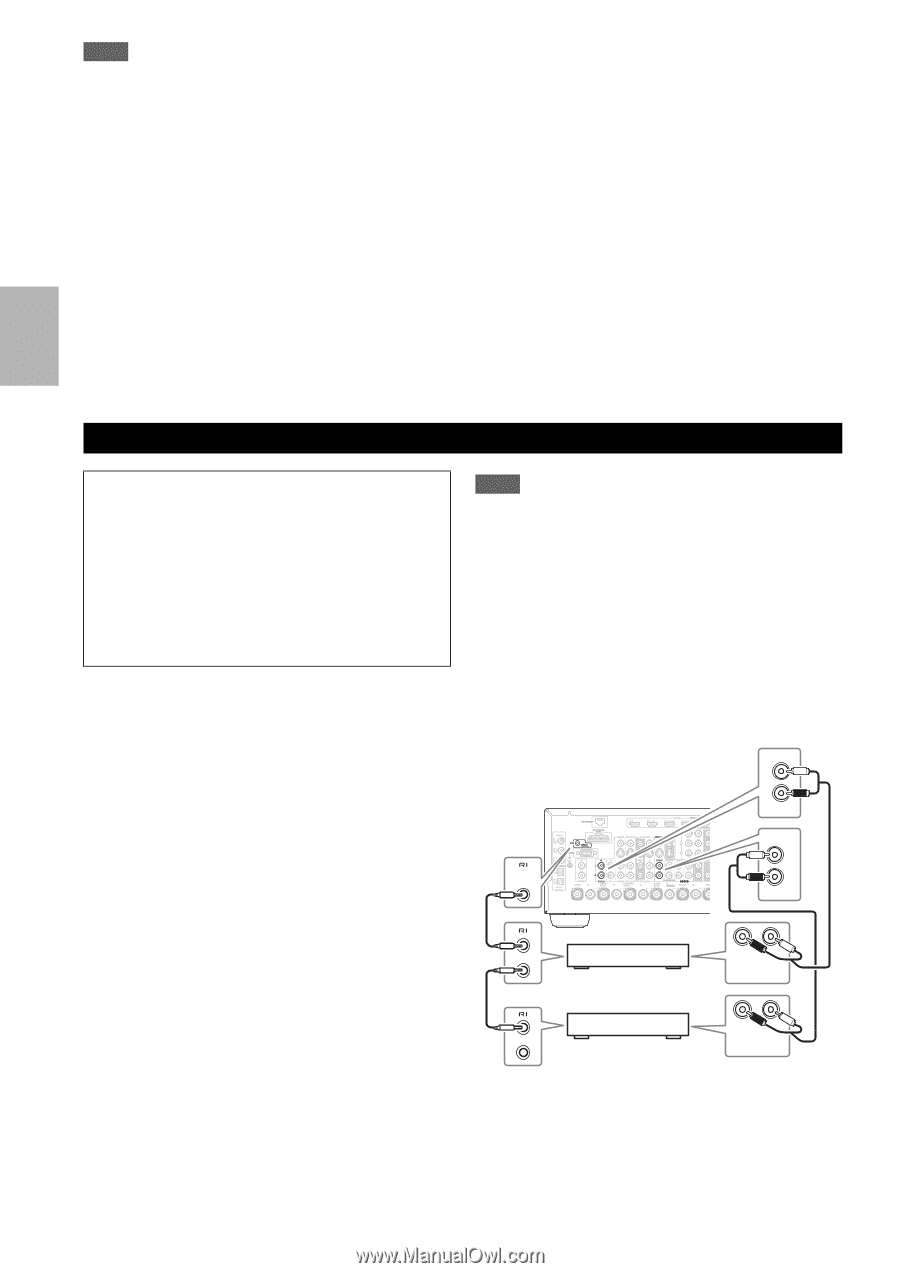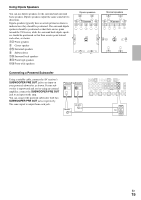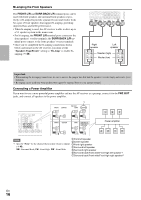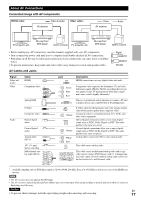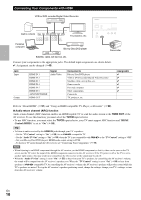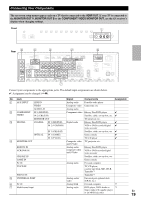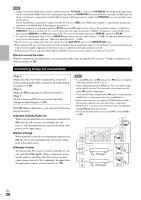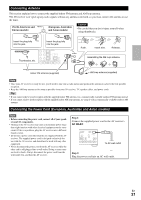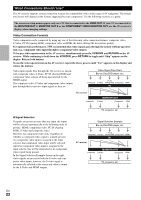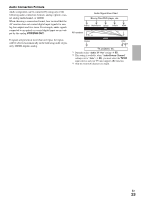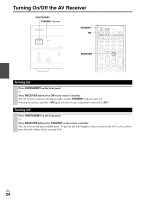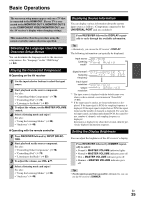Onkyo TX-NR708 Owner Manual - Page 20
Connecting Onkyo RI Components, How to record the video, System On/Auto Power On, Direct Change - remote
 |
View all Onkyo TX-NR708 manuals
Add to My Manuals
Save this manual to your list of manuals |
Page 20 highlights
Note *1 Connect a turntable (MM) that has built-in a phono preamp to TV/CD IN or connect it to PHONO IN with the phono preamp turned off. If your turntable (MM) doesn't have a phono preamp, connect to PHONO IN. If your turntable has a moving coil (MC) type cartridge, you'll need a commercially available MC head amp or MC transformer to connect to PHONO IN. See your turntable's manual for details. If your turntable has a ground wire, connect it to the AV receiver's GND screw. With some turntables, connecting the ground wire may produce an audible hum. If this happens, disconnect it. *2 When you connect your personal computer to PC IN and select PC input selector, video of the personal computer is output from HDMI OUT. However, because the AV receiver selects the video input in the order of HDMI > component > analog RGB, if you have assigned HDMI IN to the PC input selector, the AV receiver will output signals from HDMI IN in priority to PC IN. *3 To select the multichannel input, select the BD/DVD input selector and see "Audio Selector" (➔ 59). To adjust the subwoofer sensitivity for the multichannel input, see "Subwoofer Input Sensitivity" (➔ 44). • The AV receiver can output audio and video signals from the AUX INPUT jacks to the VCR/DVR OUT jacks. • With connection %, you can listen and record audio from the external components while you are in Zone 2. You can listen and record audio from the external components in the main room; you can listen to the audio in Zone 2 as well. • With connection $, you can enjoy Dolby Digital and DTS. (To record or listen in Zone 2 as well, use $ and %.) ■ How to record the video With the connections described above, you cannot record the video through the AV receiver. To make a connection for video recording (➔ 35). Connecting Onkyo V Components Step 1: Make sure that each Onkyo component is connected with an analog audio cable (connection % in the hookup examples) (➔ 19). Step 2: Make the V connection (see illustration below). Step 3: If you're using an RI Dock, or cassette tape deck, change the Input Display (➔ 27). With V (Remote Interactive), you can use the following special functions: ■ System On/Auto Power On When you start playback on a component connected via V while the AV receiver is on Standby, the AV receiver will automatically turn on and select that component as the input source. ■ Direct Change When playback is started on a component connected via V, the AV receiver automatically selects that component as the input source. ■ Remote Control You can use the AV receiver's remote controller to control your other V-capable Onkyo components, pointing the remote controller at the AV receiver's remote control sensor instead of the component. You must enter the appropriate remote control code first (➔ 79). Note • Use only V cables for V connections. V cables are supplied with Onkyo players (DVD, CD, etc.). • Some components have two V jacks. You can connect either one to the AV receiver. The other jack is for connecting additional V-capable components. • Connect only Onkyo components to V jacks. Connecting other manufacturer's components may cause a malfunction. • Some components may not support all V functions. Refer to the manuals supplied with your other Onkyo components. • While Zone 2 is on, the System On/Auto Power On and Direct Change V functions do not work. • Do not use RI connections if you use HDMI Control (RIHD) (➔ 55). IN L R TV/CD REMOTE CONTROL FRONT L R BD/DVD e.g., CD player e.g., DVD player R L ANALOG AUDIO OUT R L ANALOG AUDIO OUT En 20