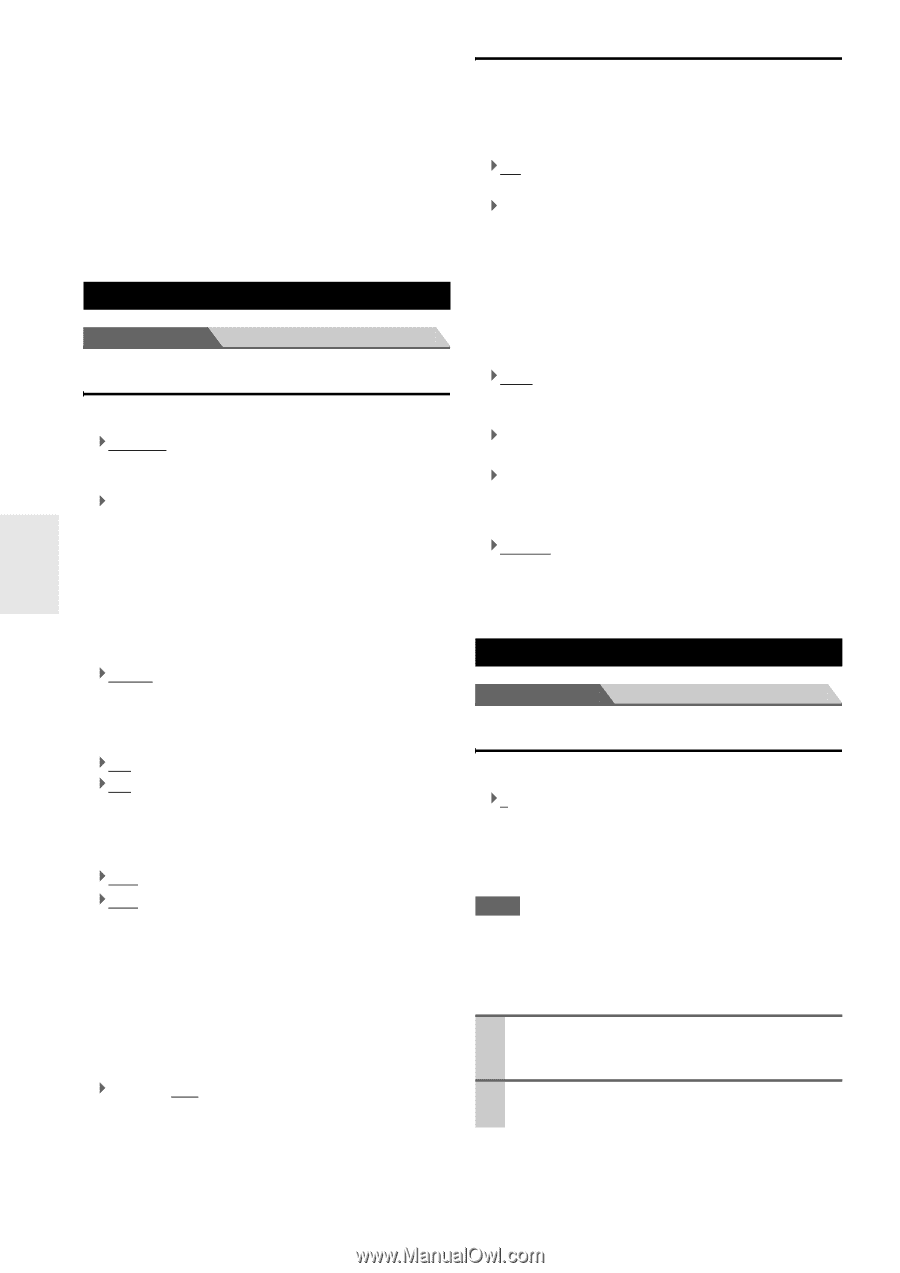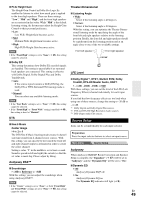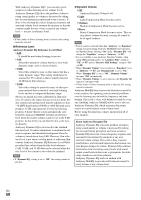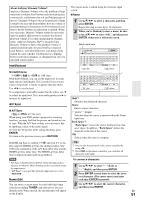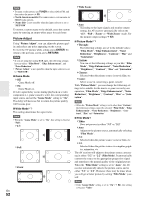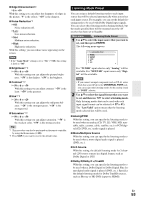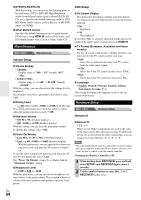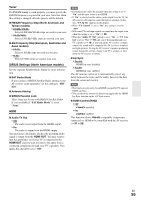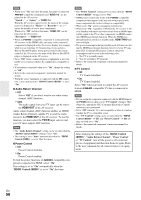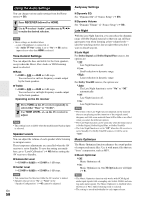Onkyo TX-NR708 Owner Manual - Page 54
Miscellaneous, Hardware Setup, Volume Setup, OSD Setup, Remote ID
 |
View all Onkyo TX-NR708 manuals
Add to My Manuals
Save this manual to your list of manuals |
Page 54 highlights
■ DTS/DTS-ES/DTS-HD With this setting, you can specify the listening mode to be used when a DTS or DTS-HD High Resolution Audio format digital audio signal is played (DVD, LD, CD, etc.). Specifies the default listening mode for DTSHD Master Audio sources, such as Blu-ray or HD DVD (input via HDMI). ■ Other Multich Source Specifies the default listening mode for multichannel PCM sources from HDMI IN such as DVD-Audio, and DSD multichannel sources such as Super Audio CD. Miscellaneous Main menu Miscellaneous Volume Setup ■ Volume Display ` Absolute: Display range is "Min", "0.5" through "99.5", "Max". ` Relative(THX): Display range is "-2dB", "-81.5dB" through "+18.0dB". With this setting, you can choose how the volume level is displayed. The absolute value 82 is equivalent to the relative value 0 dB. ■ Muting Level ` -2dB (fully muted), -50dB to -10dB in 10 dB steps. This setting determines how much the output is muted when the muting function is used (➔ 26). ■ Maximum Volume ` Off, 50 to 99 (Absolute display) ` Off, -32dB to +17dB (Relative display) With this setting, you can limit the maximum volume. To disable this setting, select "Off". ■ Power On Volume ` Last, Min, 1 to 99 or Max (Absolute display) ` Last, -2dB, -81dB to +18dB (Relative display) With this preference, you can specify the volume setting to be used each time the AV receiver is turned on. To use the same volume level that was used when the AV receiver was turned off, select "Last". The "Power On Volume" cannot be set higher than the "Maximum Volume" setting. ■ Headphone Level ` -12dB to 0dB to +12dB With this preference, you can specify the headphone volume relative to the main volume. This is useful if there's a volume difference between your speakers and your headphones. OSD Setup ■ On Screen Display This preference determines whether operation details are displayed onscreen when an AV receiver function is adjusted. ` On: Displayed. ` Off: Not displayed. Even when "On" is selected, operation details may not be output if the input source is connected to an HDMI IN. ■ TV Format (European, Australian and Asian models) For the on-screen setup menus to display properly, you must specify the TV system used in your area. ` Auto: Select this to automatically detect the TV system from the video input signals. ` NTSC: Select this if the TV system in your area is NTSC. ` PAL: Select this if the TV system in your area is PAL. ■ Language ` English, Deutsch, Français, Español, Italiano, Nederlands, Svenska, ʕ˖ This setting determines the language used for the onscreen setup menus. Hardware Setup Main menu Hardware Setup Remote ID ■ Remote ID ` 1, 2, or 3 When several Onkyo components are used in the same room, their remote ID codes may overlap. To differentiate the AV receiver from the other components, you can change its remote ID from "1", to "2" or "3". Note • If you do change the AV receiver's remote ID, be sure to change the remote controller to the same ID (see below), otherwise, you won't be able to control it with the remote controller. Changing the Remote Controller's ID 1 While holding down RECEIVER, press and hold down SETUP until RECEIVER lights (about 3 seconds). 2 Use the number buttons to enter ID 1, 2, or 3. RECEIVER flashes twice. En 54